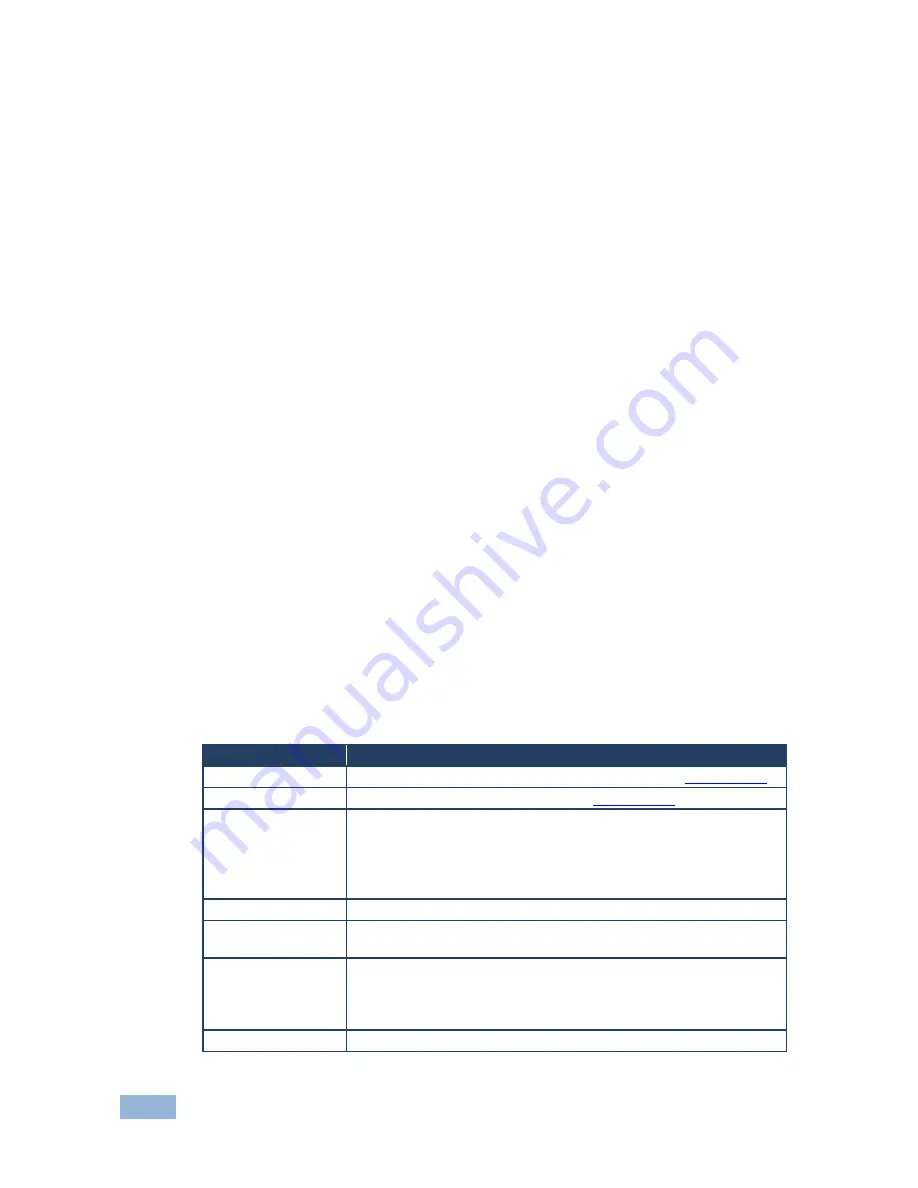
8
VP-473 - Operating the VP-473 3G HD-SDI to PC/HD Scaler
To set the green offset value of the display output (for example, to 42):
1. From normal operation, press MENU.
The OSD main menu appears on the screen.
2. Press the + or – button to highlight COLOR.
COLOR changes to green.
3. Press
ENTER.
The Display submenu is displayed.
4. Press the + or – button to highlight G OFFSET.
G OFFSET changes to green.
5. Press
ENTER.
The G OFFSET parameter changes to red.
6. Press the + button to increase the value to 42.
7. Press ENTER to set the value.
G OFFSET is highlighted in green.
8. To exit to normal operation, press MENU.
5.2.1
The Main Menu
The following table defines the Main Menu parameters and functions.
Parameter
Function
DISPLAY
Sets the output resolution, size and aspect ratio (see
Section 5.2.2
)
COLOR
Sets the output color parameters (see
Section 5.2.3
)
SDI AUDIO
Selects which embedded audio to output: Group 1, Group 2, Group
3, Group 4, Auto, Off (audio is not outputted)
Default: Auto
When set to Auto, the unit searches for the lowest Group number
which has audio and selects this audio Group
FACTORY RESET
Resets all parameters to factory defaults
INFORMATION
Displays current input resolution, output resolution and firmware
revision
AUTO SYNC OFF
When on, this de-activates the output after a few minutes if no input
is present
Useful, for example, when the output is connected to a projector,
and the projector will automatically shut down when it has no input
EXIT
Exits the Main menu
Summary of Contents for VP-473
Page 2: ......
Page 9: ...6 VP 473 Connecting the VP 473 Figure 2 Connecting the VP 473 3G HD SDI to PC HD Scaler ...
Page 14: ......















