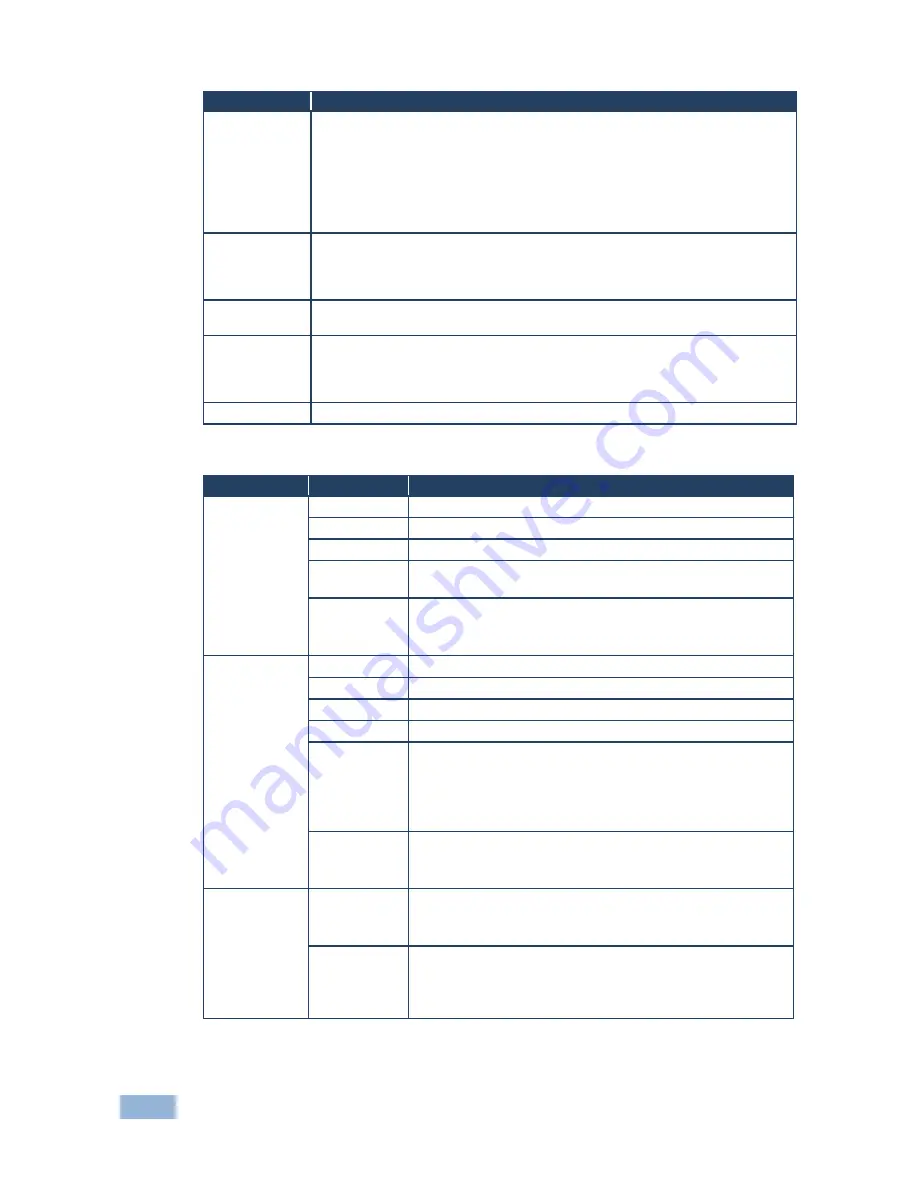
14
VP-443 - Controlling the VP-443
Mode
Function
HDCP ON
OUTPUT
Select FOLLOW INPUT or FOLLOW OUTPUT to define whether the HDCP
will follow the input or the output
When FOLLOW INPUT is selected, it changes its HDCP output setting (for
the HDMI output) according to the HDCP of the input. This option is
recommended when the HDMI output is connected to a splitter/switcher
When FOLLOW OUTPUT is selected, the scaler matches its HDCP output to
the HDCP setting of the HDMI acceptor to which it is connected
FACTORY
RESET
Resets to the default parameters
If you cannot see the display after factory reset, use the front panel Res. button to
set the correct resolution: press continuously for 2 seconds to reset to XGA, or
continuously for 5 seconds to reset to 720p
INFORMATION
Displays the source, the input resolution, the output resolution and the software
version
AUTOSYNC
OFF
Turn the auto sync ON/OFF. When ON, this de-activates the output after a few
minutes if no input is present.
This is useful, for example, when the output is connected to a projector, and the
projector will automatically shut down when it has no input
EXIT
Select to exit the menu
6.2.2
The FINETUNE Menu
Input Signal
Parameter
Function
CV,
COMPONENT
HUE
Set the color hue
SATURATION Set the color saturation
SHARPNESS Set the sharpness of the picture
NOISE
REDUCTION
Select the noise reduction: OFF, HI, LOW and MID (middle)
COLOR
FILTER
Set to ON to enable color filtering
May improve the output image for certain graphic cards where
color fringing is seen
VGA
PHASE
Set the clock phase
CLOCK
Set the clock frequency
H-POSITION
Set the horizontal position of the picture
V-POSITION
Set the vertical position of the picture
AUTO TUNE
When set to ON, auto adjusts the image (centers it correctly
on the screen) every time the input is switched to VGA or
when the input resolution changes
Alternatively, you can auto adjust the image by pressing the
ENTER button when not within the OSD menu
COLOR
FILTER
Set to ON to enable color filtering
May improve the output image for certain graphic cards where
color fringing is seen
HDMI
COLOR
FILTER
Set to ON to enable color filtering
May improve the output image for certain graphic cards where
color fringing is seen
DROP LINES Set it to ON to eliminate the green line (default is OFF)
With some sources (mostly Apple devices) a green line
sometimes appears at the bottom of the display. By factory
default this option is set to OFF.












































