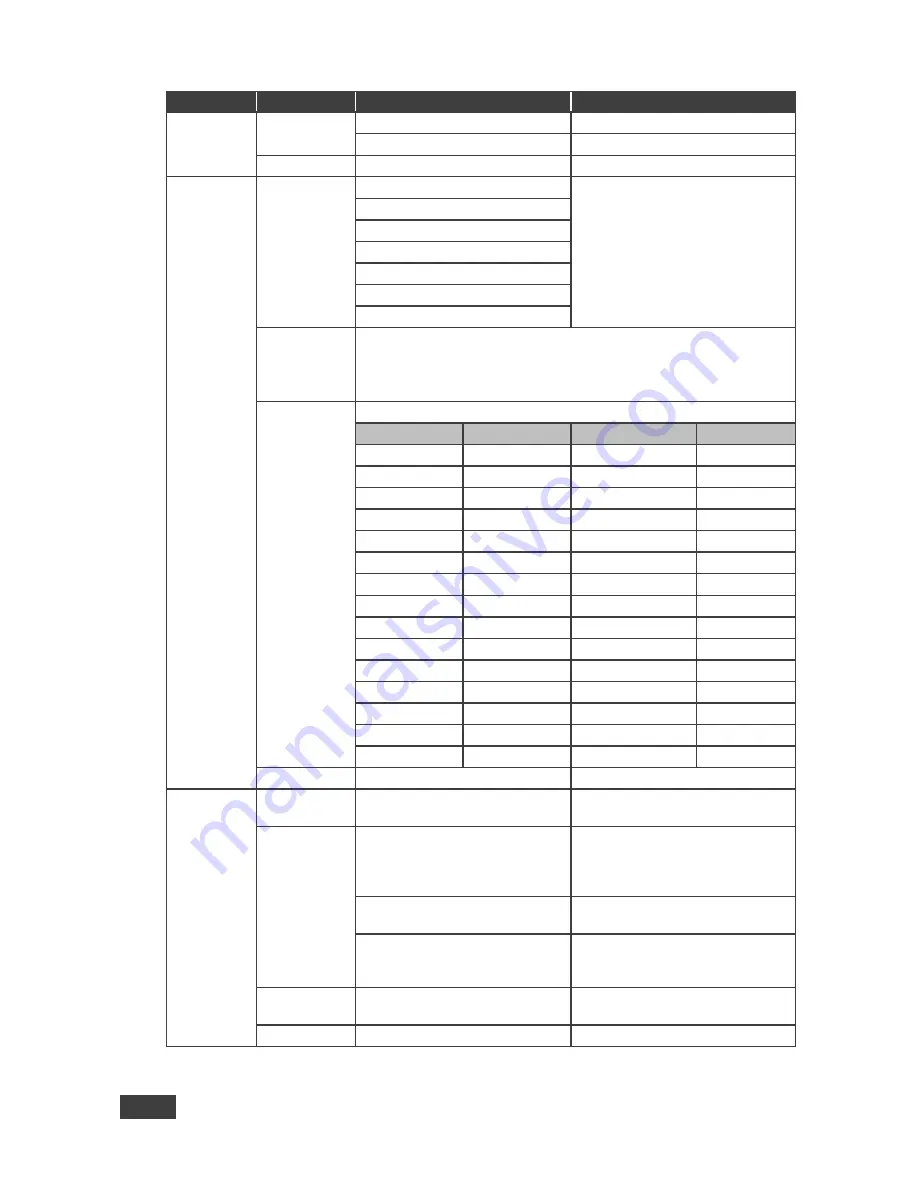
12
VP-426H2 - Operating the VP-426H2
Main Menu
Submenu
Values
Notes
Input
Source
PC/YPbPr
Select for PC source
HDMI
Select for HDMI source
Exit
Select to exit to the Main Menu
Output
Size
Full
Select the size of the display
Over Scan
Follow In
Under Scan
Letter Box
Pan Scan
Best Fit
4K in->4K out Select method for 4K input to 4K output handling:
ByPass: keep the original 4K input resolution on the output (i.e.,
bypass the input without scaling).
Scaler: allow scaling from 4K to 4K.
Resolution
Select the output resolution from the menu:
Resolution:
Appears as:
Resolution:
Appears as:
Native
4k2k@50Hz(4:2:0) 4K2K(420) 50
480p
720X480P60
4k2k@60Hz(4:2:0) 4K2K(420) 60
576p
720X576P60
640x480@60Hz
640x480 60
720p@50Hz
1280X720P50
800x600@60Hz
800x600 60
720p@60Hz
1280X720P60
1024x768@60Hz
1024x768 60
1080p@24Hz
1920X1080P24 1280x768@60Hz
1280x768 60
1080p@25Hz
1920X1080P25 1360x768@60Hz
1360x768 60
1080p@30Hz
1920X1080P30 1280x800@60Hz
1280x800 60
1080p@50Hz
1920X1080P50 1280x1024@60Hz 1280x1024 60
1080p@60Hz
1920X1080P60 1440x900@60Hz
1440x900 60
4k2k@24Hz
4K2K 24
1400x1050@60Hz 1400x1050 60
4k2k@25Hz
4K2K 25
1680x1050@60Hz 1680x1050 60
4k2k@30Hz
4K2K 30
1600x1200@60Hz 1600x1200 60
4k2k@50Hz
4K2K 50
1920x1200@60Hz 1920x1200 60
4k2k@60Hz
4K2K 60
Exit
Select to exit to the Main Menu
Audio
Output
Volume
0-100
Sets output volume
Source
Automatic
Auto-select: DVI input on the
HDMI connector uses analog
audio, HDMI input uses
embedded audio
Embedded
Select to use the embedded audio
when the HDMI input is selected
Analog
Select to use the analog audio
input when the HDMI input is
selected
Delay
Off, 40ms to 200ms in 10ms
steps
Sets delay
Exit
Select to exit to the Main Menu






















