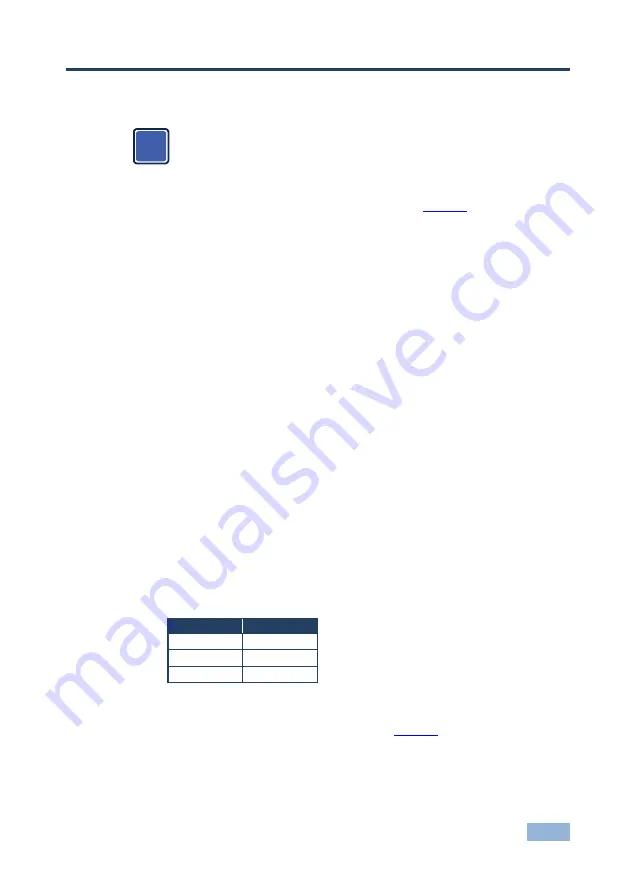
VP-419xl - Connecting the VP-419xl
7
4
Connecting the VP-419xl
Always switch off the power to each device before connecting it to your
VP-419xl
. After connecting your
VP-419xl
, connect its power and then
switch on the power to each device.
To connect the
VP-419xl
as illustrated in the example in
1. Connect an s-Video source (for example, an s-Video camcorder) to the
INPUT 4-pin YC connector.
2. Connect a composite video source (for example, a composite video player)
to the CV INPUT RCA connector.
3. Connect a component video source (for example, a DVD player) to the Y, Cb
and Cr INPUT RCA connectors.
4. Connect an SXGA graphics source to the SXGA PASS INPUT 15-pin HD
connector.
This PC input signal is not scaled, but is available for pass-through when the PC
Source is selected.
5. Connect the SXGA/HD OUT 15-pin HD connector to a video acceptor (for
example, a plasma display) as follows:
When connecting to an XGA acceptor (RGBHV), then connect to the
acceptor’s XGA connector
When connecting to a component acceptor (Y, Cb, Cr), then connect
as shown in in the following table
PIN #
Signal
1
Cr
2
Y
3
Cb
6. Connect the 12V DC power adapter to the power socket and connect the
adapter to the mains electricity (not shown in
i
Summary of Contents for VP-419XL
Page 2: ......
Page 11: ...8 VP 419xl Connecting the VP 419xl Figure 2 Connecting the VP 419xl Video to SXGA HD Scaler...
Page 16: ......

















