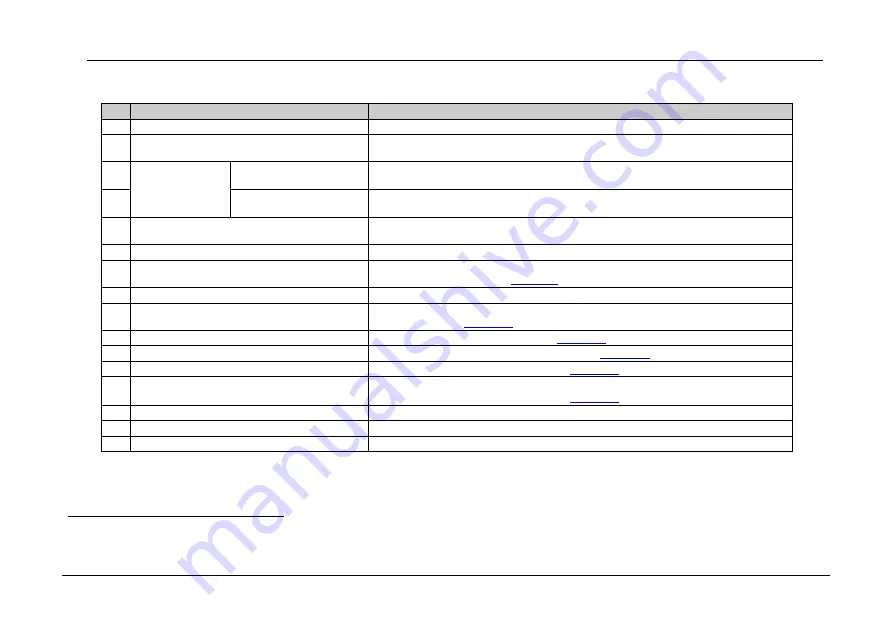
KRAMER: SIMPLE CREATIVE TECHNOLOGY
Defining the VP-16x18AK 16 x 18 PC UXGA/Audio Router
10
Table 2: VP-16x18AK 16 x 18 PC UXGA/Audio Router Rear Panel Features
#
Feature
Function
1
VIDEO INPUTS
15-pin HD (F) Connectors
Connect to the VGA
1
sources (from 1 to 16)
2
AUDIO OUTPUTS
Removable Terminal Block
Connectors
Connect to balanced stereo audio acceptors (from 1 to 16)
3
VIDEO OUTPUTS
VGA 15-pin HD (F)
Connectors
Connect to the VGA1 acceptors (from 1 to 16)
4
OUTPUT 17, OUTPUT 18
RJ-45 TP Connectors
Connect to compatible TP receivers (for example, TP-122N/TP-142)
5
REMOTE IR
Opening
2
Mount the optional internal IR connection cable that connects to an external IR receiver unit for
controlling the machine via an IR remote controller instead of using the front panel IR receiver
6
AUDIO INPUTS
3.5mm Mini Jacks
Connect to the unbalanced stereo audio sources (from 1 to 16)
7
RESET
Button
Press and hold while powering up the unit to reset all audio, switching and Ethernet settings to
their factory default values (see
8
PROG
Button
For the use of Kramer service personnel only
9
RS-485
3-pin Terminal Block
Connect to the corresponding pins A(+), B(
–) and G on another device for RS-485
communication (see
10
RS-232
9-pin D-sub Serial Port
Connect to a PC or remote controller (see
11
ETHERNET
RJ-45 Connector
Connect to a PC or other controller over a LAN (see
12
MACH #
DIP-switches (1, 2 and 3)
Use to set the RS-485 machine number (see
13
RS-485 TERM
DIP-switch (4)
Use to set the RS-485 termination
3
: ON (down) for RS-485 line termination with 120
;
OFF (up) for no RS-485 line termination (see
14
Mains Power Connector
Connect to the AC mains power supply
15
Fuse Holder
Mains fuse holder
16
Power Switch
Switch for turning the unit on and off
1 Up to UXGA resolution
2 Covered by a removable cap. The 3.5mm mini jack at the end of the internal IR connection cable fits into this opening
3 Terminate the first and the last physical units on the RS-485 bus (on). Leave all other units unterminated (off)





























