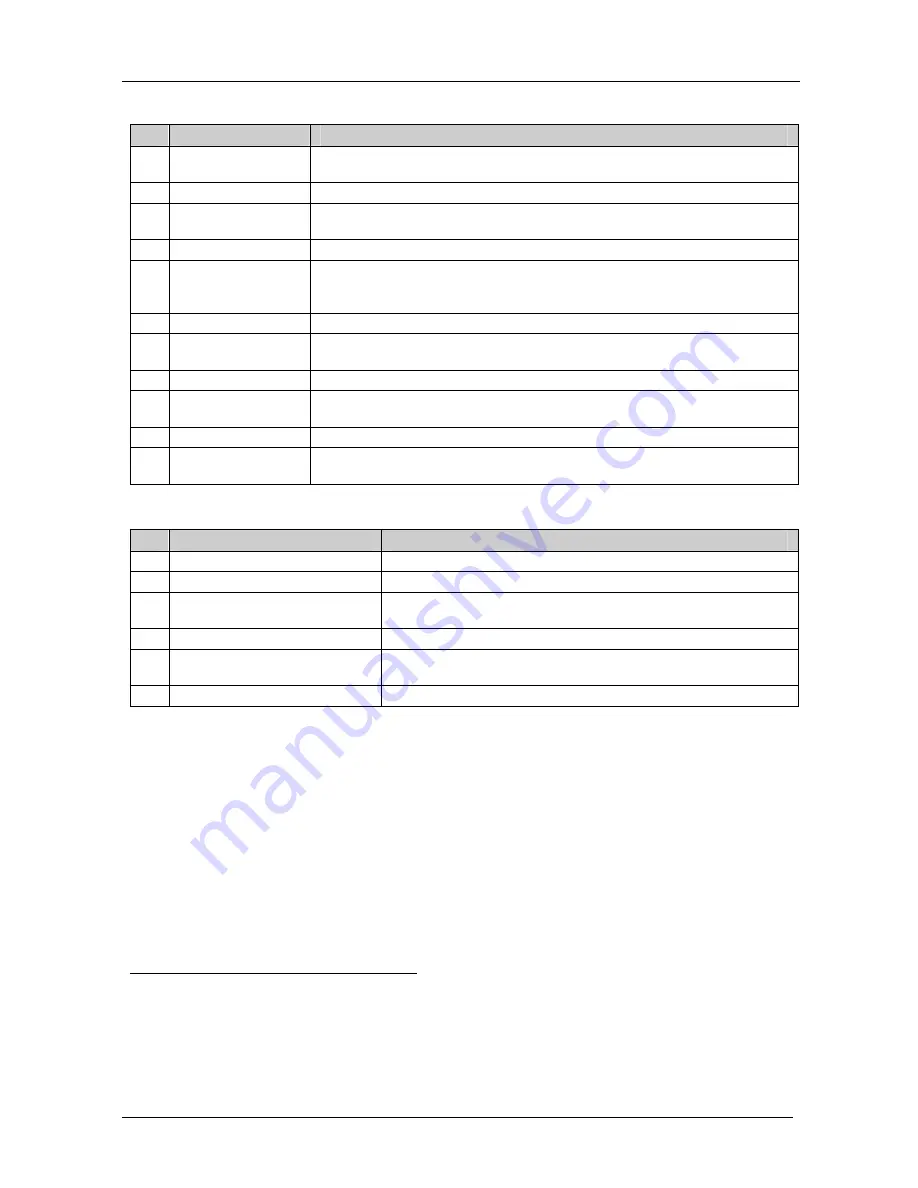
KRAMER: SIMPLE CREATIVE TECHNOLOGY
Your VP-12x8 12x8 UXGA Matrix Switcher
6
Table 2: Front Panel VP-12x8 12x8 UXGA Matrix Switcher Features
#
Feature
Function
1 IR Receiver
The red LED is illuminated when receiving signals from the Infra-red remote
control transmitter
2
POWER
Switch
Illuminated switch for turning the unit ON or OFF
3
OUT
Selector
Buttons
Select the output to which the input is switched
4
IN
Selector
Buttons Select the input to switch to the output.
5
OFF
Button
Press an OUT selector button and then an OFF button to disconnect that output
from the inputs
Press the ALL button and then the OFF button to disconnect all the outputs
6
ALL
Button
Pressing ALL followed by an IN button, connects that input to all outputs
1
7
RCL
(Recall) Button
Pressing the RCL button and the corresponding IN/OUT button recalls a
setup from the non-volatile memory
8
STO
(Store) Button
Pressing STO followed by an input/output button stores the current setting
2
9
TAKE
Button
Pressing TAKE toggles the mode between the Confirm mode
3
and the
At Once mode (user confirmation per action is unnecessary)
10
LOCK
Button
Disengages the front panel switches
11
STATUS
7-segment
Display
Displays the selected input switched to the output (marked above each
input)
4
Table 3: Rear Panel VP-12x8 12x8 UXGA Matrix Switcher Features
#
Feature
Function
12
IN
15-pin HD Connectors
Connect to the video sources (from 1 to 8)
13
OUT
15-pin HD Connectors
Connect to the output acceptor (from 1 to 8)
14
ETHERNET
Connector
Connects to the PC or other Serial Controller through computer
networking
15
RS-232
9-pin D-sub Port
Connects to the PC or the Remote Controller
16
FLASH PROG
Button
Push in for “Program” to upgrade to the latest Kramer firmware
(see section 8), or release for Normal (the factory default)
5
17 Power Connector with Fuse
AC connector enabling power supply to the unit
1 For example, press ALL and then IN button # 2 to connect input # 2 to all the outputs
2 For example, press STO and then the OUT button # 3 to store in Setup # 3
3 When in the Confirm mode, the TAKE button illuminates
4 Also displays the number of IN and OUT ports, the firmware version number, and the MACHINE #. Refer to section 7.1
5 The FLASH PROG “Reset” button is located on the underside of the unit










































