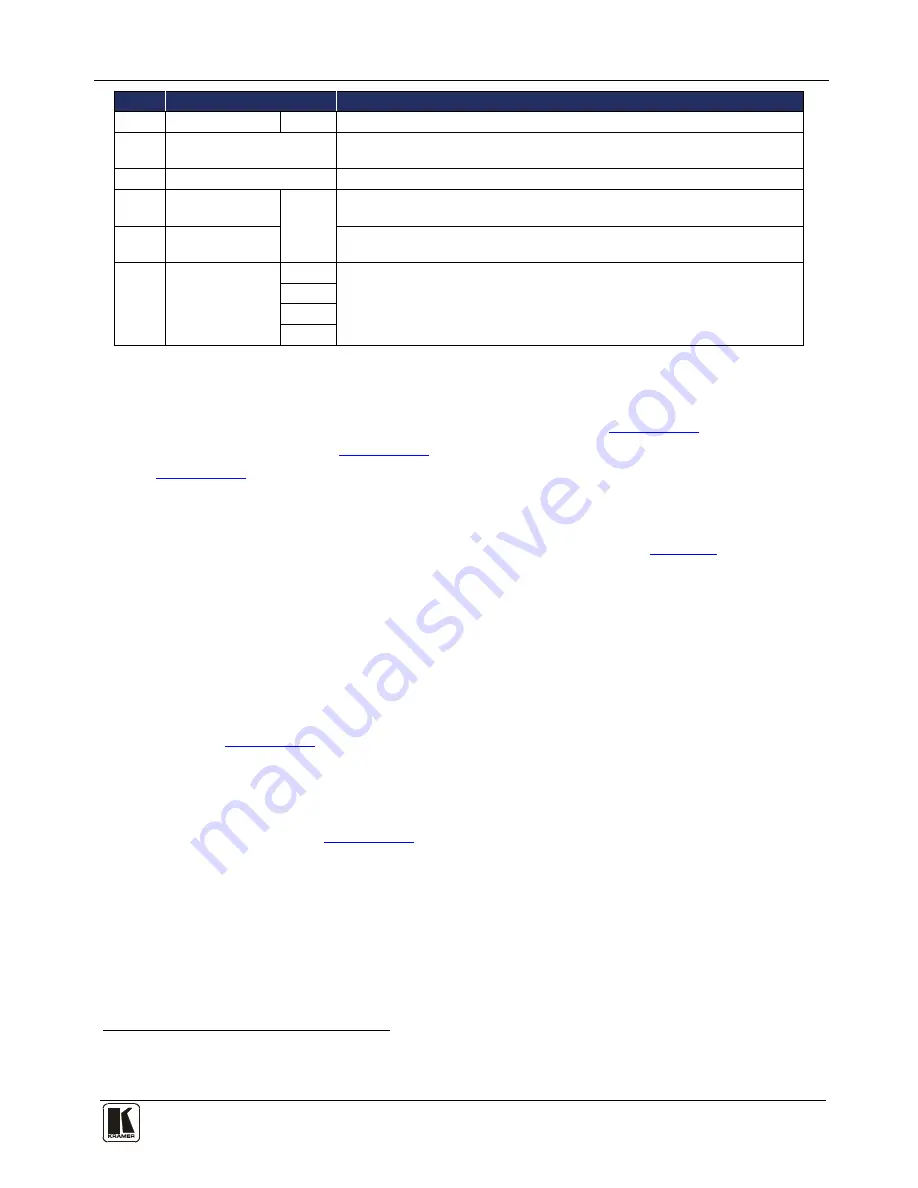
Using the VM-114H 2 Input 1:4 HDMI DA
7
#
Feature
Function
9
IN2 CAT5
LED
LEDs
Lights green when he TP CAT 5 input 2 is selected
10
RS-232
9-pin D-sub (F)
Connector
Connect to a PC or remote controller
11
12V DC
Power Connector
Connect to he +12V DC power adapter, center pin posi ive
12
IN1 (HDMI)
Input
HDMI Connector
Inputs
Connect to an HDMI source
13
IN2 (CAT5)
Input
RJ-45 Connector
Connect to a TP CAT 5 source (for example,
PT-571
HDMI Line Transmitter
,
VM-114H2C
or
VM-114H4C
)
14
HDMI OUTPUTS
OUT 1
Connect to he HDMI acceptors
OUT 2
OUT 3
OUT 4
5 Using the VM-114H 2 Input 1:4 HDMI DA
This section describes how to connect the
VM-114H
(see
Section 5.1
), how to
acquire the EDID (see
Section 5.2
) and how to connect via RS-232 (see
Section 5.4
).
5.1
Connecting the VM-114H 2 Input 1:4 HDMI DA
To connect
1
Figure 2
the VM-114H as illustrated in the example in
:
1. Connect the HDMI source (for example, a DVD player) to the IN 1 (HDMI)
connector.
2. Connect the CAT 5 TP source (for example, a
PT-571
HDMI Line
Transmitter
,
VM-114H2C
or
VM-1114H4C
) to the IN 2 (CAT5) connector.
3. Connect the HDMI OUT connectors to up to four HDMI display devices (for
example, plasma displays or LCD TVs)
4. (Optional) Connect a PC via RS-232 to the RS-232 port on the
VM-114H
(see
Section 5.4
).
5. Connect the power adapter to the power socket on the
VM-114H
and to the
mains electricity.
6. (Optional) Press the EDID READ button to acquire or change the EDID
information (see
Section 5.2
).
1 Switch OFF the power on each device before connecting it to your VM-114H After connecting your VM-114H, switch on its power
and then switch on the power on each device




































