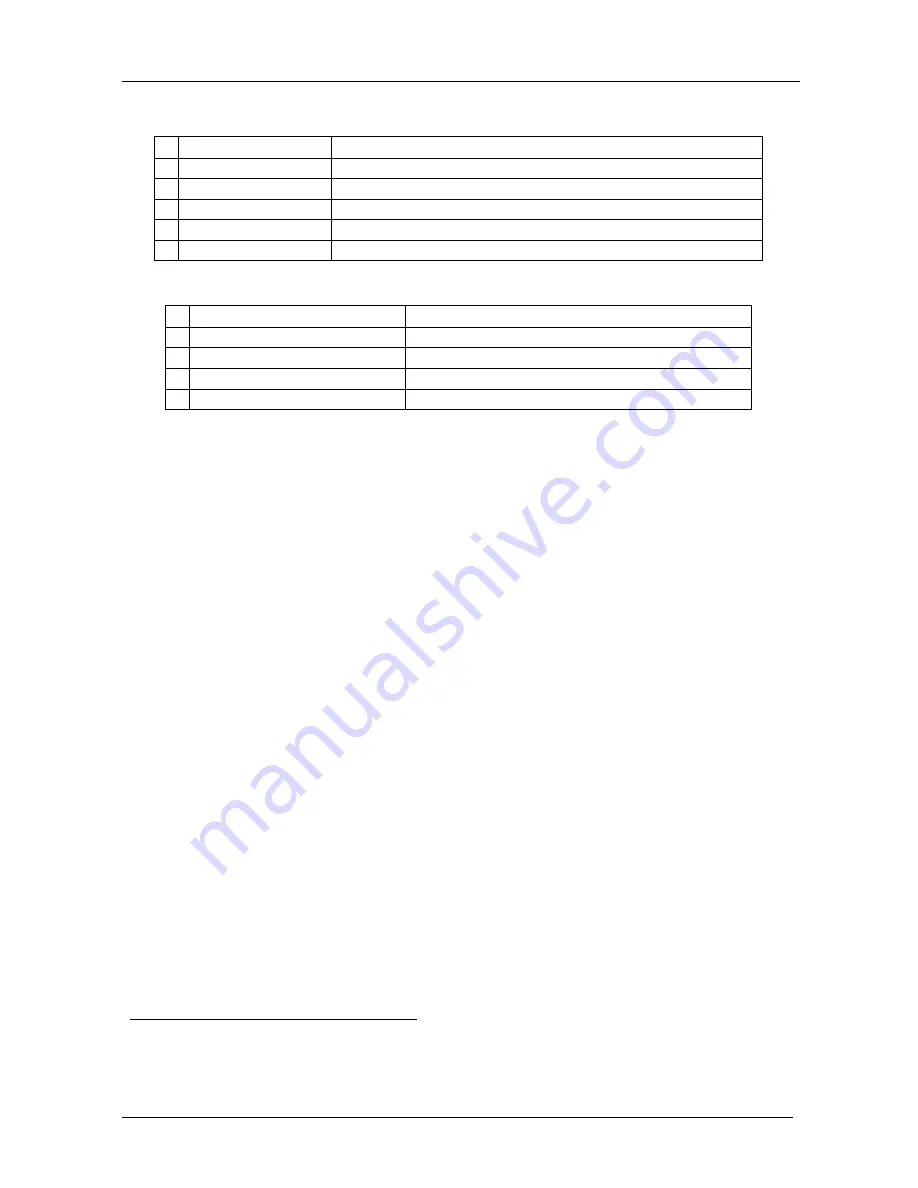
KRAMER: SIMPLE CREATIVE TECHNOLOGY
Using Your VM-20FW FireWire Distributor/Hub
4
Table 1: Front Panel VM-20FW 1:20 FireWire Distributor/Hub Features
# Feature
Function
1
POWER
Switch
Illuminated switch supplying power to the unit
2
STATUS
Red LEDs
Each LED lights when its corresponding port is active (from 1 to 20)
3
DATA
Red LED
Lights when there is an active FireWire connection
4
PORT SELECT
Button
Push in to select channel A; release to select channel B
5
RESET
Button
Resets the operation of the unit
Table 2: Rear Panel VM-20FW 1:20 FireWire Distributor/Hub Features
# Feature
Function
6 IN/OUT 6-pin PORT A
Connect to the device
1
for channel A
7 IN/OUT 6-pin PORT B
Connect to the device
1
for channel B
8 OUT/IN 6-pin Ports
Connect to the devices
1
(from 1 to 20)
9 Power Connector with
FUSE
AC connector enabling power supply to the unit
5 Using Your VM-20FW FireWire Distributor/Hub
This section describes how to connect and operate:
FireWire, see section 5.1
VM-20FW
1:20 FireWire Distributor/Hub
, see sections 5.2 and 5.4
VM-20FW
as four 1:4 Distributors, see sections 5.3 and 5.5
5.1 Understanding the FireWire Connection
When connecting the
VM-20FW
, be aware that:
Not all ports need to be connected
2
Everything depends on your computer’s software, and the firmware of the
devices. Sometimes, it is possible that a computer can work with many
FireWire devices simultaneously (like a distribution amplifier), sometimes it
can work with many devices in time-sharing mode (like a switcher). But most
often it is possible to work one to one. In this case, you have to disconnect all
the devices that are unnecessary at this time and leave only two of them. Since
FireWire is a hot-plug standard, you can connect/disconnect devices at any time
1 Each device(s) can serve as a source or as an acceptor (as appropriate)
2 Any unused port should simply be left unconnected. Port A/B must be connected to device(s) that can manage or broadcast
over 20 ports































