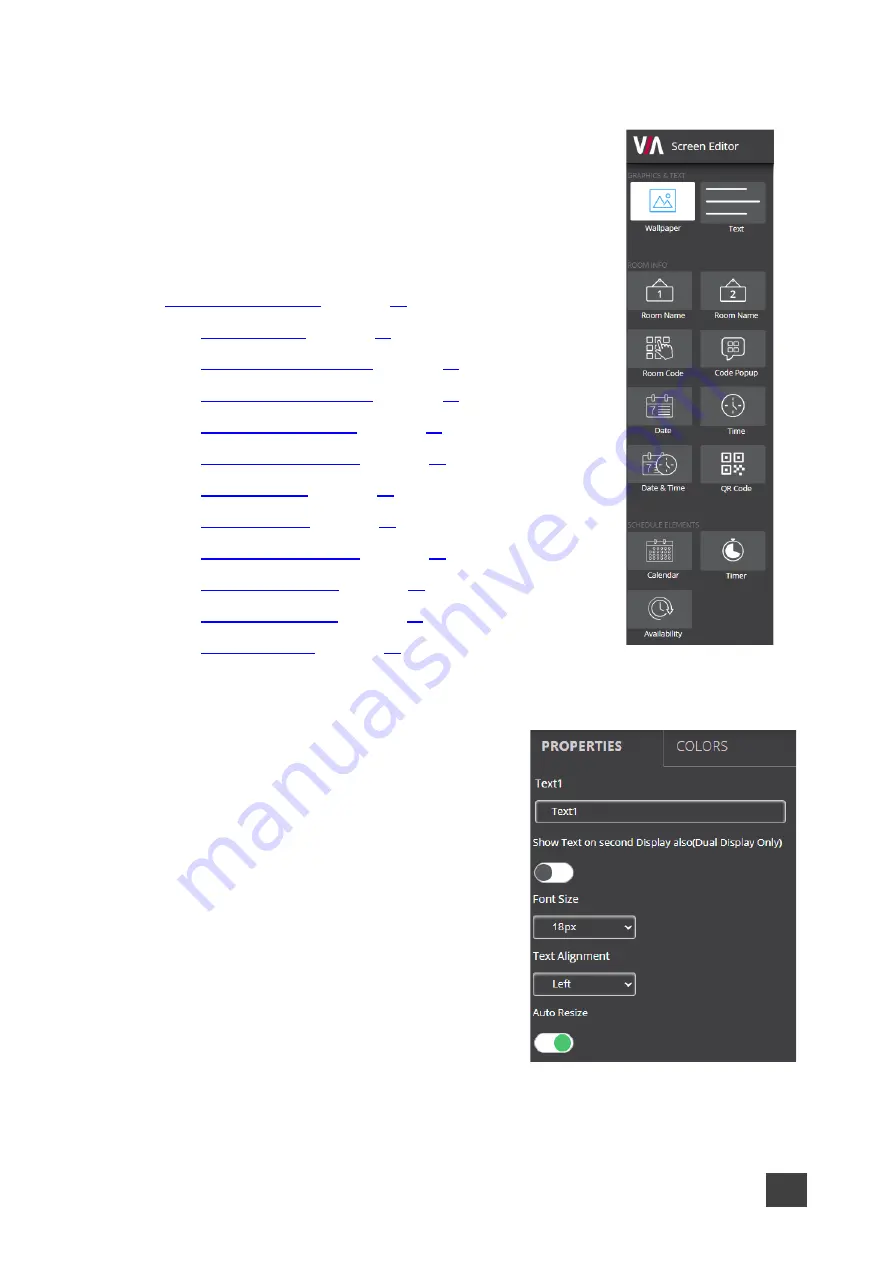
Kramer Electronics Ltd.
VIA Capmus², VIA Campus² PLUS
– For Web Administrator: Configuring Settings – Gateway Management
Pages
27
Formatting Screen Layout Widgets
VIA Capmus², VIA Campus² PLUS
provides different formatting
options for each of the screen layout widgets (elements). You
can define the position, color, format (for date and time) and
refresh time (for Room Code) of these elements. In addition,
you can display a customized DNS (Domain Name System)
name instead of the default room name, if local DNS services
are supported by the network and a DNS server is defined
(see
•
•
•
•
•
•
•
•
•
•
•
Figure 19: Screen Editor Widgets
Formatting Text
Format the following on the PROPERTIES tab:
•
Enter the text in the text field.
•
Select the font size and text alignment.
•
Under Auto Resize, click
ON
to automatically
resize the box to fit the size of the text. When
the layout is published, on the main display
the box size adjusts to fit the size of the text.
Figure 20: Text Properties Tab






























