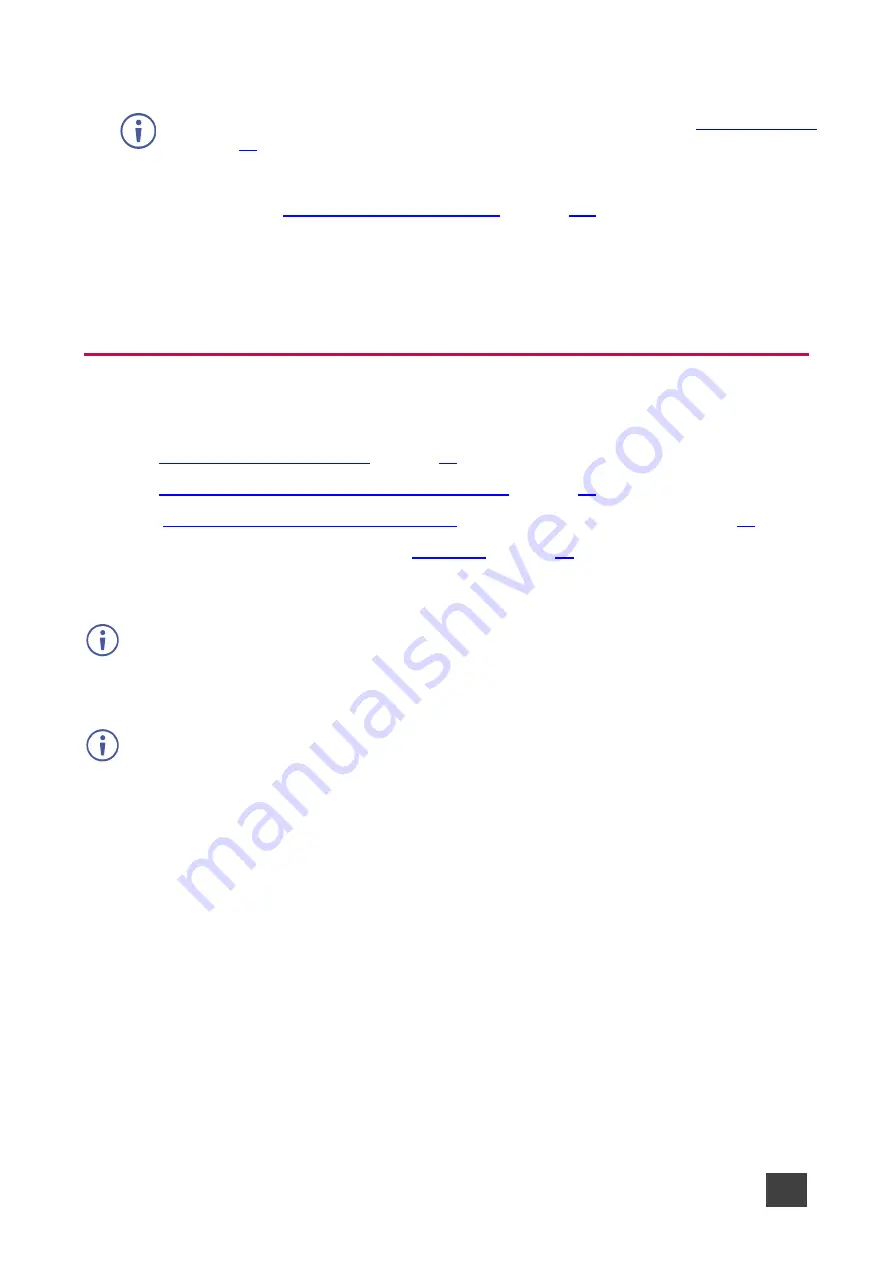
Kramer Electronics Ltd.
VIA Capmus², VIA Campus² PLUS
– For Web Administrator: Configuring Settings – Gateway Management
Pages
17
5. Select one of the following participation levels:
These options are enabled only when Moderator Mode is enabled (see
▪
Moderator
– User is able to become a moderator and has access to moderator
features (see
.
▪
Participant
– User can join a meeting as a participant but cannot access moderator
features.
6. Click
Save
.
A new user is added, and the User List tab appears with the new user added to the list.
Managing Network Settings
VIA Capmus², VIA Campus² PLUS
enables you to do the following:
•
•
Setting Up Secure Wireless Guest Access Point
•
Connecting VIA Capmus², VIA Campus²
PLUS to Network Wirelessly on page
•
Uploading an SSL Certificate (see
).
Changing Device IP Address
The default IP setting is DHCP that assigns an automatic IP address to your
VIA Capmus²,
VIA Campus² PLUS
device. This enables easy plug and play setup when connecting your
VIA Capmus², VIA Campus² PLUS
to the network. The following explains how to change a
static IP address.
When changing these settings, please contact your IT administrator. Incorrect values can
cause a loss of communication.






























