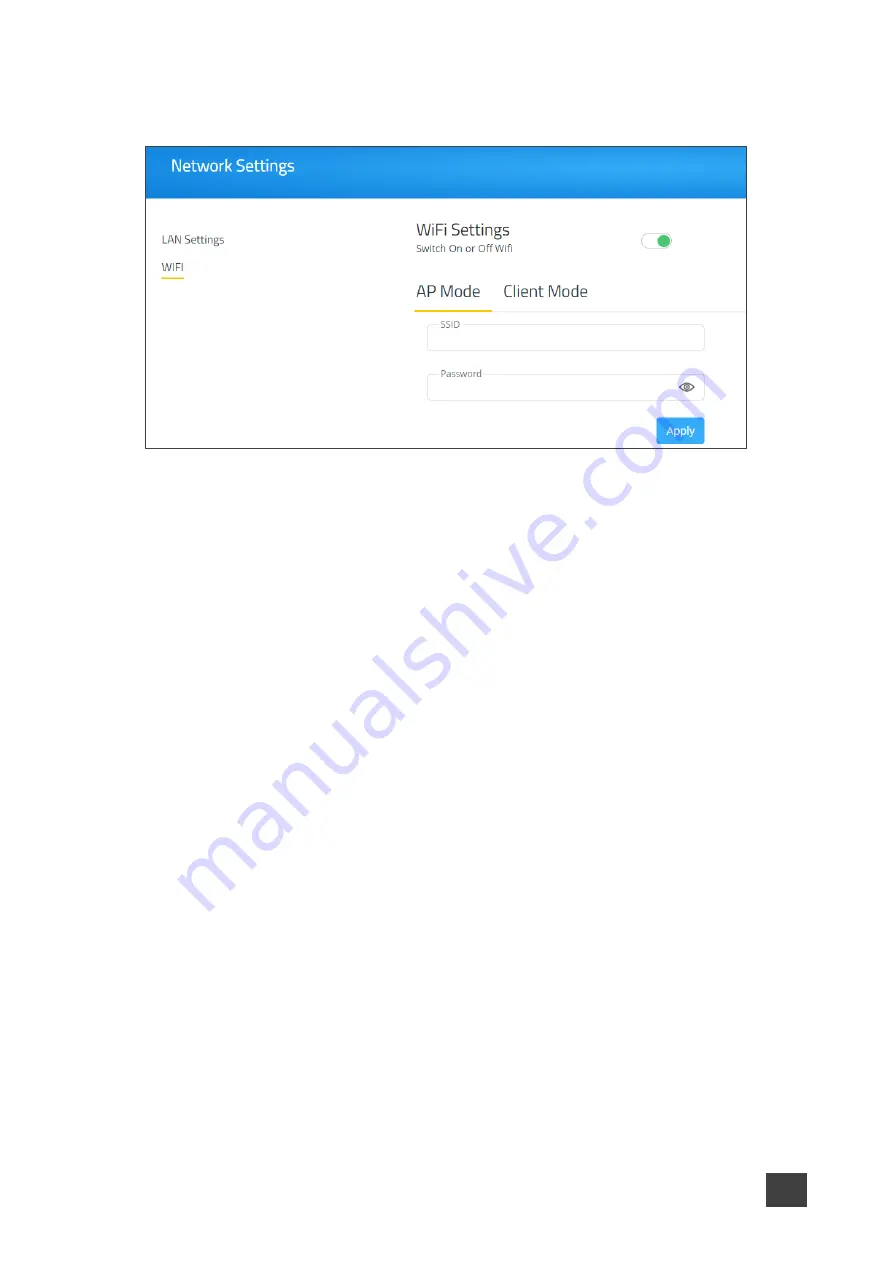
Kramer Electronics Ltd.
VIA Capmus², VIA Campus² PLUS
– For Web Administrator: Configuring Settings – Gateway Management
Pages
19
2. Click
WiFi
.
The WiFi tab appears.
Figure 11: AP Mode Tab
3. Enable the
Switch On or Off Wifi
switch.
The switch turns green and the WiFi settings appear.
4. Click
AP Mode
and enter a new name in the SSID field and a new password.
5. Click
Apply
.
The secure wireless guest access point is set up.
Connecting VIA Capmus², VIA Campus² PLUS to Network
Wirelessly
VIA Capmus², VIA Campus² PLUS
enables you to wirelessly connect your
VIA Capmus²,
VIA Campus² PLUS
device as a client device to your main network.
To set up Client Wi-Fi mode:
1. Click
Device Management
>
Network Settings
.
The Network Settings page appears.
2. Click
WiFi
.
The WiFi tab appears.
3. Click the
Switch On or Off Wifi
switch.
The switch turns green and the WiFi settings appear.
2. Click
Client Mode
.






























