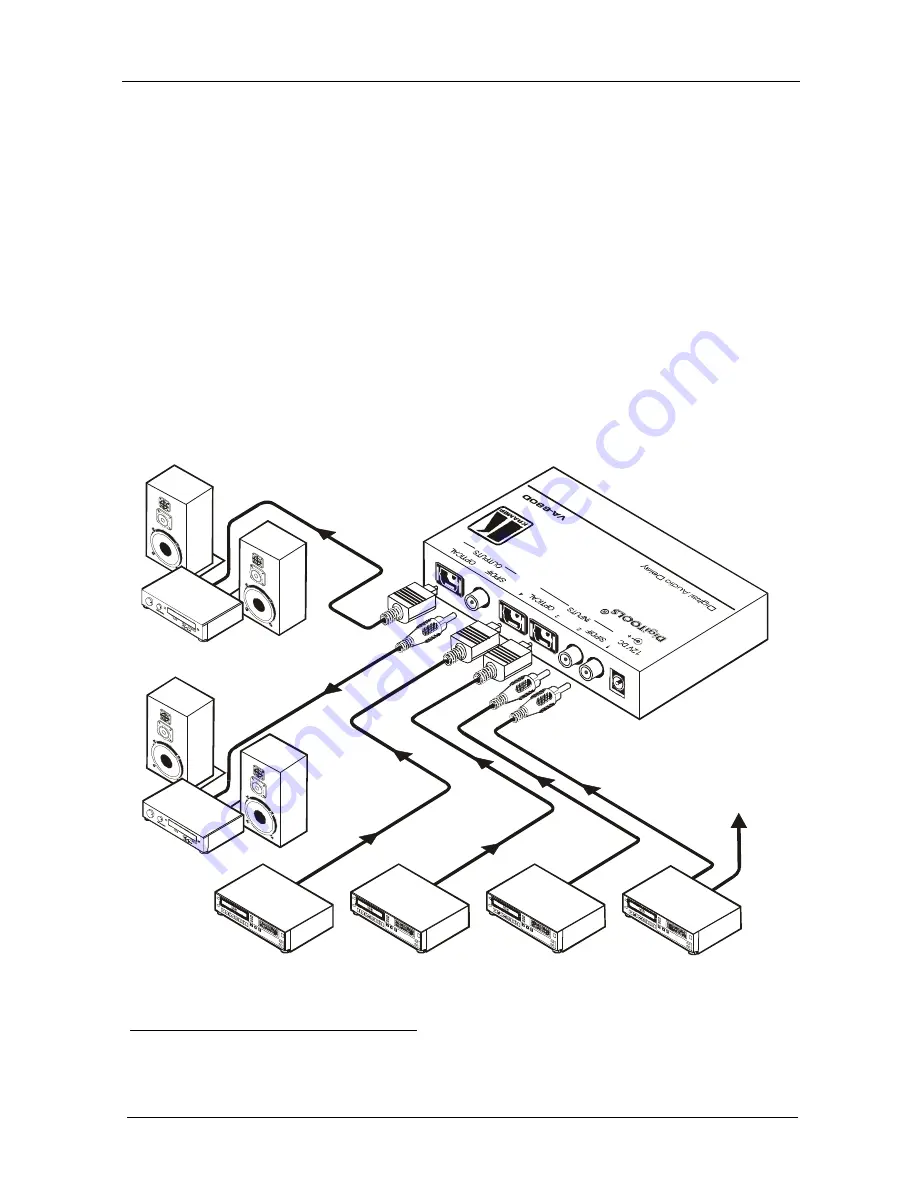
KRAMER: SIMPLE CREATIVE TECHNOLOGY
Using the VA-680D Digital Audio Delay
4
5 Using the VA-680D Digital Audio Delay
To adjust a lip sync error when using a scaler, use the
VA-680D
, as the
example in Figure 2 illustrates:
1. Connect the audio output of the DVD players to the S/PDIF and/or
OPTICAL INPUTS (inputs 1 to 4) on the
VA-680D
.
2. Connect the S/PDIF and/or OPTICAL OUTPUTS on the
VA-680D
to
the audio input on the audio receiver (for example an AV receiver).
3. Connect the 12V DC power adapter
1
to the power socket and connect the
adapter to the mains electricity.
4. Press an INPUT SELECTOR button
1
(1 to 4) to select the desired source
to switch to the outputs
2
.
5. Set the Delay Control, as section 5.1 describes.
To a Scaler
and then
to Plasma
Display
AV Receiver
DVD
Player
DVD
Player
AV Receiver
DVD
Player
DVD
Player
Figure 2: Connecting the VA-680D Digital Audio Delay
1 Not shown in Figure 2
2
Both outputs are available





























