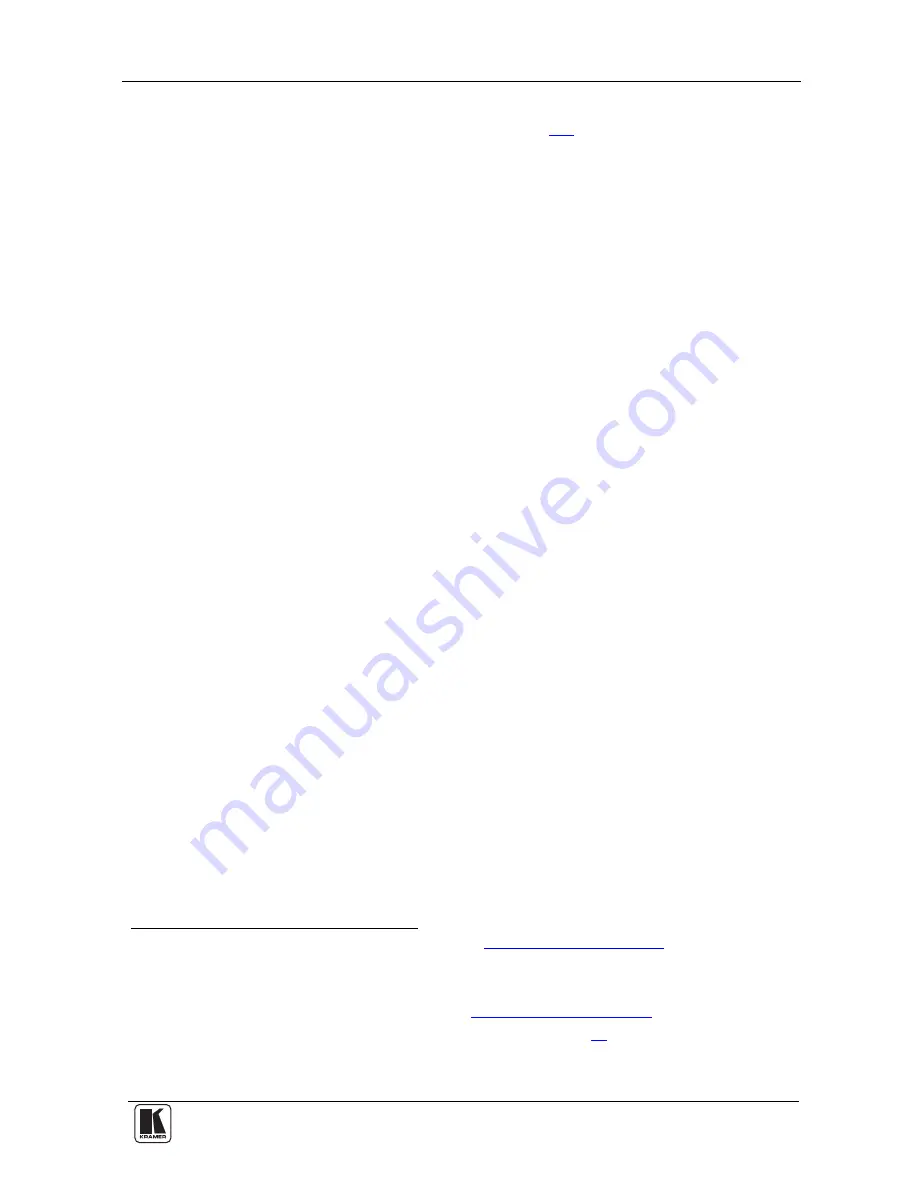
Connecting the TP-305A UXGA-Audio-RS-232 Line Receiver/DA
7
RJ-45 connector on the
TP-305A
, via STP cabling (with a range of
up to 300ft (up to100m)), see section
3.2
2. On
the
TP-123
, connect:
A UXGA source (for example, the graphics card of a laptop) to the
XGA IN 15-pin HD computer graphics video connector and an
audio source to the Audio IN
3.5mm mini jack, for example, using
a Kramer C-GMA/GMA cable (VGA HD15M +Audio jack to
VGA HD15M +Audio jack)
1
An RS-232 cable with a 9-pin D-sub connector at one end to the
laptop, and a 2-PIN terminal block connector at the other end to
the
TP-123
RS-232 port
3. Connect the LINE OUTPUT CAT 5 connectors as follows
2
:
The LINE OUTPUT 1 RJ-45 connector on the
TP-305A
to the
LINE IN RJ-45 connector on a
TP-124
3
unit via STP cabling
4
(with a range of up to 300ft (up to 100m))
5
The LINE OUTPUT 5 RJ-45 connector on the
TP-305A
to the
LINE IN RJ-45 connector on another
TP-124
3
unit,
via STP
cabling
4
(with a range of up to 300ft (up to 100m))
4. Connect the 12V DC power adapter to the power socket and connect the
adapter to the mains electricity.
5. If necessary, set the HS and VS switches
6
on the underside.
1 Not supplied. The full list of Kramer cables is on our Web site at
http://www.kramerelectronics.com
. Alternatively, you can
connect an XGA source to the XGA IN 15-pin HD connector, and a separate audio source to the AUDIO IN 3.5mm mini jack
2 You do not have to connect all the outputs
3 Refer to the separate user manual, which can be downloaded at
http://www.kramerelectronics.com
4 For details of how to wire a CAT 5 LINE IN/LINE OUT RJ-45 connector, see section
5.3
5 The TP-46 is connected to an additional TP-46 unit for transmitting the signal further
6 By default, both switches are set down (for normal V SYNC and H SYNC polarity)















