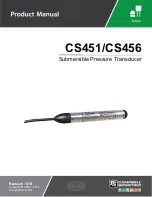SID-X3N - Configuring and Maintaining the SID-X3N
15
15
8
Configuring and Maintaining the SID-X3N
8.1
Setting the Configuration DIP-switch
The 8-way dip-switch provides the ability to configure a number of device
functions. A switch that is down is on, a switch that is up is off. By default, all
switches are up (off).
Figure 8: The Configuration DIP-switch
#
Feature
Function
DIP-switch
1
Program
Enables firmware updates
On
—Enable updating
Off
—Disable updating
2
General audio
control
Selects whether the analog
audio is embedded in the
outputs, (see
Section
6.2
)
On
—Use embedded audio and
DIP-switch 3 controls DVI audio
Off
—Use analog audio
3
DVI audio control
(active only when
DIP-switch 2 is
on)
Selects whether the analog
audio is embedded in the DVI
signal
On
—Use analog audio in DVI
signal
Off
—Use whatever audio is
present on the DVI input
4
Video mode input
selection
Sets the video input selection
mode to either last connected or
manual
On
—Last connected
Off
—Manual
5
Lock EDID
Locks the current EDID, (see
Section
7.3
)
On
—Locked EDID
Off
—Automatic EDID selection
6
Switching delay
Selects the time delay before
switching occurs when a input
cable is removed
On
—0.5seconds
Off
—5 seconds
Note: When the input sync is lost
but the cable is not removed, the
delay is always six seconds
7
For future use
8
Note
: DIP-switch 2 must be set to ON to enable DIP-switch 3 to control the DVI
audio mode selection.
Summary of Contents for SID-X3N
Page 1: ...KRAMER ELECTRONICS LTD USER MANUAL MODEL SID X3N Step in Commander P N 2900 300304 Rev 2...
Page 2: ......
Page 3: ......
Page 21: ......