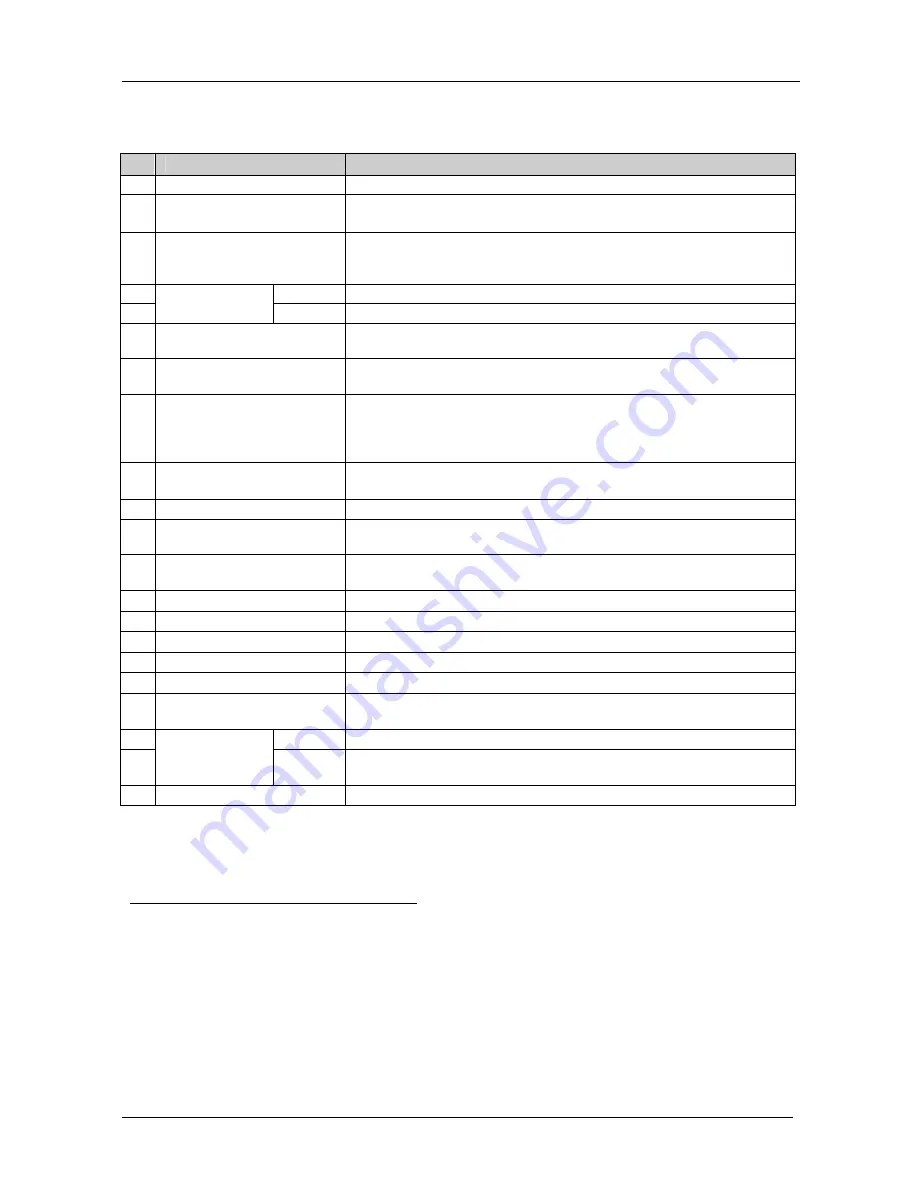
KRAMER: SIMPLE CREATIVE TECHNOLOGY
Your Matrix Switchers
12
Table 3
defines the features and functions of the
SD-7588V
:
Table 3: SD-7588V 8x8 SDI Matrix Switcher Features
#
Feature
Function
1
Power
Switch
Illuminated switch supplying power to the unit
2
ALL
Button
(ALL= All Outputs)
Pressing
ALL
before pressing an
INPUT
button, connects that input to all
outputs
1
3
OFF
Button
(OFF= All Inputs)
Pressing
OFF
after pressing an
OUTPUT
button disconnects that output
from the inputs. To turn off the connections, press the
ALL
button and then
the
OFF
button
4
OUT
Selects the output to which the input is switched
5
SELECT
Buttons
IN
Selects the input to switch to the output
6
STO
Button
Pressing STO (STORE) followed by an output button stores the current
setting (see section 7.3.1)
2
7
RCL
Button
Pressing the
RCL
(Recall) button and the corresponding OUT key recalls a
setup. Press the
RCL
button again to implement the new status
8
IN SYSTEM
Button
Pressing
IN SYSTEM
twice
3
, switches between the
Standalone
mode (in
which the switcher implements any action independently from the others)
and the
In System
mode (in which all switchers implement the same action
simultaneously)
9
TAKE
Button
(TAKE
= CONFIRM)
Pressing
TAKE
toggles the mode between the
CONFIRM
mode
4
and the
AT ONCE
mode (user confirmation per action is unnecessary)
10
OUTPUT
Labels
Identifies a connection between the output and the input shown below it
11
INPUT
Status Display
Displays the selected input switched to the output (marked above each
input)
12
INPUT STATUS
LEDs
Illuminates when the input signal is presented on a corresponding line and
complies with the SDI standard
13
INPUT
BNC Connectors
Connects to the composite video sources (from 1 to 8)
14
OUTPUT
BNC Connectors
Connects to the composite video acceptors (from 1 to 8)
15
SYNC
BNC Connectors
For looping to external video sync input
16
75 OHMS
Button
Controls loop termination
5
17
MACHINE #
DIP-switches for setup of the machine number (see section 7.2.1)
18
RS-485
Connector
RS-485 detachable terminal block port. Pins # 1 to # 3 are for RS 485 and
pin # 4 is for vertical sync distribution
6
19
IN
Connects to PC
RS-232
9-pin
D-sub Connectors
OUT
Connects to the RS-232 IN 9-pin D-sub port of the next unit in the daisy-
chain connection
7
20 Power Connector with Fuse AC connector enabling power supply to the unit
1 For example, press ALL and then Input button # 2 to connect input # 2 to all the outputs
2 For example, press STO and then the Output button # 3 to store in Setup # 3
3 After pressing IN SYSTEM once, it blinks
4 When in Confirm mode, the TAKE button illuminates
5 Push in to terminate the SYNC line. Push out when the line extends to another unit
6
The 88 Series
RS-485 connector has 4 pins, and the Remote Controller RS-485 connector has just 3 pins
7 If the unit is the final unit in the daisy-chain connection, no termination is required
















































