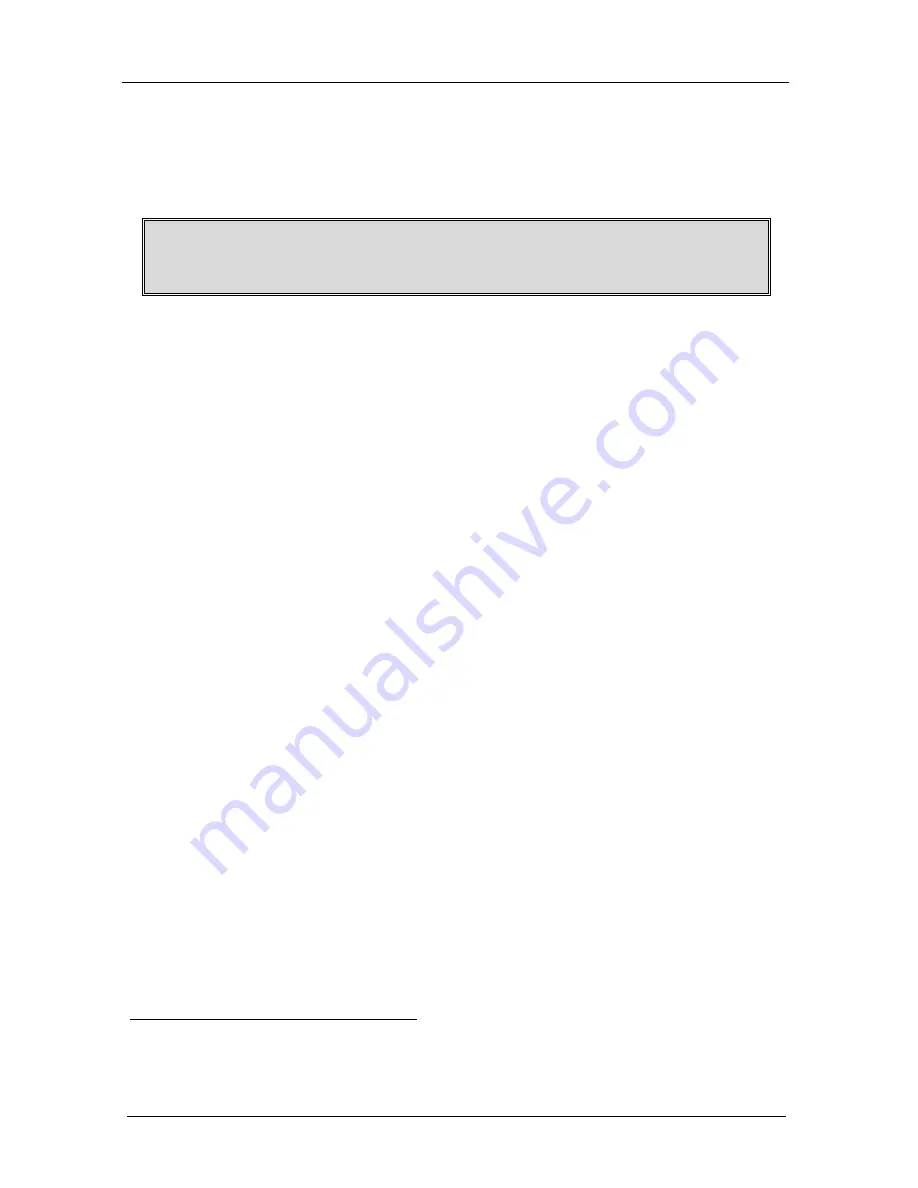
KRAMER: SIMPLE CREATIVE TECHNOLOGY
Getting Started
2
2 Getting Started
We recommend that you:
Review the contents of this user manual
Use Kramer high performance high resolution cables
1
A special CONFIG cable
2
is required to configure and perform firmware
upgrades to the machine
3 Overview
The
RC-7LC
/
RC-7LCE
is a highly versatile controller interface panel for
the control of A/V equipment in any multimedia room, especially the control
of a projector or other display device, via RS-232 and/or IR emitter cable.
The
RC-7LC
/
RC-7LCE
is 12V DC fed. The
RC-7LC
is a one-gang wall
plate. The
RC-7LCE
is two-gang wall plate intended for the European market.
In particular, the
RC-7LC
/
RC-7LCE
features:
Two configurable backlit control buttons and three signal source
buttons, each of which can be programmed
3
to carry out up to four
macros with 15 commands each
A 3.5mm jack on the front panel for configuration
An IR learner on the front panel for the customized control of external
sources, absorbing the IR commands from different remote transmitters
A rotary volume control knob for convenient remote volume control of a
power amplifier supporting 10K volume control
In addition, the
RC-7LC
/
RC-7LCE
includes:
Two IR ports
Two RS-232 serial ports for universal display
An RS-485 serial port
Four relays for the simplified and centralized control of room
functions (such as lighting, closing blinds, projector lift, and so on)
Control via the front panel buttons
1 The complete list of Kramer cables is on our Web site at http://www.kramerelectronics.com
2 C-A35M/D9F-6
3 To be configured by the system integrator only


















