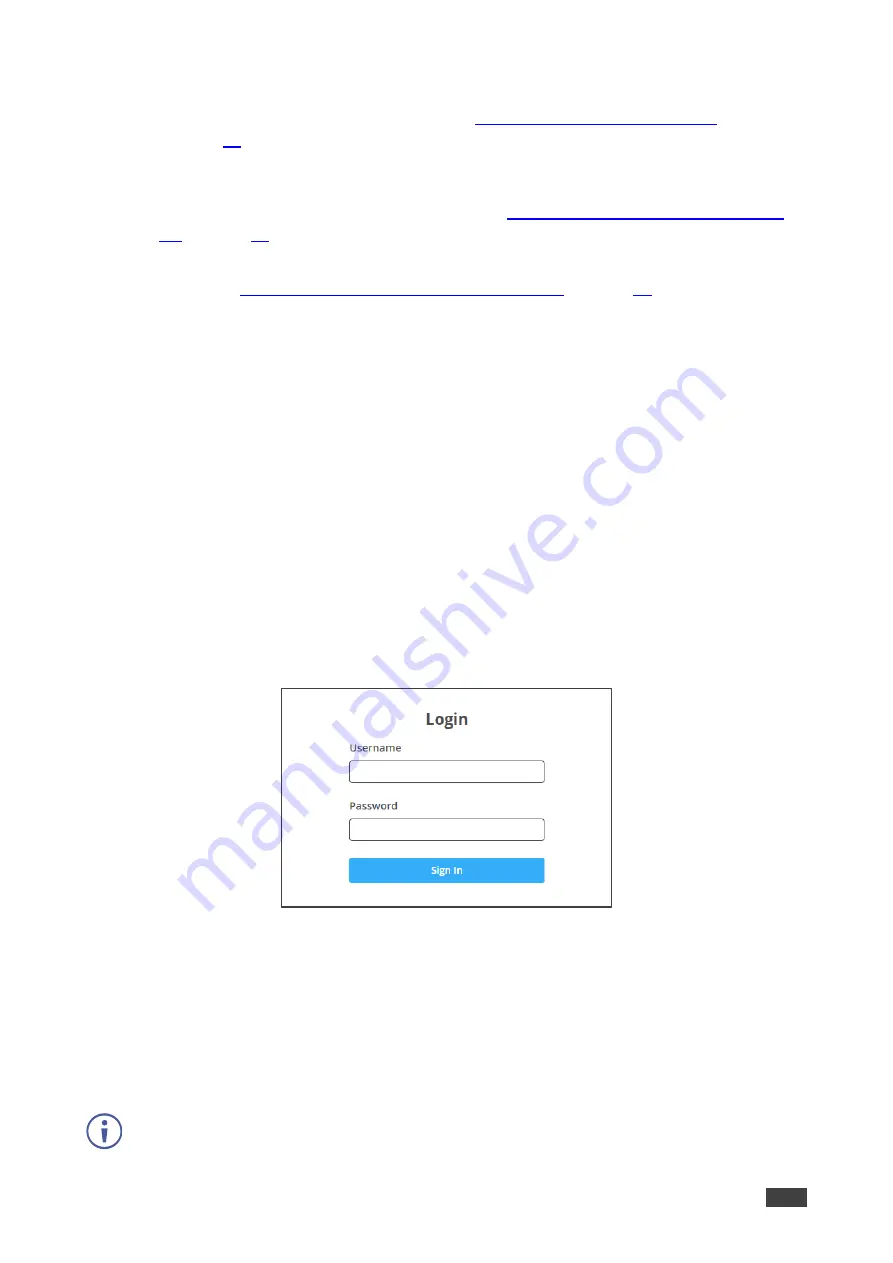
Kramer Electronics Ltd.
KDS-SW2-EN7
– Operating and Controlling KDS-SW2-EN7
14
You can connect to
KDS-SW2-EN7
via Ethernet using either of the following methods:
•
When DHCP is enabled (see, for example,
When using a static IP Address (DHCP is disabled):
•
Directly to the PC using a crossover cable (see
Connecting Ethernet Port Directly to a
•
Via a network hub, switch, or router, (using a static IP address) using a straight-through
Connecting Ethernet Port via a Network Hub
).
Note
: If you want to connect via a router and your IT system is based on IPv6, speak to your
IT department for specific installation instructions.
Accessing the Web UI
By default, IP setting for
KDS-SW2-EN7
is DHCP.
To access the Web UI, perform the following:
1. Connect the LAN port of the device to a local area network.
Make sure that there is a DHCP server in the Network so that the device can obtain a
valid IP address.
2. Connect your PC to the same network as the device.
3.
Input the device’s IP address in the browser and press Enter, the following window pops
up.
Allocated IP address can be checked using LCD screen menu.
Figure 6: Login Window
4. Input username and password (default username / password: admin / admin) and click
Sign In
to enter the main page of web UI.
Connecting Ethernet Port Directly to a PC
You can connect the Ethernet port of
KDS-SW2-EN7
directly to the Ethernet port on your PC
using a crossover cable with RJ-45 connectors.
This type of connection is recommended for identifying
KDS-SW2-EN7
with the factory configured default IP address.






























