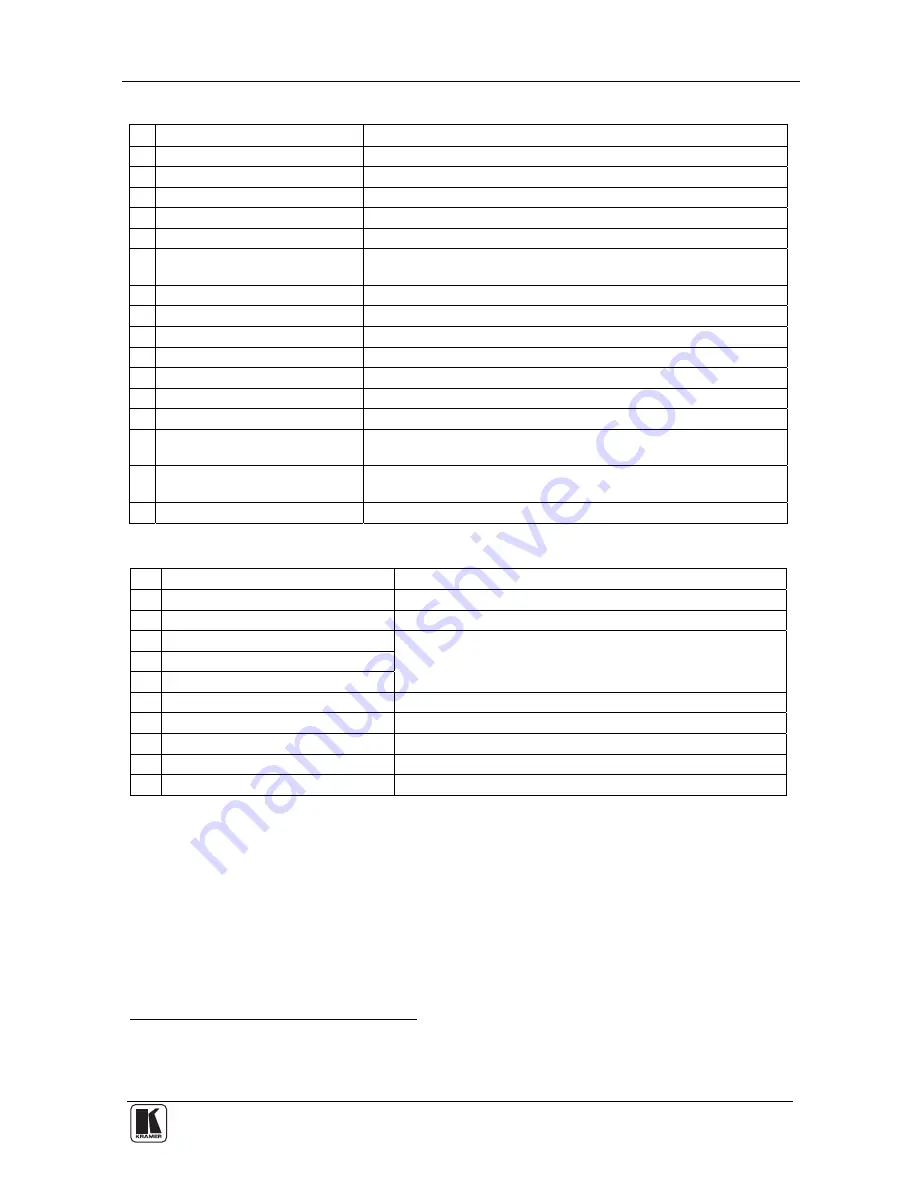
Using Your FC-7402 SDI to Analog Converter
3
Table 1: Front Panel FC-7402 SDI to Analog Converter
# Feature
Function
1
POWER Switch
Illuminated switch supplying power to the unit
2
HUE Button
Press the HUE button and adjust using the + and – buttons
3
CONT (CONTRAST) Button
Press the CONT button and adjust using the + and – buttons
4
BRIGHT (BRIGHTNESS) Button Press the BRIGHT button and adjust using the + and – buttons
5
SHARP Button
Press the SHARP button and adjust using the + and – buttons
6
COLOR Button
Cycles between SATURATION, R-Y, and B-Y. The corresponding
LED lights
7
SATURATION LED
Lights after selecting SATURATION via the COLOR button
8
R-Y LED
Lights after selecting R-Y via the COLOR button
9
B-Y LED
Lights after selecting B-Y via the COLOR button
10 STO Button
Stores the current setup in the non-volatile memory
11 RCL Button
Recalls a setup from the non-volatile memory
12 - Button
Press to decrease
13 + Button
Press to increase
14 7-segment Display
Displays data when using a front panel button; briefly displays
firmware version when machine is turned on
15 PANEL LOCK LED
Illuminates when the panel is locked (blinks after pressing a button
when the panel is locked)
16 PANEL LOCK Button
Engages/disengages the front panel buttons
Table 2: Rear Panel FC-7402 SDI to Analog Converter
# Feature
Function
1
SDI IN BNC Connector
Connects to the SDI source
2
SDI OUT BNC Connector
Connects to the reclocked and equalized SDI acceptor
3
Y / G OUTPUTS BNC Connector
4
B-Y / B OUTPUTS BNC Connector
5
R-Y / R OUTPUTS BNC Connector
Connects to the RGB
1
or component
2
video acceptor
6
YC OUTPUT 4p Connector
Connects to the s-Video (Y/C) output
7
CV OUTPUTS BNC Connector
Connects to the composite video output
8
Dipswitches
Dipswitches setup (see section
5.1.2)
9
RS-232 Port
Connects to the PC or the Remote Controller
10 Power Connector with Fuse
AC connector enabling power supply to the unit
5 Using Your FC-7402 SDI to Analog Converter
You can use your FC-7402, to convert SDI video to professional quality
analog video—composite video, s-Video and component
3
(YUV or RGB)
video—as the example in Figure 2 illustrates.
1 For RGB video, connect all 3 connectors: G, B, and R
2 For component video, connect all 3 connectors: Y, B-Y, and R-Y
3 Y, B-Y, R-Y is also known as Y, Pb/Cb, Pr/Cr, or YUV or Y, Pb, Pr


































