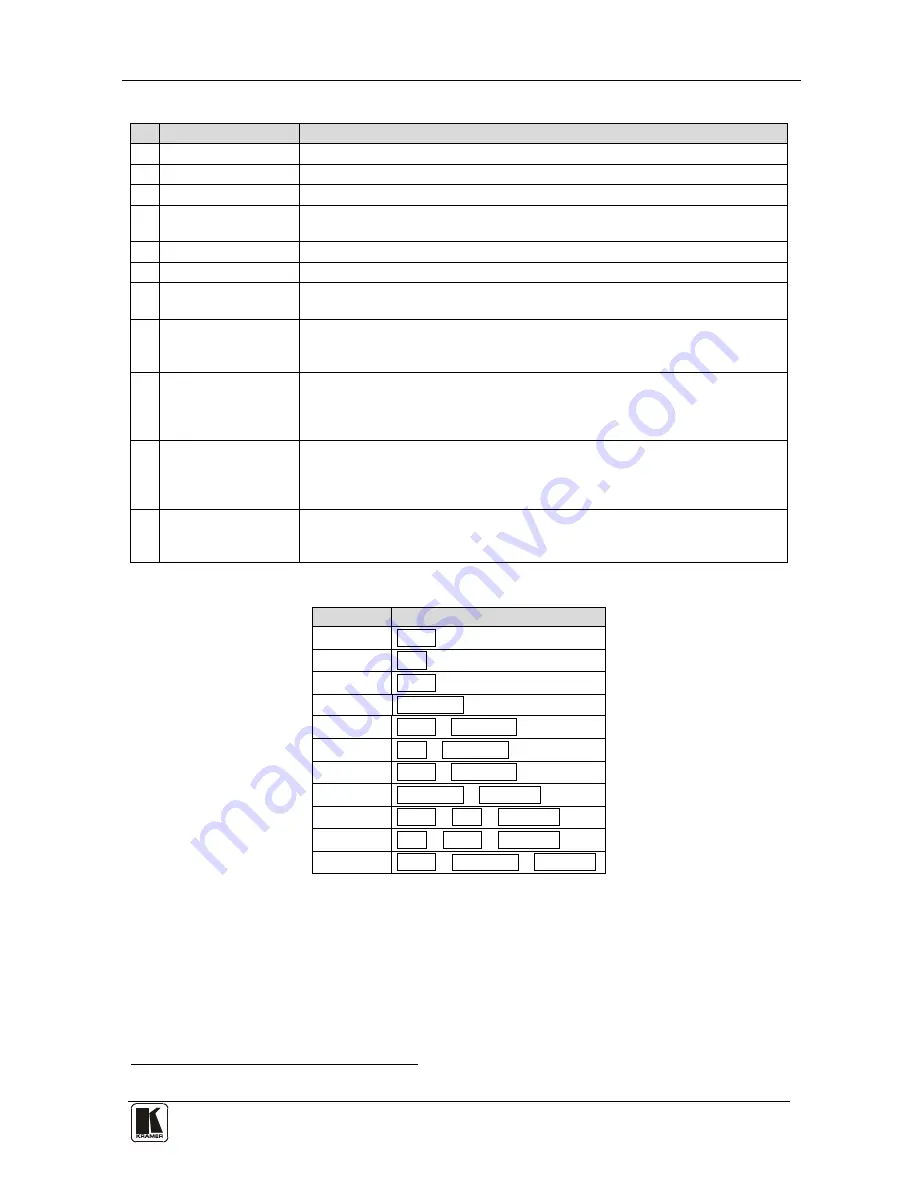
Your 840H HDMI Pattern Generator
5
5
Table 1: 840H HDMI Pattern Generator Features
#
Feature
Function
1
12V DC
+12V DC connector for powering the unit
2
OUTPUT
Connector
Connect to the HDMI acceptor
3
ON LED
Illuminates when receiving power
4
PATTERN NUMBER
7-segment
Display
Shows the pattern number (from 00 to 31)
5
P
Button
Advances to the next pattern number
6
PATTERN –
Button
Goes back to the previous pattern number
7
Wide (On)
Button
1
Displays a wide image and provides 7 extra resolutions when pressed together
with one or two of these buttons:
SVGA
,
XGA
,
SXGA
and/or
1400x1050
8
1400x1050
Button
1
Selects 1400x1050
when pressed. Selects 1440x900 when pressed together
with the
Wide (On)
button. Selects 1920x540 when pressed together with the
SXGA
button and the
Wide (On)
button
9
SXGA
Button
1
Selects SXGA (1280x1024) when pressed. Selects 1366x768 when pressed
together with the
Wide (On)
button. Selects 1920x1080 when pressed
together with the XGA button and the
Wide (On)
button. Selects 1920x540
when pressed together with the
1400x1050
button and the
Wide (On)
button
10
XGA
Button
1
Selects XGA (1024x768) when pressed. Selects 1280x720 when pressed
together with the
Wide (On)
button. Selects 720x480 when pressed together
with the SVGA button and the
Wide (On)
button. Selects 1920x1080 when
pressed together with the
SXGA
button and the
Wide (On)
button
11
SVGA
Button
1
Selects SVGA (800x600) when pressed. Selects 852x480 when pressed
together with the
Wide (On)
button. Selects 720x480 when pressed together
with the XGA button and the
Wide (On)
button
Table 2: Selecting the HDMI Output Resolutions
To select:
Press:
SVGA
SVGA
XGA
XGA
SXGA
SXGA
1400x1050
1400x1050
852x480
SVGA + Wide (On)
1280x720
XGA + Wide (On)
1366x768
SXGA + Wide (On)
1440x900
140 Wide (On)
720x480
SVGA + XGA + Wide (On)
1920x1080
XGA + SXGA + Wide (On)
1920x540
SXGA + 140 Wide (On)
1 Illuminates when pressed































