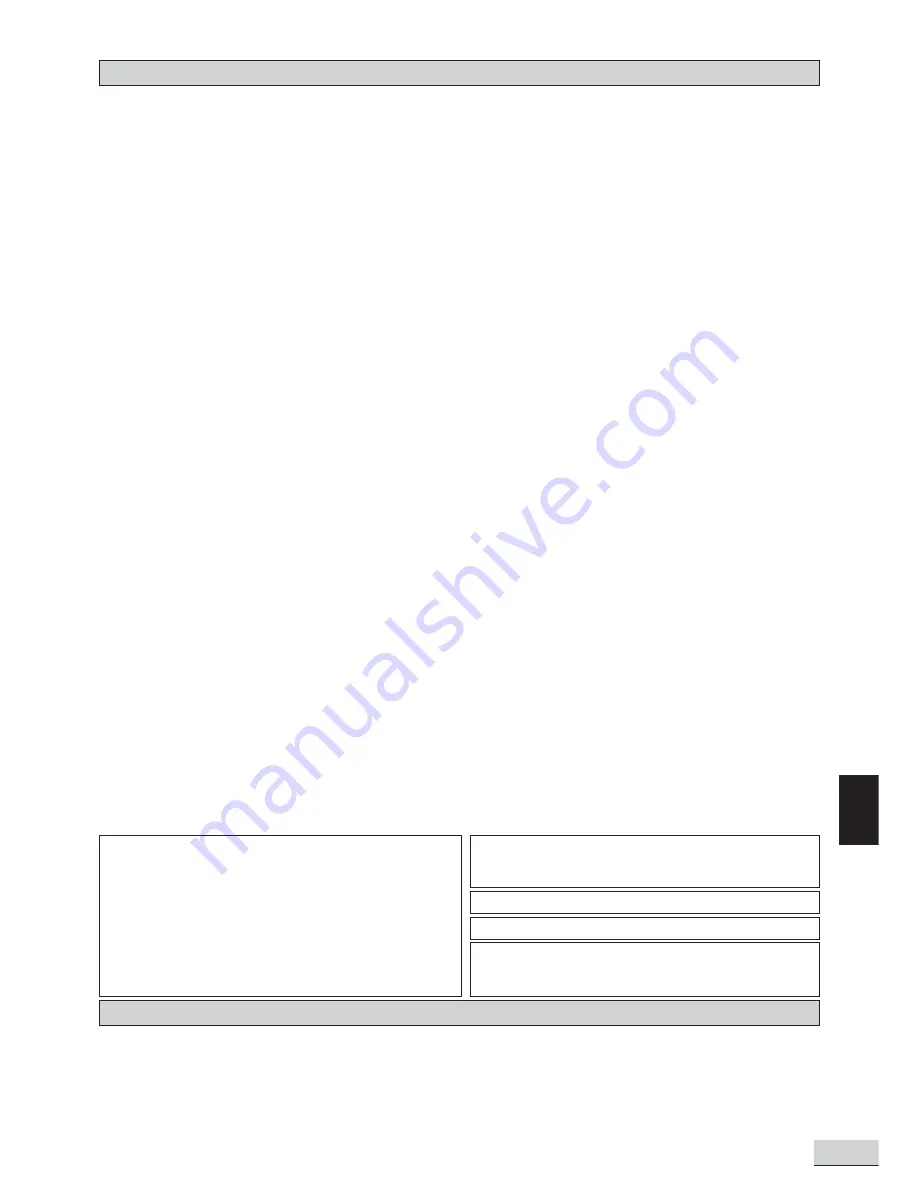
E 3
GB
Contents
Introduction
Safety ................................................................................................................... E 1
Important Safety Instructions ................................................................................... E 2
Contents, Packing ................................................................................................... E 3
Player Zones, Anti-copy Disc Protection, Installation ..................................................... E 4
DVD Discs & Cleaning DVD Discs ............................................................................. E 4
Remote Control ...................................................................................................... E 5
Front Panel ............................................................................................................ E 6
Rear Panel ............................................................................................................. E 7
Connection
Setup and Installation - Video Connections ................................................................... E 9
Audio Connections, Speaker Connections .................................................................... E 10
Speaker Placement ................................................................................................. E 12
Switch on for the first time, Special on screen message ................................................ E 12
Function Setup
Basic Operations .................................................................................................... E 13
Play, Play Mode, Lock ............................................................................................... E 14
Display ................................................................................................................. E 15
Sound ................................................................................................................... E 16
Language .............................................................................................................. E 17
Basic Playback
General Operation ................................................................................................... E 19
Surround Sound & Surround Effects ........................................................................... E 20
Radio .................................................................................................................... E 21
Clock&Timer ........................................................................................................... E 23
Playing DVD Discs .................................................................................................. E 25
When DVD is playing ............................................................................................... E 25
When DVD Disc is stopped ....................................................................................... E 26
Playing Music CD .................................................................................................... E 28
When Music CD is playing ........................................................................................ E 29
When CD Disc is stopped ......................................................................................... E 30
Playing VCD Discs .................................................................................................. E 32
When VCD is playing ................................................................................................ E 32
Playing MP3 / WMA / JPEG Discs ............................................................................. E 33
MP3 / WMA files alone ............................................................................................. E 33
JPEG files alone ..................................................................................................... E 33
MP3 files along with JPEG files ................................................................................. E 34
Selections and play logic ........................................................................................... E 34
When disc is playing ................................................................................................ E 34
When disc is stopped .............................................................................................. E 35
Problems
Disc you can play .................................................................................................... E 38
Problems? ............................................................................................................. E 39
Examine the contents of the box for your DVD Receiver. There should be the following:
•
DVD Receiver with attached power cord
•
Remote Control with 2 batteries
•
Instruction Book
•
A/V Cable
•
AM loop antenna and FM antenna
•
Subwoofer with wire
•
2 front speakers with wire
•
Center speaker with wire
•
2 rear speakers with wire
•
Surround back speaker with wire
•
Warranty Card
Packing
IMPORTANT: Since DVD circuitry may cause interference to other radio tuners nearby, switch this unit off when not in use or move it away from the affected radio
tuner.
NOTE : This digital apparatus does not exceed the Class B limits for radio noise emissions from digital apparatus as set out in the Radio Interference Regulations
of Industry Canada. These limits are designed to provide reasonable protection against harmful interference in a residential installation. This equipment
generates uses and can radiate radio frequency energy and, if not installed and used in accordance with the instruction, may cause harmful interference to radio
communications. However, there is no guarantee that interference will not occur in a particular installation. If this equipment does cause harmful interference
to radio or television, which can be determined by tuning the equipment off and the user is encouraged to try to correct the interference by one or more of the
following measures:
- Reorient or relocate the receiving antenna.
- Increase the separation between the equipment and receiver.
- Connect the equipment into an outlet on a circuit different from that to which the receiver is connected.
- Consult the dealer or an experienced radio / TV technician for help.
This product incorporates copyright protection technology that is protected by method claims of
certain U.S. patents and other intellectual property rights owned by Macrovision Corporation and
other rights owners. Use of this copyright protection technology must be authorized by Macrovision
Corporation, and is intended for home and other limited viewing uses only unless otherwise authorized
by Macrovision Corporation. Reverse engineering or disassembly is prohibited.
Apparatus Claims of U.S. Patent Nos. 4,631,603, 4,577,216, 4,819,098, and 4,907,093 licensed for
limited viewing uses only.
Manufactured under license from Dolby Laboratories. “Dolby” and the double-D symbol are
trademarks of Dolby Laboratories.
Consumers should note that not all high definition television sets are fully compatible with this
product and may cause artifacts to be displayed in the picture. In case of 525 or 625 progressive
scan picture problems, it is recommended that the user switch the connection to the “standart
definition” output. If there are questions regarding our TV set compatibility with this model 525p and
625p DVD player, please contact our customer service center.
Software Licence and Copyright Notice
All software that is supplied as part of this equipment is protected by copyright laws and international
copyright treaties, as well as other intellectual property laws and treaties. This software is licensed,
not sold and is intended for use on this device only.
All title and copyrights in and to the software (including but not limited to any images, photographs,
animations, video, audio, music, text, instructions, code and "applets" incorporated into the soft-
ware) are owned by Orient Power Video Manufacturing Ltd. or its suppliers.
You may not reverse engineer, decompile, or disassemble this software for any purpose. No part
of this software may be copied, reproduced, loaned, rented, leased or transmitted in any form or
by any means electronic or mechanical, without the express written permission of Orient Power
Video Manufacturing Ltd.
Summary of Contents for KS4192
Page 1: ......





































