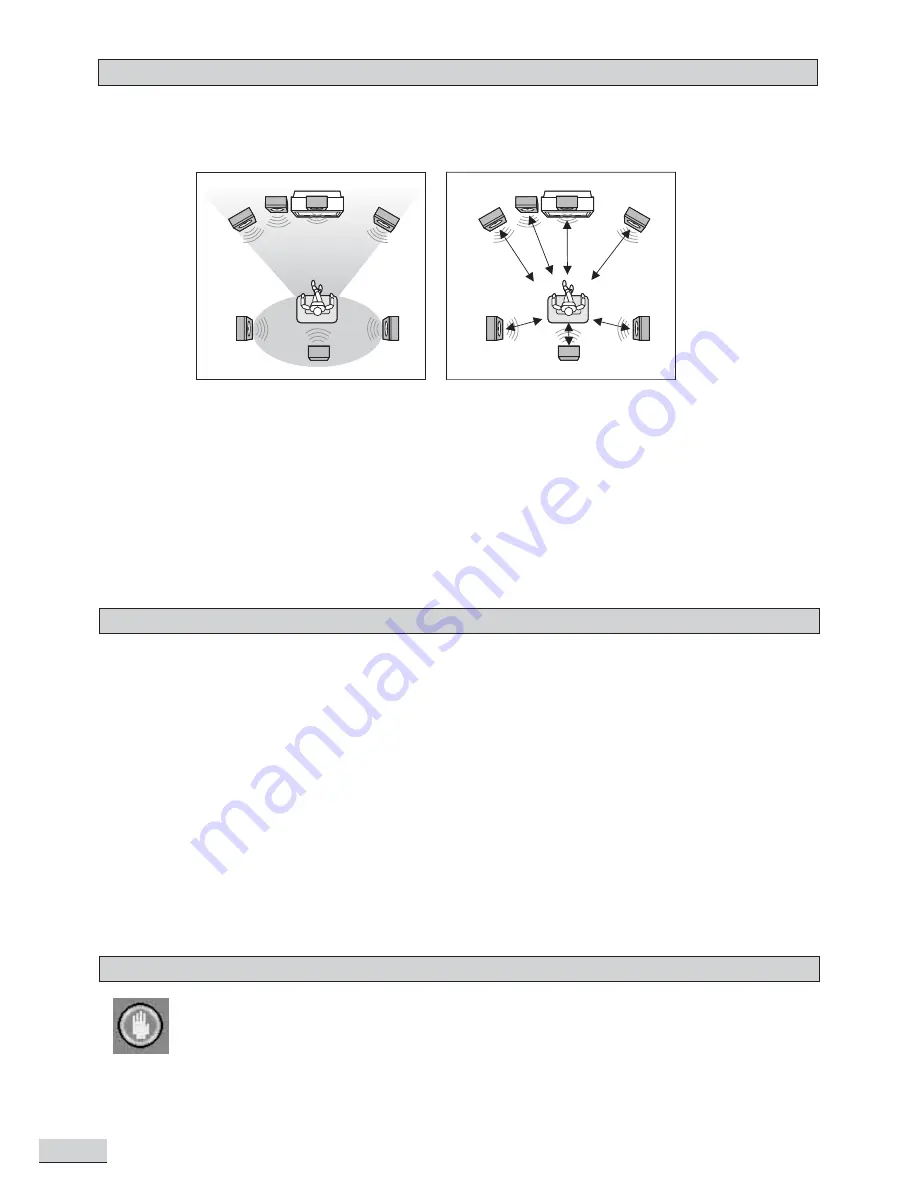
E 12
Placement of speakers play an important role in the reproduction of surround sound. Particular attention
should be taken when designing the speaker layout. For the best surround effects, all speakers should be
installed.
A typical room layout will have the left, center, and right speakers placed across the front and the left surround
and right surround speakers placed along the sides towards the rear and the back surround speaker placed
right behind the listener as shown in the above left picture. The center speaker can be positioned above or
below the video screen or TV. A subwoofer can be installed for powerful bass sounds and can be positioned
anywhere in the room.
The ‘speaker to listener dimensions’ shown in the above right picture is used for proper setup of the surround
system (
Please refer to Speaker Setup on P.16
).
Note:
•
Do not connect more than one speaker to any one pair of +/- speaker terminals.
•
Do not connect speakers with an impedance lower than the speakers supplied.
Special On Screen Message
This symbol when displayed, means that the key you have pressed is not available at this time, or
that this action is not allowed by the disc at this time.
Speaker Placement
Switch on for the First Time
•
You have connected up the Home Theater System as shown in the preceding pages.
•
Connect Power to the DVD Player.
•
The DVD Player should have the Standby Light illuminated.
•
Press the Power on key (either on the panel or the remote control), the player will be in AV 1 mode.
•
Press DVD (either on the panel or the remote control), the DVD Player will switch on in DVD mode. After
a few seconds the panel will show “NO DISC”.
•
Switch on your TV and select the AV input that the DVD Player is connected to. You should see the DVD
Screen and a message “Insert a disc”.
•
Press the open key (on the panel or the remote control). The drawer will open. Place a DVD in the drawer,
and press close (same as open). The player will read the disc and start playing it. Before the movie starts
to play, a menu will be shown. You will need to select ‘PLAY MOVIE’ and press [OK] before the movie will
start.
•
Although you can watch a movie immediately, to get the best result from your Home Theater, you should
now press ‘STOP’ and proceed to do the system setup options on the next page. This will set up all the
functions on your theater. You only need to do this when you first install your Home Theater.
•
If you choose to watch the movie you can find out about DVD options and navigation of the DVD disc in the
section “Playing a DVD disc” and onward.
TV
Front
speaker
( left )
Front
speaker
( right )
VIEWING AREA
Subwoofer
Center Speaker
Rear speaker
( right surround )
Rear speaker
( left surround )
TV
Front
speaker
( left )
Front
speaker
( right )
DIM L
Subwoofer
Center Speaker
Rear speaker
( right surround )
Rear speaker
( left surround )
DIM SUB
DIM C
DIM R
DIM RS
DIM LS
Surround back speaker
Surround back speaker
Summary of Contents for KS4192
Page 1: ......














































