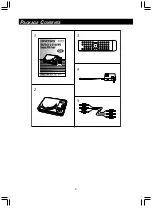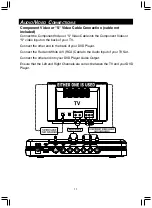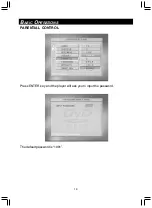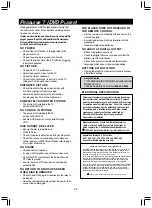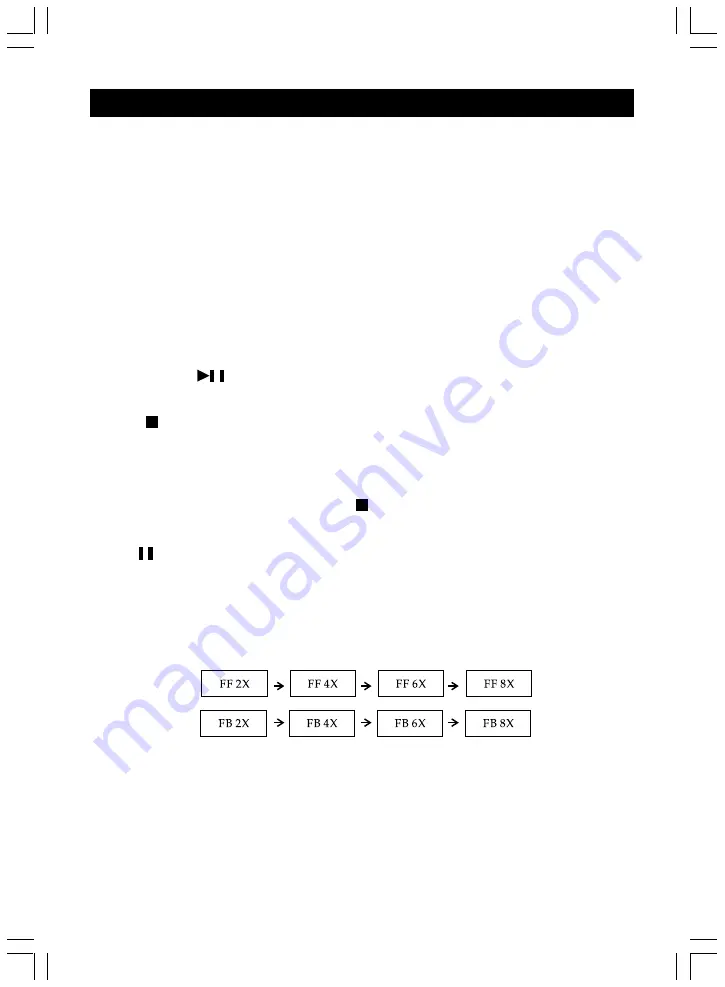
15
B
ASIC
O
PERATIONS
PLAYBACK
Getting ready to play
Turn on the television and set the video source to connect to DVD player.
*
Turn on the audio device connected to the DVD player. If no other audio
amplifier connected, your TV is the audio device.
1. Turn on the power switch on the right side of the DVD player. Press power
button on the remote control.
2. Open the disc cover.
3. Load a disc with the label side up and push it down on the center.
4. Close the cover.
5. Your player should automatically play the disc. If the disc does not begin to
play, press
button to start.
Stop Playback
Press on the remote control or STOP on the unit
When stop is pressed during playback, the DVD player remembers the place at
which playback stopped.
To resume play from the point where it stopped just press play.
To clear the point to be resumed, press stop again during stop.
Pause Playback
Press on the remote during playback. Press PLAY button to resume normal
playback.
Playing at Fast Speed
Press F.F. or F.B. button during playback.
The playback speed changes each time you press the F.F. or F.B.button.
Playback in Slow Motion
Press the SLOW button (S.B. or S.F.) during playback
The playback speed becomes 1/2, 1/4, or 1/8 of the normal speed each time you
press the SLOW button (S.B. or S.F.).
Note:
During fast playback or slow motion playback, the sound is muted. To resume normal
playback, press PLAY.