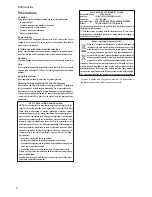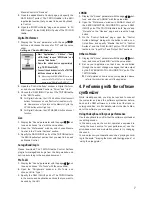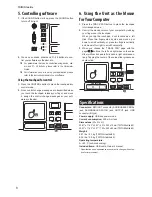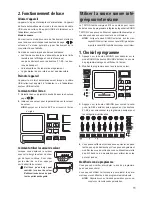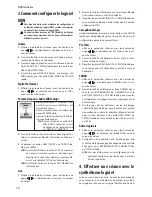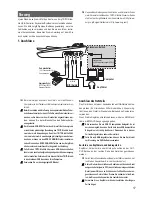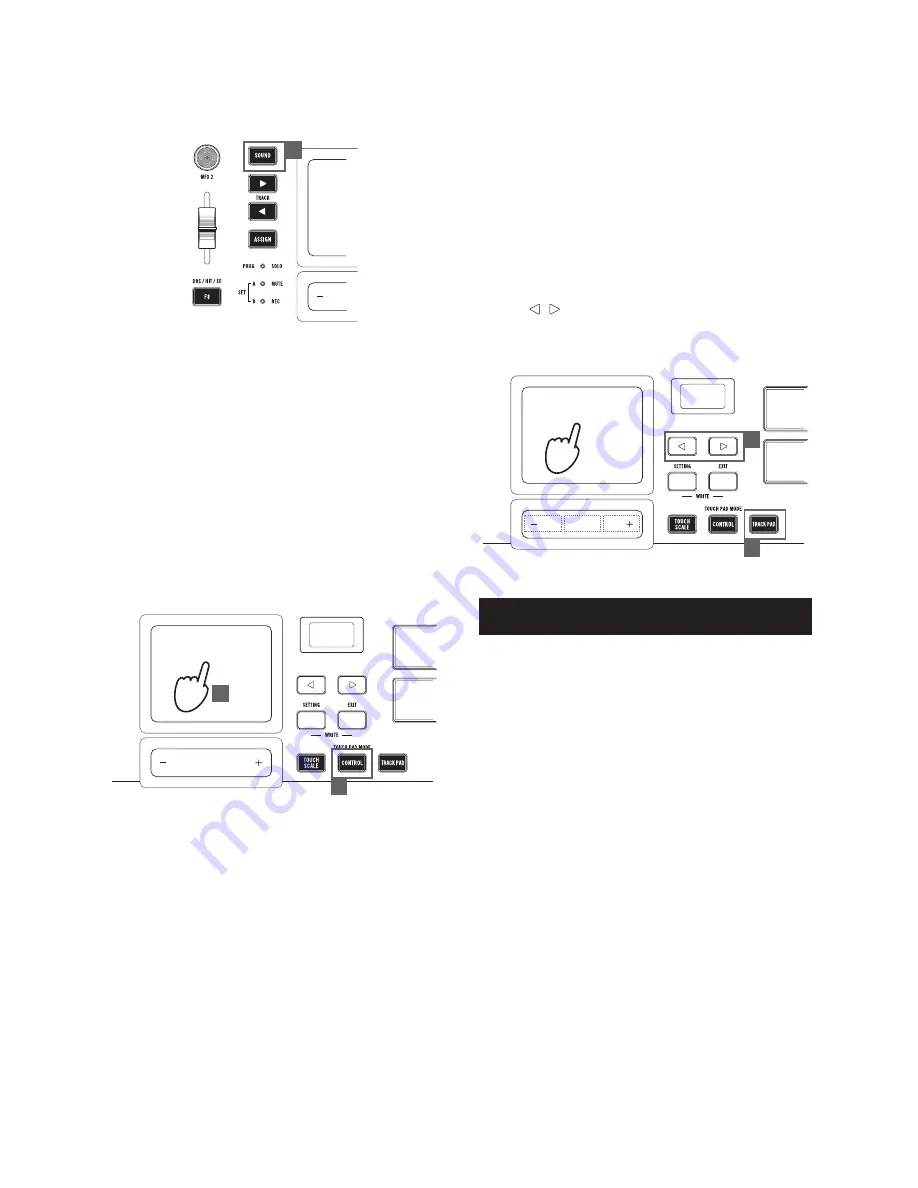
8
TRITON taktile
5. Controlling software
1.
If the SOUND button is lit up, press the SOUND button
to turn off its light.
1
2.
You can use knobs, sliders and F1–F8 buttons to con-
trol your software synthesizer, etc.
TIP
For parameters that can be controlled using knobs, slid-
ers, and F1–F8 buttons, please refer to the Parameter
Guide.
TIP
For information on how to set up your application, please
refer to the instruction manual of your software.
Using the touchpad for control
1.
Press the CONTROL button to place the touchpad into
control mode.
2.
Since control change messages are transmitted when
you touch the touchpad, release your finger, and move
it, assign the control change messages at your soft-
ware synthesizer.
1
2
6. Using the Unit as the Mouse
for Your Computer
1.
Press the TRACK PAD button to place the touchpad
into trackpad mode.
2.
Control the mouse cursor of your computer by rubbing
your finger over the touchpad.
When you tap the touchpad, it will function as a left
click. Place two fingers side by side and move up or
down to scroll vertically, or place two fingers vertically
and move left or right to scroll horizontally.
3.
When you choose the “TRACK PAD” page with the
page / buttons, the left and right sides on the value
slider will function as a left click and a right click respec-
tively. Tapping the center of the value slider produces a
center-click.
1
3
Right click
Center click
Left click
Specifications
Connectors:
MIDI OUT connector, ASSIGNABLE PEDAL
jack, ASSIGNABLE SWITCH jack, OUTPUT jack, USB
connector (B type)
Power supply:
USB bus power mode
Current consumption:
500 mA or less
Dimensions
(W x D x H)
:
20.91" x 11.42" x 2.83" / 531 x 290 x 72 mm(TRITON taktile-25)
29.53" x 11.42" x 3.27" / 750 x 290 x 83 mm(TRITOR taktile-49)
Weight:
5.51 lbs. / 2.5 kg (TRITON taktile-25)
8.38 lbs. / 3.8 kg (TRITON taktile-49)
Operating temperature:
0–+40 ˚C (non-condensing)
Included items:
USB cable, Owner’s manual
* Specifications and appearance are subject to change without no-
tice for improvement.