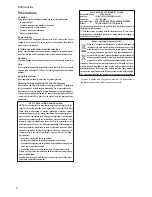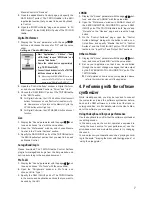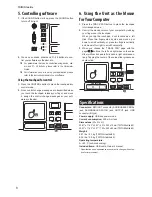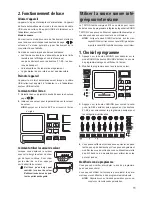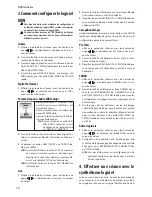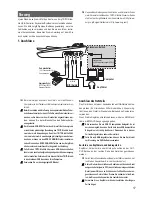6
TRITON taktile
4. Using the arpeggiator
The arpeggiator is a function that automatically plays a
broken chord (arpeggio) when you play a chord.
1.
Press the ARP button to turn on the arpeggiator.
2.
Notes played on the keyboard, the touchpad, or the
trigger pad will be played by the arpeggiator.
TIP
When choosing the arpeggiator parameter with the
page
/ button
s, you can change the arpeggiator setup
with the value slider. For parameters that can be set up,
please refer to The TRITON taktile Parameter Guide.
5. Useful functions
Octave shift
Specify the range of the keyboard, the touch scale, and
the chord scale in octave steps.
1.
Whenever you press the OCTAVE +/- buttons, the
range will shift in increments of one octave up and
down.
TIP
When pressing the button and the OCTAVE -
button simultaneously, you can return the octave shift
state to zero, where there is no shifting.
TIP
Each program has an upper limit, and may not produce
sound when played above that limit.
Transpose
Transpose the keyboard in semitone steps.
1.
Choose the “Transpose” parameter with the page /
buttons, and set it up using the value slider.
Use as MIDI Controller
You can connect this unit to a computer with a USB cable
and use it with a software synthesizer or DAW/MIDI syn-
thesizer, etc.
1. About a scene
Meaning of a scene
A group of settings in The TRITON taktile that suits soft-
ware such as a DAW is called a scene. Up to 16 scenes
can be stored in the main unit of The TRITON taktile. Set-
tings that support representative software are incorporat-
ed in The TRITON taktile beforehand.
TIP
You can also customize scene settings. For information
on how to customize them, please refer to the Parameter
Guide of The TRITON taktile.
How to select a scene
Choose the “Scene” parameter with the page / but-
tons, and select a desired scene with the value slider.
2. MIDI port
KEYBOARD/CTRL, SOUND/ CTRL
MIDI messages from each controller, such as the key-
board and trigger pad of The TRITON taktile will be input.
In addition, they are used when you control the built-in
sound source.
DAW IN, DAW OUT
These ports are used for controlling DAW software.
MIDI I/F OUT
These ports are used as MIDI interfaces. They are used
when you input MIDI messages into your computer from
external MIDI equipment or when you control external
MIDI equipment from your computer.
In the Windows environment, a port name, such as “TRI-
TON taktile-49” and “MIDIIN2(TRITON taktile-49),” will not
be displayed. Since it is usually displayed in the above or-
der, please specify the corresponding port on the soft-
ware. When you install the KORG USB-MIDI driver, a MIDI
port name will be displayed.
3. How to Set Up DAW Software
For detailed setup and use of third party DAW software,
please refer to the instruction manual of that came with
your DAW software.
If the scene settings in The TRITON taktile have changed
from the factory settings, it may not function as follows.
Cubase
1.
Display the “Scene” parameter with the page / but-
tons, and choose “Cubase” with the value slider.
2.
Open the “Device Setup” window in Cubase, and add