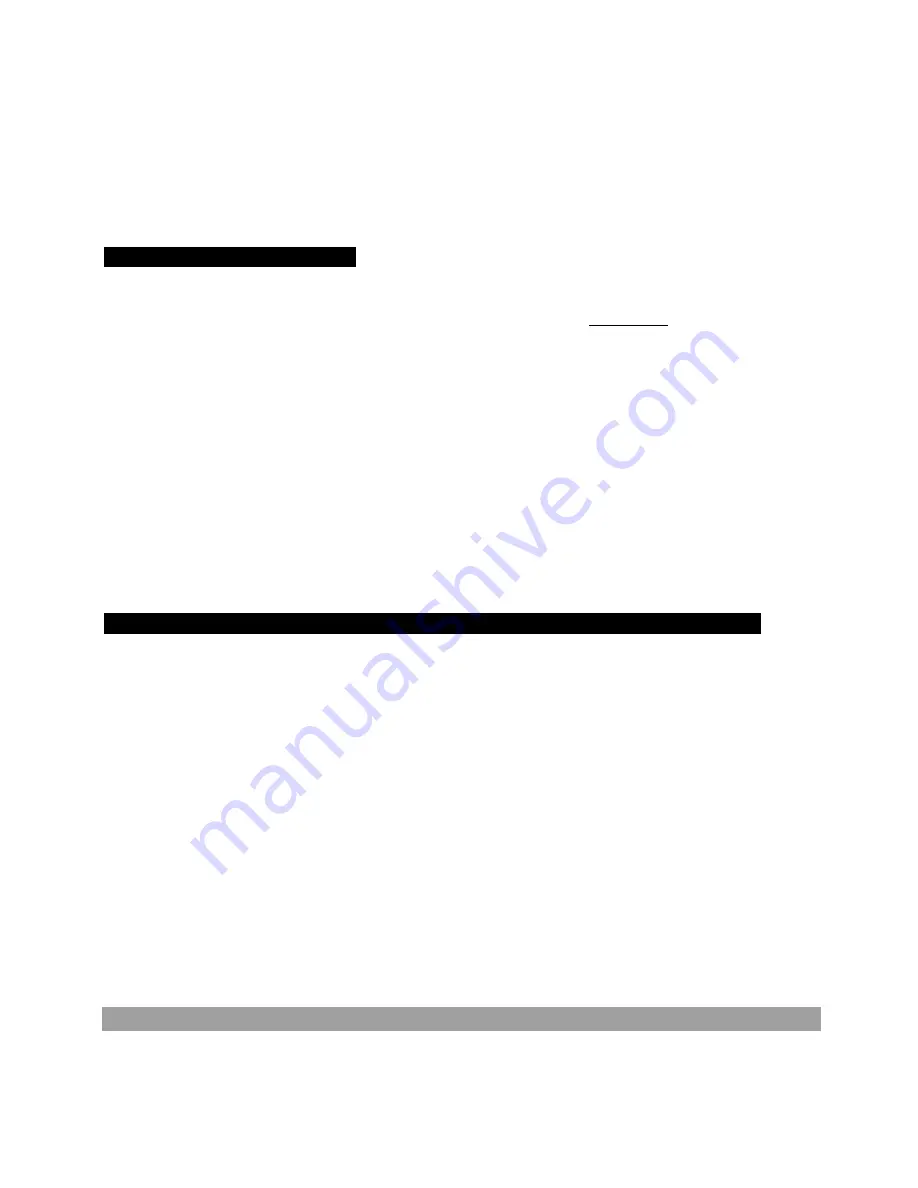
TRITON EasyStart
2.
Press the
PlyLoop 1-8
tab at the bottom of the screen
Ä
Press the Track Play Loop checkbox for Track 2
Ä
Leave the
Loop Start Measure
at “
001”
Ä
Press the
Loop End Measure
and set it to the last measure you played on Track 2
(using
S
INC, dial, or keypad)
Ä
Press
[LOCATE]
to move to the song beginning, and then press the
[START/STOP]
key to play back the song and looped bass track
Ä
Press the
[START/STOP]
key again to stop.
3.
Repeat previous steps
4
and
5
as you record additional tracks and set desired Play Loops.
…Continue by Automating the Mix:
4.
Press the
Preference
tab, then press the
Overdub
radio button under
Recording Setup
.
5.
Press the
Mixer 1-8
tab at the bottom of the screen and select a track from the previous steps for mixing by pressing its
fader.
6.
Press the
[REC/WRITE]
key, then the
[START/STOP]
key, and record volume changes on the track by using the
DIAL
or
the
VALUE
slider
Ä
Press
[START/STOP]
when finished.
7.
Press
[START/STOP]
to audition the results - the volume parameter and value will update as the song plays back.
Note
that track pan messages may be recorded in similar fashion
Using the Compare function as ‘UNDO’ in Sequence mode:
If you are dissatisfied with a ‘take’ or a recorded mix, press the
[COMPARE]
key once so it is lit: it serves as “one level
of Undo”. Simply Record again while the
[COMPARE]
key is lit, and you’ll record new data in the current track. “Toggle”
the
COMPARE
key to listen to both “takes”. Note that moving to, and recording/editing another track (or leaving
sequence mode) will clear the Compare buffer. Before you begin work on a new track, make sure that the currently
selected state of Compare contains the data that you want to keep!
Examine the Effects in your Template Song: 5 Insert FX, 2 Master FX, and Global 3-Band EQ!
1.
Press the
[MENU
] key, then
P.8 Insert Effect
to view the (up to) 5 Insert Effects chosen by the Song Template
Ä
Look at
the field labeled
IFX/Indiv. Out BUS Select
Ä
Tracks whose popup is assigned to
X
L/R
are fed directly into the
Master
Effects
by the values in the
Send1 (MFX1)
and
Send 2 (MFX2)
rows.
Ä
Tracks whose popup is assigned to
X
IFX#
are
assigned to the Insert Effects visible in the top half of the display.
2.
Press the popup for
Track 2
(probably your bass track): the second column contains the choices for assigning a track to
one or two of TRITON’s 4 auxiliary outputs.
3.
Press the
[Insert FX]
tab at the bottom of the display to see an expanded view of the currently selected Insert effects
Ä
The
Send1
and
Send2
rows govern how much an Insert Effect is being fed to the Master Effects
Ä
Click on one of the
popups in the
Insert Effects
row: Just like TRITON’s sounds, effects are arranged in categories
Ä
Press any other effect
algorithm in the current category to choose it, or press one of the category tabs on the left side of the display to choose
an effect from another category
Ä
Press one of the five
IFX
tabs to view all the parameters of the currently selected Insert
Effect
Ä
Press any of the popups (other than
Control Ch.
X
) to view the 32 available Dynamic Modulation Sources
Ä
The
Control Ch.
X
popup
allows control of a given effect by a specific MIDI channel of the sequencer.
4.
Press P.9 Master Effect
to view the 2 Master Effects chosen by the Song Template
Ä
Press one of the popups by
MFX1
X
or
MFX 2
X
to substitute effect algorithms as on the IFX page
Ä
Press either the
[MFX1]
or
[MFX2]
tab at the
bottom to view and edit the currently selected effect’s parameters
Ä
Press the
[Master EQ]
tab to view and edit the global
3-Band EQ.
New!
Alternate quick song method featuring One-Touch Recording:
1.
Choose any Program or a Combi
Ä
Tap the
[ENTER]
key at least
3x
to enter a desired tempo.
2.
Hold down
[ENTER]
and press
[REC/WRITE]
Ä
Press
[OK]
to answer “
Setup to Record: Are you sure?
”
Ä
Triton
jumps to Record mode, with the
[REC/WRITE]
key already armed.
5







