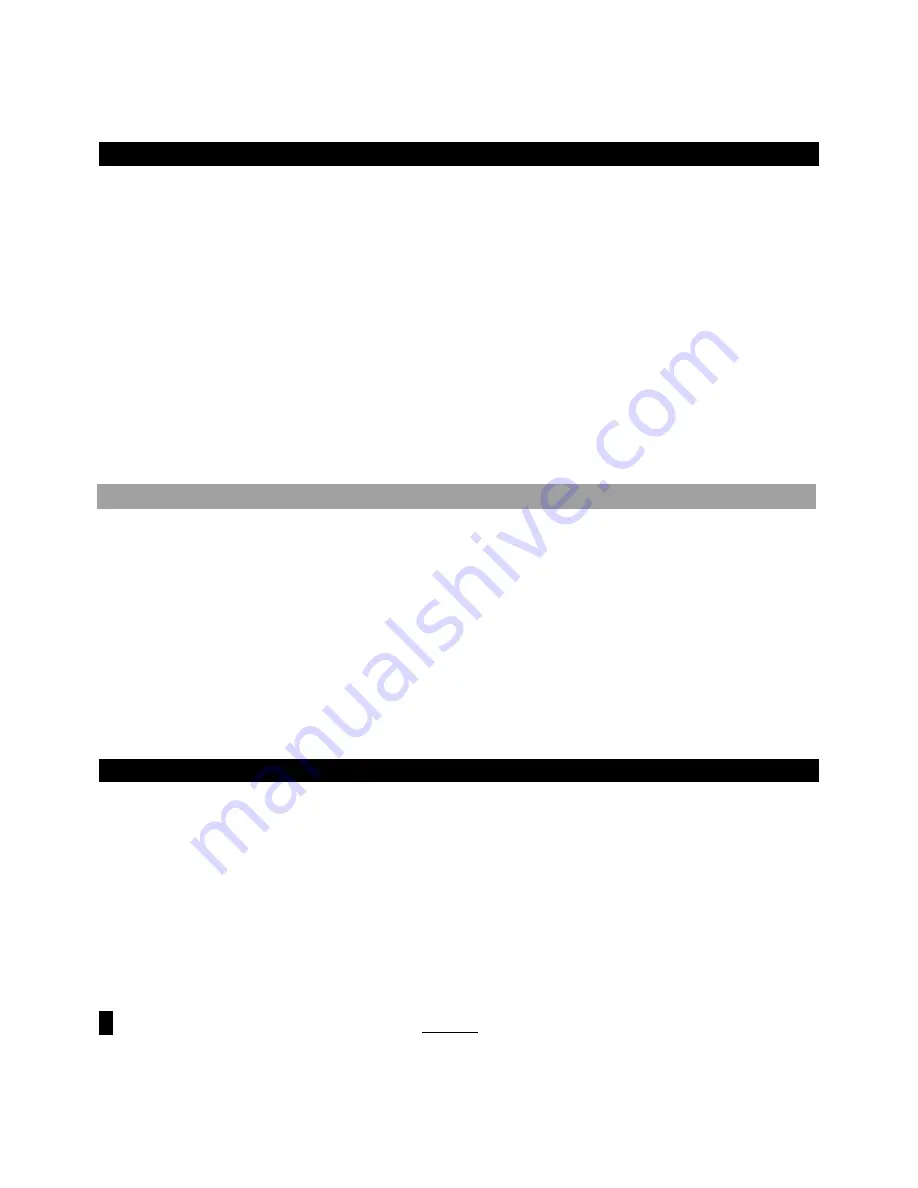
TRITON EasyStart
Arpeggiator mode
TRITON has dual polyphonic arpeggiators, fully editable and syncable to MIDI clock. One program uses one arpeggio
pattern - Combi or Sequence modes use up to two arpeggio patterns at once.
1.
Programs have an arpeggio pattern assigned to them even if the Arpeggiator
[ON/OFF]
key does not “wake up” in the
ON position.
Example:
Select
Program
A35 Arco Strings
Ä
Press the Arpeggiator
[ON/OFF]
key so it is on (lit)
Ä
Work
with the realtime controls:
TEMPO
,
GATE
(overall step length), and
VELOCITY
(loudness of arpeggiated notes)
Ä
Press
the
Arpeggio
tab at the bottom of the screen
Ä
Work with the
Octave
radio button, change the clock
Reso
(=Resolution),
check the
Latch
box.
2.
To view the Arpeggiator grid, press the
[GLOBAL]
key, press
[MENU]
, press
P.6 User Arpeggio
Ä
The procedure is
covered in the Owners Manual Basic Guide, pp. 100-105.
3.
Combinations
may have up tp two arpeggio patterns assigned to them even if the Arpeggiator
[ON/OFF]
key does not
“wake up” in the On position
Ä
Example:
Select
COMBI
A12, Bell Amis
Ä
Note that
Realtime controls
affect both arps
globally
Ä
Press the
Arpegg. A
or
Arpegg. B
tab at the bottom of the screen to work with individual parameters
Ä
Press
the popup at the
X
Pat:
(Pattern) field and try substituting a different arp pattern.
New!
Working with the TAP TEMPO Function:
1.
Tap Tempo in Program Mode: Select Program
A066, Wild Arp
Ä
Hold down some notes on the keyboard, and press the
[ENTER]
key
3 or 4 times at the desired tempo: The Metronome updates accordingly.
2.
Tap Tempo in Combi Mode: Select Combi
A102, The 16
th
Strummert
Ä
Hold down some notes on the keyboard, and
press the
[ENTER]
key
3 or 4 times at the desired tempo: The Metronome updates accordingly
.
3.
Tap Tempo in Sequence Mode: After creating a New Song and pressing the
[REC/WRITE]
key, press the
[ENTER]
key 3
or 4 times at the desired tempo: The Metronome updates accordingly
.
4.
Tap Tempo of tempo-based Effects: Select Program
B082, Space Pod for 2
Ä
Note that the
[ARP ON/OFF]
switch is off
Ä
Press the
[ENTER] key
3 or 4 times at the desired tempo: the program’s LFO and the BPM of Insert Effect 2
(algorithm 50: St. BPM Delay) both update to the tapped tempo.
Sequence mode: Creating songs quickly with Song Templates
1.
Press the
[SEQ]
key
Ä
Press the popup by
►
S###
(song number) and press any number not in use
Ä
Press
OK
in
response to the query
“Create new song this Song
# .
2.
Press upper right popup
▼
and press
“Load Template Song”
Ä
Press the popup in the
From:
►
field and select one of
the
P##
templates by pressing it. Each song selection will load eight programs to the first eight tracks, and choose and
route appropriate effects.
3.
Check the box
“Copy Pattern to Track too?”
Ä
Make sure that the pattern popup is set to
“Preset”
Ä
Press the popup
by
►
P
###
and select a Pattern
in the same style
as your Song Template choice
Ä
Press the
OK
box 4 to
8
times, to
copy the pattern into the track for a number of measures, then press
Exit
Ä
Press the
[START/STOP]
key to audition the
copied drum pattern
Ä
Press the
[START/STOP]
key again to stop.
!
When you press
OK
to copy the pattern, you can first select a new pattern to create a series of patterns in the track.
1.
Press
[LOCATE]
to return to the to the beginning of the Song
Ä
Press the popup at
►
Track ##
(beneath the Song #)
to select
Track 2
(
except for the Orchestral Template, Track 2 is
always
Bass
)
Ä
Press the
[REC/WRITE]
key, and then
the
[START/STOP]
key, and record
2
to
4
measures
Ä
When finished, press
[START/STOP]
to stop recording.
4







