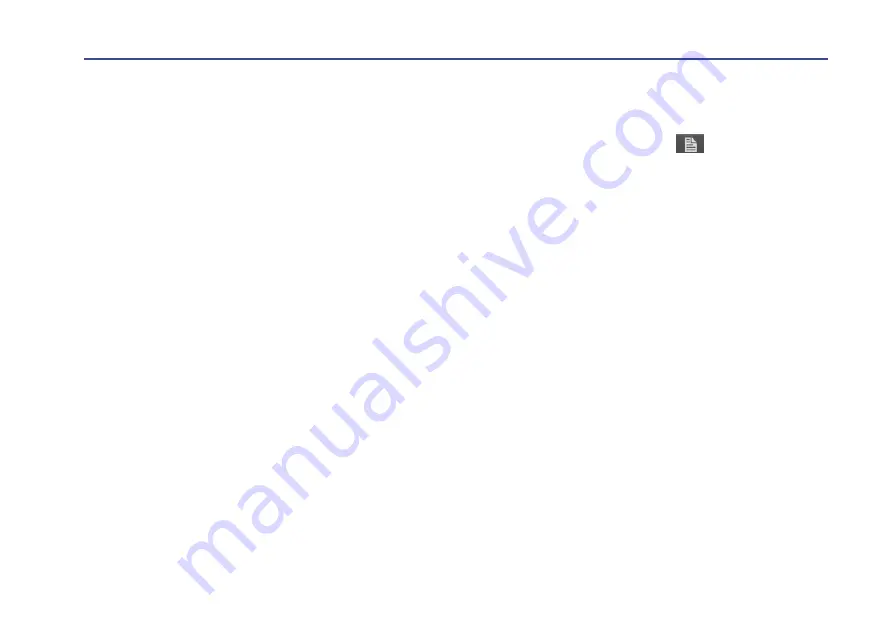
13
Quick reference
Creating a song from patterns
1.
In the navigation bar, set the play mode to “SONG.”
2.
Tap the navigation bar display to show the pattern
select view.
3.
In the column on the left, select the pattern (PATTERN
1
–
32) that you want to assign to step 1 of the song, and
tap the corresponding grid location.
*
)
Refer*to*
“Assigning*patterns*to*a*song.”
Repeat*this*to*assign*patterns*to*the*steps*of*the*song.
4.
At the point where you want the song to stop, leave the
pattern step unassigned, without a pattern. If a pattern
is assigned to that step, tap that pattern.
5.
Make sure that the play mode at the top of the screen
is set to “SONG,” and play back your song.
*
)
For*a*basic*explanation*of*songs,*refer*to*
*
)
For*a*detailed*explanation*of*using*songs,*refer*to*
Saving your song
Here’s*how*to*save*the*song*and*patterns*that*you*created.
1.
In the navigation bar, tap “
” icon to access the
file menu.
2.
From the menu, choose “Save As.”
3.
In the dialog box that appears, enter a name.
4.
Tap “OK” on the lower right side of the dialog box.




























