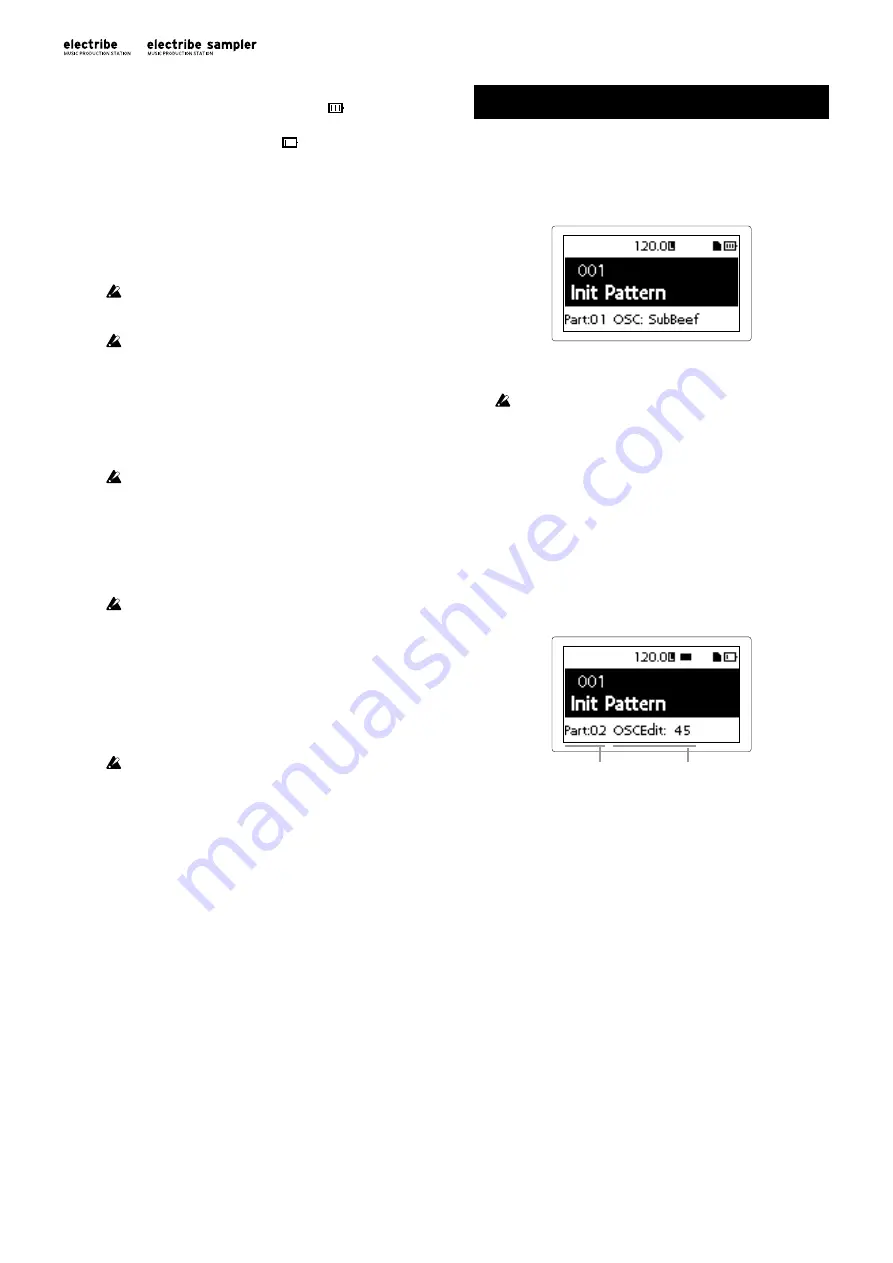
8
Displaying remaining battery charge
The display shows the battery indicator “
”(icon) which
indicates remaining charge of the batteries. When the display
shows the deplete battery icon, “
” (icon) it’s indicating that
there is almost no remaining battery charge and it’s time to
replace the batteries.
TIP
When there has been no user input for a while, the elec-
tribe/electribe sampler will enter the power save mode
while using batteries in order to reduce battery consump-
tion. You can disable the power save mode by adjusting
the setting in the “Power Save Mode” page in Global
mode. (
→
p.14: 4. Prolonging battery life)
If the power supply is connected, make sure to turn the
electribe/electribe sampler off before replacing the batter-
ies.
Remove unusable battery immediately. It’s also wise to
remove the batteries if you’re not planning on using the
electribe/electribe sampler for an extended period of time,
to eliminate the risk of battery leakage.
Using AC adapter
Connect the included AC adapter to the DC 9V jack of the system
and then connect the adapter to power outlet.
Make sure to use included AC adapter only. Using an AC
adapter other than the included one may cause unexpect-
ed malfunctions.
4. Insert and remove memory card
You can use a memory card to save (write) or load (read) a song
for playback or to read data.
Never insert or remove the memory card with the system
power turned ON. You may lose data on the system or in
the memory card, or alternatively, you may damage the
memory card.
To insert card
1.
Check that all display and LEDs are turned off and the power
supply is off.
2.
Insert the memory card until you hear a clicking sound.
Insert the memory card all the way to the back of the slot
securely, paying attention to the orientation of the card.
Never force the card into the slot.
To remove card
1.
Check that all display and LEDs are turned off and the power
supply is off.
2.
Push the memory card in until you hear a clicking sound, and
then release your finger to remove the memory card.
Remove the card once it pops out to the front of the slot .
Memory cards that are usable in this system
Memory cards usable in this system are: SD cards ranging in
sizes from: 512MByte to 2GByte, and SDHC cards of 32GByte
or less.
TIP
This system does not support SDXC cards.
Handling memory card
Thoroughly read the operation manual that came with your
memory card.
TIP
No memory card is included in this system. Please pur-
chase it separately to take advantage of this feature.
Making sounds
1. To turn power on/off
You can turn power on by pressing the power button until the
display shows the start-up screen.
Starting-up this system, the display will show the pattern selection
screen.
You can turn the power off by pressing the power button until the
display shuts off and becomes dark.
Do not touch any button or touch pad during power up.
Auto power off function
The electribe/electribe sampler is equipped with the auto power
off function. The auto power off function will turn off the power
automatically when there has been no user input for about 4
hours.
TIP
You can disable this function by adjusting the settings
found on the “AUTO POWER OFF” section in the Global
menu. (
p.14: 5. Setting auto power off)
2. Basic operation
To use the screen
Part
Parameter
Press the < button or the > button on the pattern selection screen to
confirm the setting of the currently selected part.
Pressing the Menu/Enter button on the pattern selection screen
will allow you to enter the edit menu.
Press the < or > button to select the parameter you want to adjust.
You can set the parameter value by using the Value knob.
Pressing the Exit button a couple of times enables you to return
from the edit menu to the pattern selection screen.
TIP
Refer to the "Parameter Guide" for additional details.
3. To playback a pattern
A pattern is a combination of phrases consisting 16 parts that is
created to be a segment of a larger performance.
This system is capable of creating and storing up to 250 patterns. A
single pattern consists of 16 parts and a master effect.
Selecting a pattern
1.
Display the pattern selection screen.
2.
Use the Value knob to select a pattern.
Summary of Contents for EFGSCJ 3
Page 1: ...3...
Page 76: ...76 Korg...
Page 91: ...91 2 AC AC100V AC AC AC AC AC AC AC AC AC AC...
Page 112: ...3...























