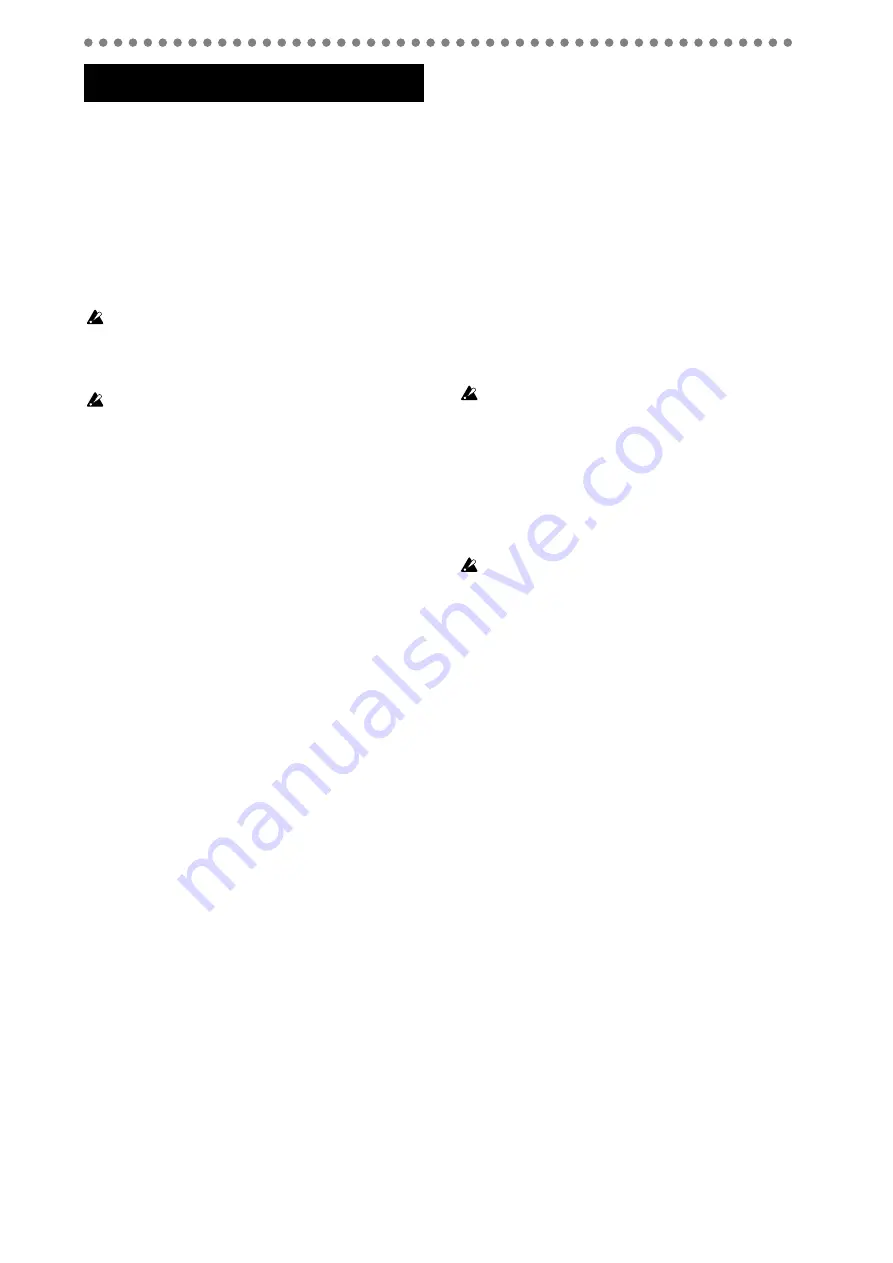
32
The
D888 is able to play back eight tracks simultaneously. If
the Auto Input setting is on, channels that are set to Record
mode can be played simply by pressing the PLAY button,
without your having to switch the channel buttons between
Record and Play modes.
1. Types of playback
You can play back up to eight channel tracks simultaneously,
or play back the master track that contains the stereo data
you mastered.
Even if there is no audio data, playback will continue until you
press the STOP button.
1-1. Playing the channel tracks
Before you continue, select the desired virtual track for each chan-
nel you want to play (
1) Select the track(s) that you want to hear during play-
back.
Press the CH ON button (it will light).
Press the channel buttons to select On (lit orange) for
the tracks that you want to play.
Press the REC/PLAY button (it will light).
Press the channel buttons to select Play (lit green) for
the tracks that you want to hear during playback.
2) Move to the location at which you want to begin play-
ing (
3) Press the PLAY button to start playback. (The PLAY
button will light.)
4) Adjust the EQ or panning.
5) Apply an effect (
6) Press the STOP button to stop playback. (The PLAY
button will go dark.)
You can use channel tracks to play back the data of virtual
tracks, or you can load a master track WAV file or a WAV file
loaded in USB mode (
p.39) into a channel track and play it
from there.
1-2. Playing a master track
The master track (WAV file) most recently recorded will be
selected. If you want to hear a master track that you recorded
earlier, proceed as described in p.39 “2-4. Selecting a master
track file (Master)” before you continue.
1) Press the master track MASTER button to select Play
mode (button lit green).
At this time, all channel tracks will automatically turn
off.
2) Move to the location at which you want to begin play-
ing (
3) Press the PLAY button to begin playback. (The PLAY
button will light.)
4) Press the STOP button to stop playback. (The PLAY
button will go dark.)
1-3. Repeat playback
This function lets you play repeatedly over the IN–OUT re-
gion of the song. This is a convenient way to check the con-
tent of that region, or you can use this function in conjunction
with Auto Punch recording to record repeatedly (
1) Press the REC/PLAY MODE button to access the REC/
PLAY MODE screen.
2) Use the cursor up/down buttons to select “Repeat”.
3) Press the ENTER/OK button to add a check mark to
“Repeat”.
The REPEAT LED of the panel will light.
4) Specify the region (IN–OUT) that you want to repeat.
5) Use the cursor up/down buttons to select “In=...” and
press the ENTER/OK button to access the point setting
screen.
6) Use the point setting screen to specify the locate point.
Refer to “Setting the In, Out, Pre, and Post locate points”
(p.29).
You don’t need to specify the “Pre=...” or “Post=...” settings
when using the Repeat Playback function. These settings are used
only for Repeat Recording.
7) Select the playback tracks.
Refer to “1-1. Playing the channel tracks,” earlier on this
page.
8) Perform repeat playback.
When you press the PLAY button, playback will begin
from the IN location and repeat over the IN–OUT
region.
When using repeat playback, it may take approximately one sec-
ond to move from the OUT location to the IN location and contin-
ue playing.
9) Press the STOP button to stop playback. (The PLAY
button will go dark.)
Playback
Summary of Contents for D888
Page 1: ...E 1 Owner s Manual...
















































