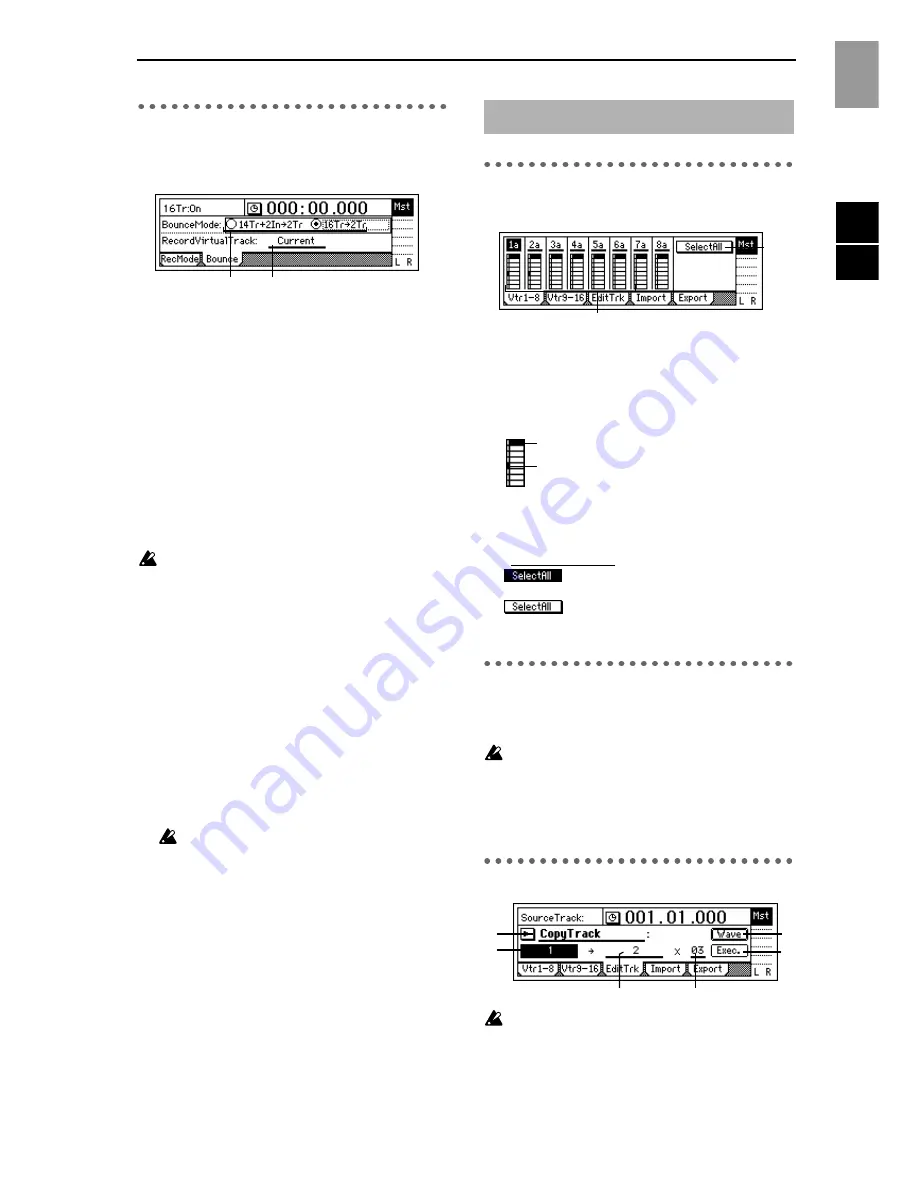
81
P2 Bounce: Settings for bounce
recording
For the procedure of bounce recording, refer to p.29.
1. Select BounceMode .......... [14Tr+2In
→
2Tr, 16Tr
→
2Tr]
Select the type of bounce recording.
14Tr+2In
→
2Tr
: Select this when recording 14 tracks
of pl 2 inputs onto two tracks.
The input sound selected in the [INPUT] “Ch1–8”
tab page and “Ch9–16” tab page will be valid for the
channel(s) whose [TRACK STATUS] key is set to
REC
(LED lit red), and will be recorded together
with the other playback tracks.
16Tr
→
2Tr
: Select this when recording 16 tracks of
playback onto two tracks.
The track playback will be valid for the channel(s)
whose [TRACK STATUS] key is set to
REC
(LED lit
red), and will be recorded together with the other
playback tracks.
Be aware that if “Rhythm” is set to “
On
” during
bounce recording, the rhythm will also be recorded
together with the other sounds (
→
p.61).
2. RecordVirtualTrack............................ [Current, a…h]
Select the recording destination virtual track.
Select the virtual track of the recording track
selected by the [TRACK STATUS] key on which
bounce recording will occur.
By selecting a virtual track “a”–“h” other than
“Current,” you can combine tracks 1–16 into two
tracks without erasing any of the tracks 1–16.
Current
: The currently selected track
a…h
: The specified virtual track
However if the same virtual track is selected both
here and for [TRACK] “Vtr1–8” or “Vtr9–16” tab
page the result will be the same as if “Current” were
selected.
To avoid accidentally recording a track that has
already been recorded, use the [TRACK] “Vtr1–
8” and “Vtr9–16” tab pages to see which virtual
tracks are currently selected and which contain
data.
P1 Vtr1–8:
Select virtual tracks 1–8
1. Select VirtualTrack................... [1a…1h, …, 8a…8h]
Select the virtual track for each track “
1
”–“
8
.”
Each track has eight virtual tracks: “
a
”–“
h
.” One of
these virtual tracks can be selected for recording/
playback.
2. SelectAll .................................................... [On, Off]
Turn this “
On
” if you wish to use the same virtual
track number for all tracks (1–16). Then choose any
“Select VirtualTrack” to choose the track.
On
: All tracks will be set to the same vir-
tual track number.
Off
: The virtual track number can be
selected independently for each track.
P2 Vtr9–16: Select virtual tracks
9–16
For details refer to “Vtr1–8.”
This page cannot be selected for a 24 bit song.
1. Select VirtualTrack............... [9a…9h, …, 16a…16h]
Select the virtual track for each pair of tracks.
2. SelectAll .................................................... [On, Off]
P3 EditTrk: Track editing
Editing will apply to currently selected tracks 1–16
(
→
”Vtr1–8,” “Vtr9–16”). Virtual tracks that are not
selected will not be affected by editing. (However,
“
CopyWholeTrack
” and “
SwapWholeTrack
” are
exceptions.)
1
2
4. TRACK
2
1
Recorded track
Selected track
1
6
5
2
3
4
Reference
RECORD
TRACK
Summary of Contents for D1600
Page 1: ...2 E ...
Page 22: ...20 ...
Page 28: ...26 ...
Page 36: ...34 ...
Page 44: ...42 ...
Page 60: ...58 ...
Page 145: ...143 Block diagram Appendices Block diagram MIDI ...






























