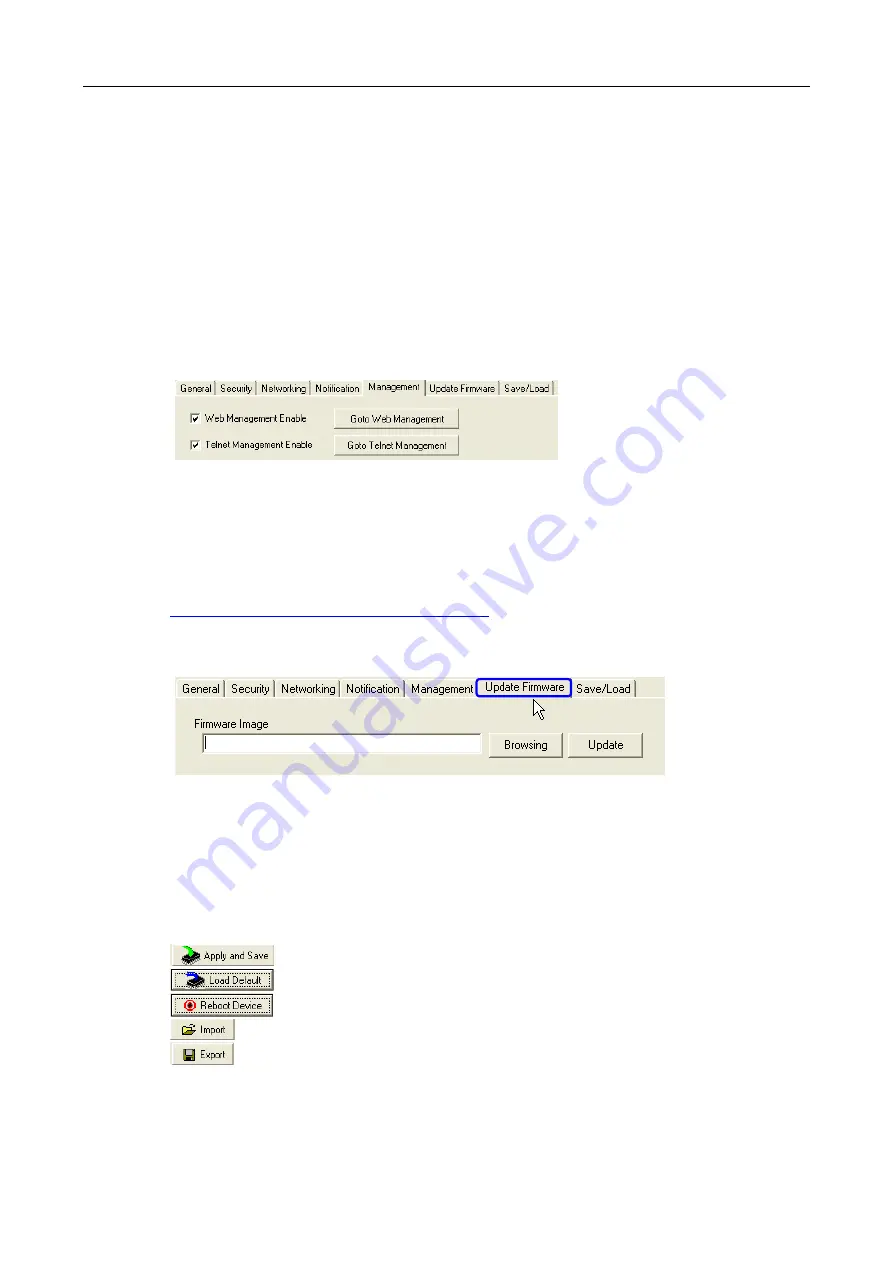
Windows Management Tool
JetPort Serial Device Server User’s Manual
3-7
Management
In addition to JetPort Windows Commander, JetPort can also be managed by Web and Telnet
consoles.
To enable or disable the management consoles, go to “Configuration” and “Management”.
JetPort enables Web and Telnet consoles by default. To disable Web or Telnet consoles,
uncheck the boxes.
“Go to Web Management” will open web browser and enter web console of JetPort.
“Go to Telnet Management” will open Telnet session and enter telnet console of JetPort.
Choose “Apply Only” or “Apply and Save” to validate the changes.
Update Firmware
You can find up-to-date firmware of JetPort in Korenix website download section.
http://www.korenix.com/support_downloads.htm
To update Firmware of the device, save the firmware file in your host PC. Go to “Configuration”,
and “Update Firmware”. Specify the file location by Browsing and continue operation by Update.
The device will reboot after firmware update and be located again in Commander device list.
Note: all configuration will restore to default except for the device IP address after the firmware
update.
Save / Reload
After configuration is finished, be sure to Apply and Save the changes.
Apply all configurations and Save to Flash. The changes are valid after reboot.
Load default configuration except Network Settings.
Reboot the device.
Retrieve saved configuration file to apply in the device.
Save the current configuration into a file and save the file in current host.






























