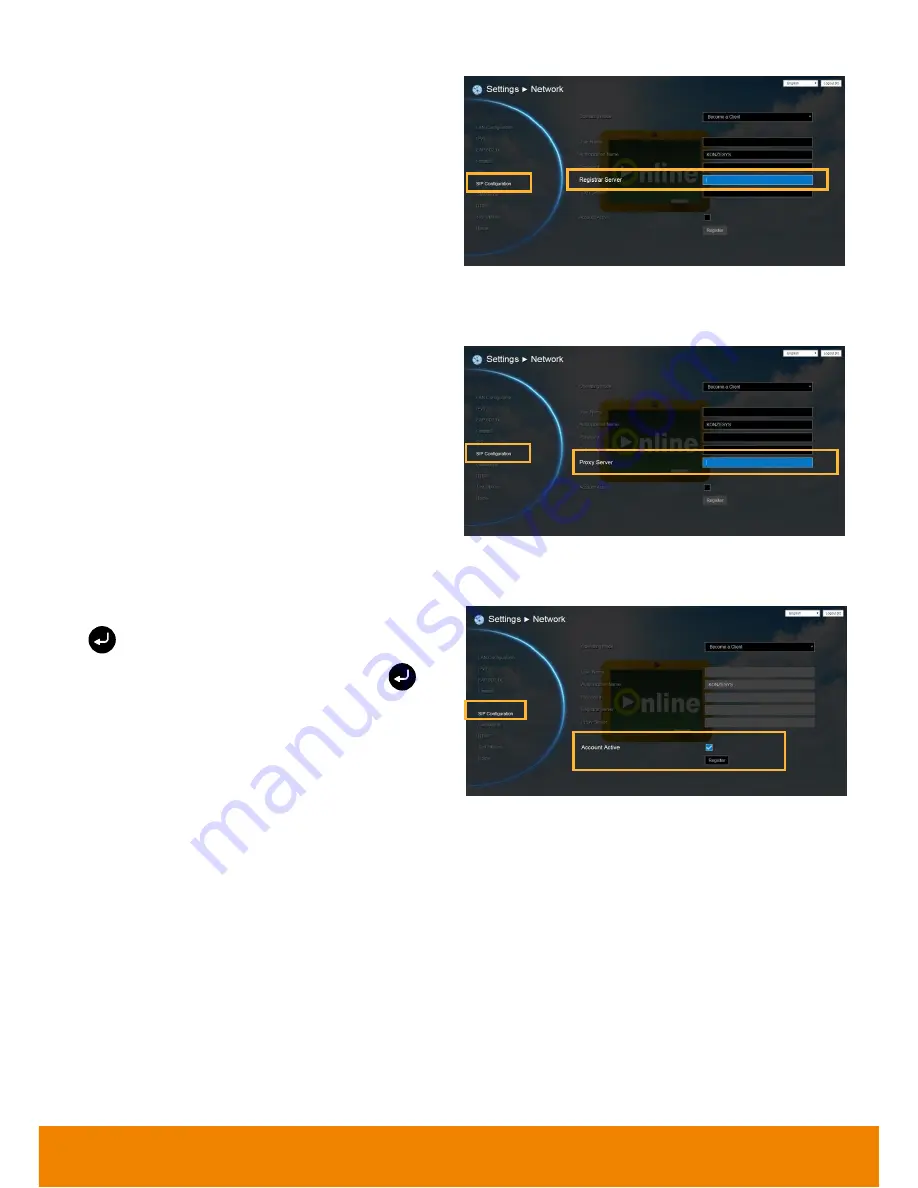
65
Registrar Server
Registrar Server accepts registrations from
users and places these registrations, (which is
essentially location information), in a database
known as a location service. Enter the
Registrar Server name that you want to use.
Proxy Server
Proxy Server is computing device (typically a
server)
that
interfaces
between
data
processing devices and others within a
communications network. These devices may
be located on the same local area network or
an external network. Enter the used Proxy
Server name.
Account Active
Select
“
Account Active
” check box and press
to activate/deactivated.
Next, go to
Register
button and press
to
register to the SIP server.
















































