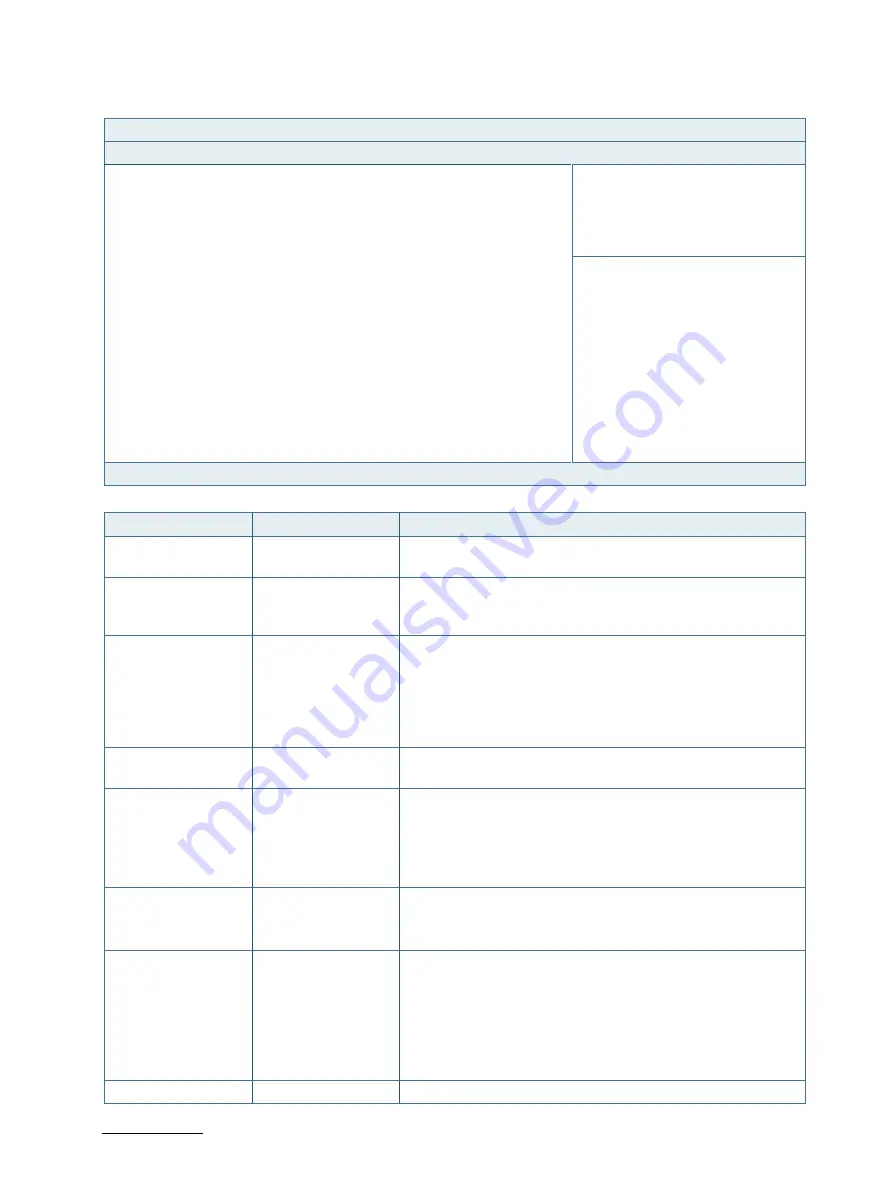
SmartClient-KLU - User Guide, Rev. 1.2
// 45
Figure 16: BIOS Advanced Menu - Display Configuration
BIOS SETUP UTILITY
Main
Advanced
Power
Boot
Security
Save & Exit
Display Configuration
Primary Display
[Auto]
Aperture Size
[256MB]
DVMT Pre-Allocated
[64MB]
→
←
: Select Screen
DVMT Total Gfx Mem
[256MB]
↑
↓
: Select Item
Enter: Select
Primary IGFX Boot Display
[VBIOS Default]
+/-: Change Opt.
Active LVDS
[Enabled]
F1: General Help
LVDS Panel Type
[1920x1080 2CH]
F2: Previous Values
LVDS Panel Color Depth
[24Bit]
F3: Optimized Defaults
PWM Backlight Control
[By External]
F4: Save & Exit
LVDS Backlight Control - PWM
190
ESC: Exit
Version 2.18.1263. Copyright (C) 2017, American Megatrends, Inc.
Feature
Option
Description
Primary Display
[Auto], [IGFX], [PCIE]
Select which graphic controller to be used as the primary
display device.
Aperture Size
[128MB], [256MB],
[512MB], [1024MB],
[2048MB]
Select the Aperture Size.
DVMT Pre-Allocated
[32M], [64M], [4M],
[8M], [12M], [16M],
[20M], [24M], [28M],
[32M/F7], [36M],
[40M], [44M], [48M],
[52M], [56M], [60M]
Select DVMT Pre-Allocated (Fixed) Graphics Memory size used
by the Internal Graphics Device.
DVMT Total Gfx Mem
[128M], [256M], [MAX] Select DVMT Total Graphic Memory size used by the Internal
Graphics Device.
Primary IGFX Boot
Display
[VBIOS Default], [DP],
[HDMI], [LVDS]
Select the Video Device which will be activated during POST. This
has no effect if external graphics present.
Secondary boot display selection will appear based on your
selection.
DOS modes will be supported only on primary display.
Active LVDS
[Disabled], [Enabled]
Select Active LVDS Configuration.
[Disabled]: VBIOS does not enable LVDS.
[Enabled]: VBIOS will enable LVDS.
LVDS Panel Type
[800x600 1CH],
[1024x768 1CH],
[1280x1024 2CH],
[1366x768 1CH],
[1366x768 2CH],
[1600x1200 2CH],
[1920x1080 2CH]
Select the appropriate setup item for LVDS panel.
LVDS Panel Color
[18Bit], [24Bit]
Select the appropriate setup item for LVDS panel color depth.
















































