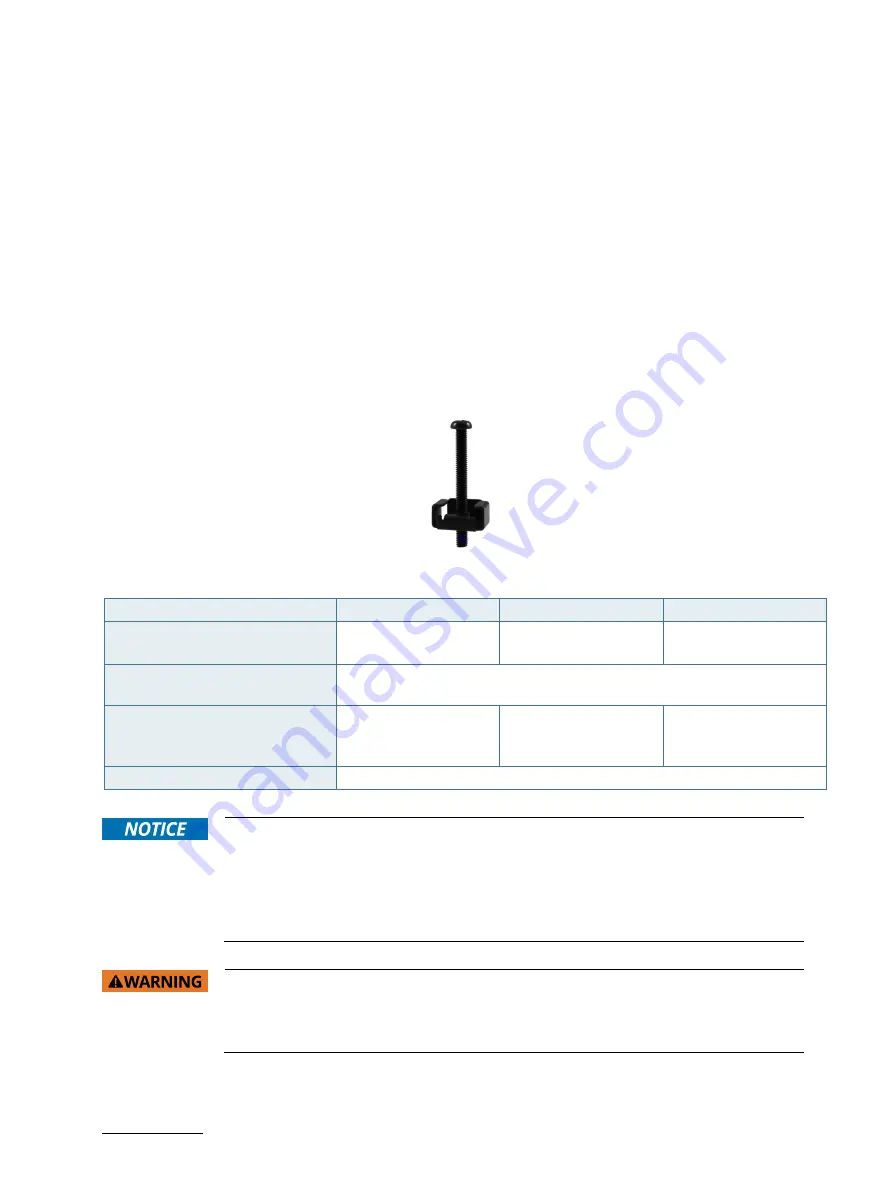
SmartClient-BSW - User Guide, Rev. 1.1
// 24
6.1.
System Mounting
In order to adapt the SmartClient-BSW for mounting Kontron offers different mounting solution such as:
Panel mount: SmartClient-BSW configuration with the corresponding supplied mounting clamps for vertical
installation into an instrument / wall / other cabinet
VESA mount: SmartClient-BSW configuration with a VESA mounting kit for vertical installation onto a wall / VESA
stand / VESA pole
6.1.1.
System Mounting by Use of the Mounting Clamps
Depending on the ordered SmartClient-BSW configuration, your system is supplied with a number of the
corresponding mounting clamps (Figure 3) sufficient to mount the system into an instrument / wall / other cabinet.
Figure 3: Mounting clamp
Table 1: Specification for mounting by use of the mounting clamps
Model
15" Model
17" Model
19" Model
Cut-out for mounting to a wall /
panel (W x H) [mm]
347.2 x 274.2 mm
(13.67" x 10.80")
378.3 x 318.9 mm
(14.89" x 12.56")
415.8 x 346.3 mm
(16.37" x 13.63")
Thickness for the mounting wall /
panel for proper mounting [mm]
1.5 ~ 6
Number of the clamps with screws
for mounting to a wall / panel
6
(2 for top / right / left
side)
11
(3 for top / right / left
side, 2 for bottom side)
11
(3 for top / right / left
side, 2 for bottom side)
Required tool
Phillips screwdriver
In order to ensure IP65 front sealing against dust and water,
mount the system on a non-
textured surface
.
Before you install the SmartClient-BSW into a panel or a wall, verify the perfect condition of
the gasket at the rear of the front bezel.
The gasket has to be in place without surface imperfections / defects and dirt.
Ensure the vertical and horizontal alignment of the system.
The screen of the SmartClient-BSW is fragile. Handle with care to prevent personal injury or
material damage. Always use two hands when carrying the device.
The screen of the SmartClient-BSW is provided with a protective film. Only remove this
protective material after the installation of the SmartClient-BSW.
To mount the system to a wall or to a panel, please proceed according to the steps described:
















































