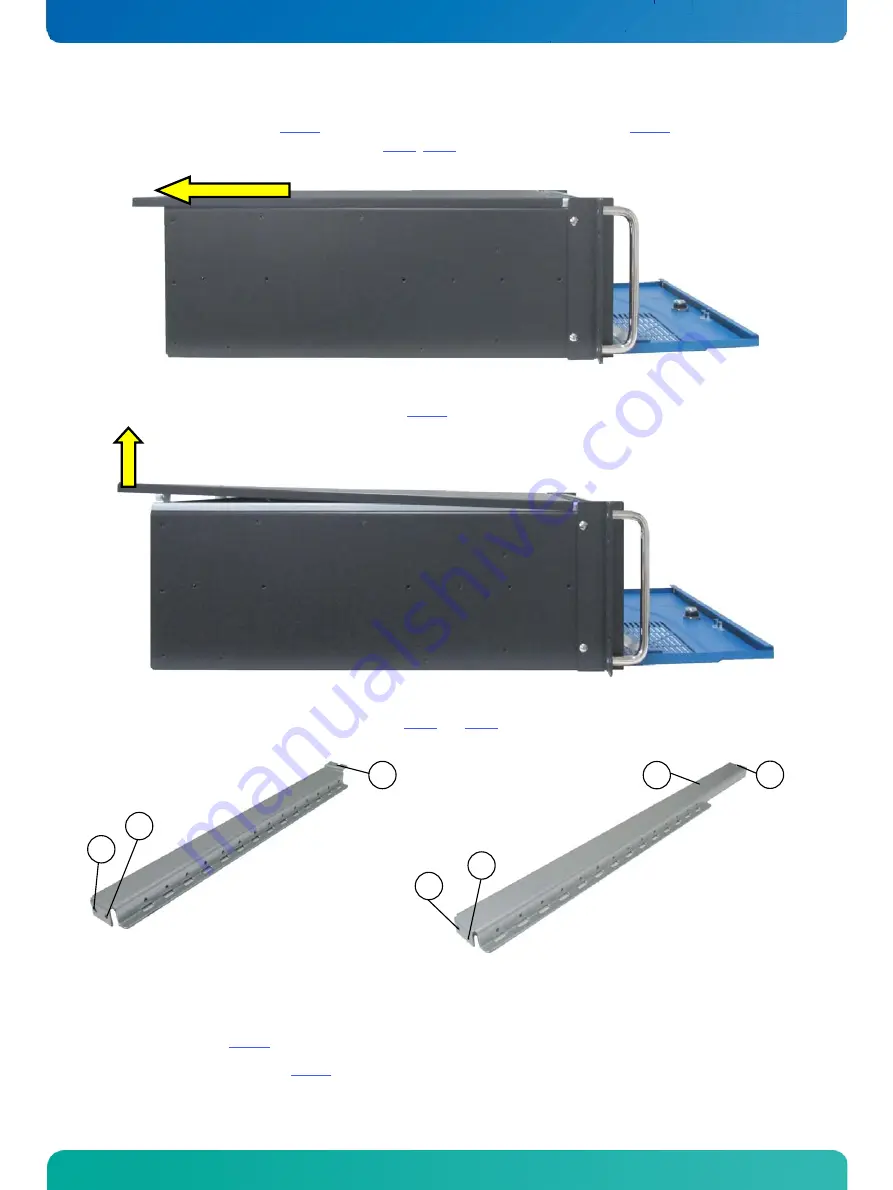
8. Assembly, Disassembly
KISS 4U V2 – User's Guide (Version 1.01)
3.
Pull the cover out a little bit (Fig. 30) to release the cover centering and fixing brackets (Fig. 26, pos.3 and pos. 4)
from the retaining brackets of the chassis (see Fig. 8, Fig. 9, pos. 4).
Fig. 30: Sliding back the cover will pull out the cover centering and fixing brackets from the retaining brackets of the chassis.
4.
Lift the cover up (on the rear edge) and remove it (Fig. 31).
Fig. 31: Removing the cover
Two card hold down brackets and a retaining bracket (Fig. 8 and Fig. 9, pos 6, pos. 7 and pos. 8) secure the SBC card and
the expansion cards to the corresponding expansion slots.
Fig. 32:Card hold down bracket for long expansion cards
Fig. 33: Card hold down bracket for long expansion cards
1
Threaded holes for the externally accessible
fastening screws (Fig. 25, pos. 5 and pos. 7)
2
Holes for the internal bolts (Fig. 25, pos. 4 and
pos. 6)
3
Notches for the fastening screws that secure the card
hold down brackets to the internal brackets
4
Threaded hole for attaching the retaining bracket
1
2
2
3
3
4
1
30
www.kontron.com
















































