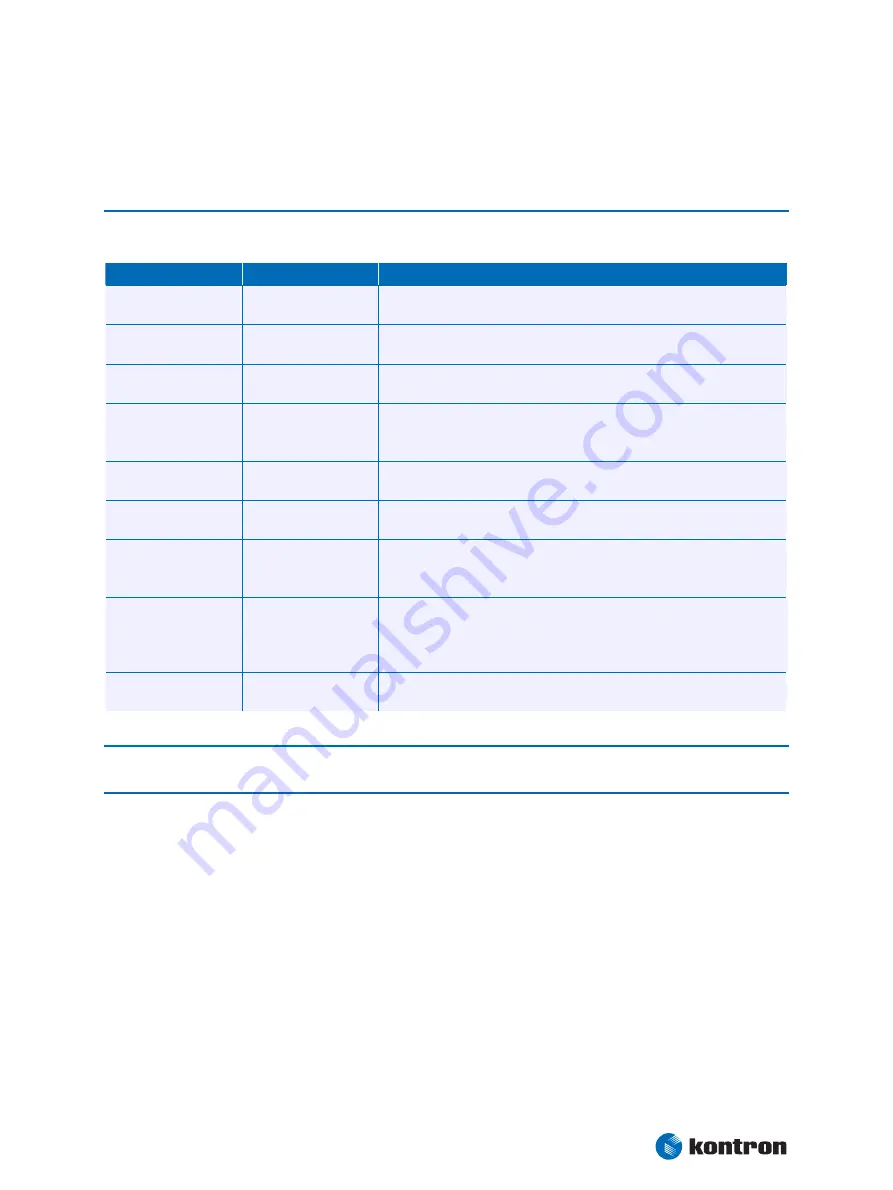
25 24BAppendix B: BIOS Operation
Kontron User's Guide
coolMonster/PM
70
the market. Use a JILI cable whenever possible.
(**)
Only visible if Enter PAID or Enter FPID is selected.
(***) Only visible if the panel adapter is equipped with a MAX5362 DAC for backlight control.
(****) Only visible if the panel adapter is equipped with a Xicore X9429 digital potentiometer for contrast
control.
25.4.14
166B
Miscellaneous Submenu
Feature
Option
Description
Floppy Check
Disabled
Enabled
Enabled verifies floppy type on boot; disabled speeds boot.
Summary Screen
Disabled
Enabled
If enabled, a summary screen is displayed just before booting the OS to let
the end user see the system configuration.
QuickBoot Mode
Disabled
Enabled
Allows the system to skip certain tests while booting. This will decrease the
time needed to boot the system.
Extended Memory
Testing
Normal *
Just zero it
None
Determines which type of tests will be performed on memory above 1MB.
Dark Boot
Disabled
Enabled
If enabled, system comes up with a blank screen instead of the diagnostic
screen during bootup.
Halt On Errors
Yes
No
Determines if post errors cause the system to halt.
PS/2 Mouse
Auto Detect
Enabled
Disabled
Selecting Disabled prevents any installed PS/2 mouse from functioning but
frees up IRQ12. Selecting Autodetect frees IRQ12 if a mouse is not detected.
Large Disk Access Mode
DOS
Other
Select DOS if you have DOS. Select Other if you have another OS such as
UNIX.
A large disk is one that has more than 1024 cylinders, more than 16 heads or
more than 63 sectors per track.
Spread Spectrum
Disable
Enable
Controls the spread spectrum feature of the clock generator
Note:
In the Option column, bold shows default settings
.
(*) The option normal is not visible when QuickBoot is enabled.
246B
Dark Boot
After you turn on or reset the computer, Dark Boot displays a graphical logo (default is a blank screen)
instead of the text based POST screen, which displays a number of PC diagnostic messages.
The graphical logo stays up until just before the OS loads unless:
®
You press <Esc> to display the POST screen
®
You press <F2> to enter Setup
®
POST issues an error message
®
The BIOS or an option ROM requests keyboard input






























