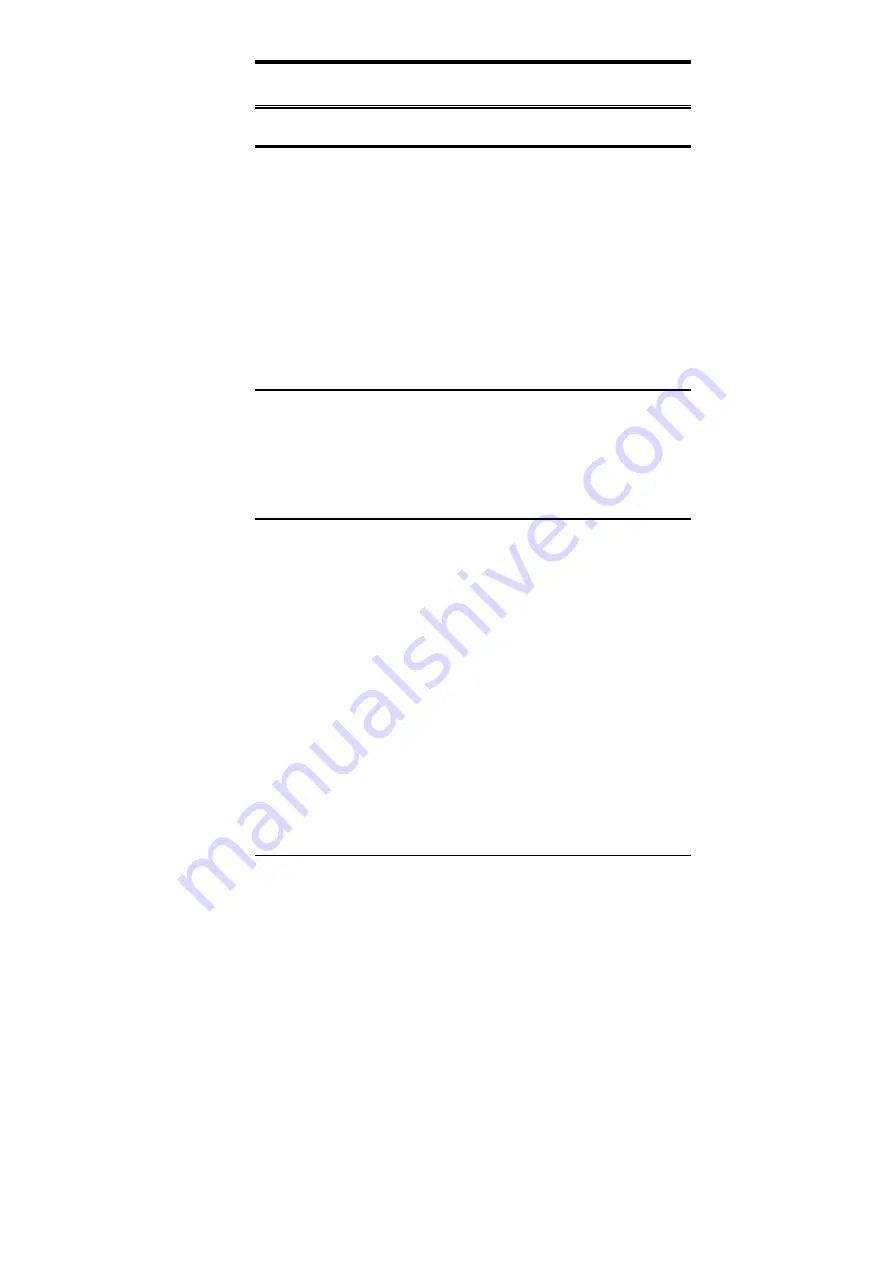
Chapter 4 VGA Driver Installation
CI5TTV User’s Manual
59
Installing the Drivers for Windows 3.1
Driver Installation
Included in your VGA Drivers diskette are drivers designed for Windows 3.1. To install the
drivers, please follow the procedure below.
1.
Run Windows as you would normally do to check if the operating system is working
properly.
2.
Insert the VGA Drivers diskette into your floppy disk drive which we will assume to
be Drive A. In the Program Manager in Windows, choose
File
from the menu on top
of the screen. From the pull-down menu , Choose
Run
. When prompted to enter the
file to run, type
a:\windows\setup
and press
<ENTER>
or click
OK
to start the
installation. The setup program then installs the drivers in the directory where the
Windows program is. When the drivers are loaded, press
<ENTER>
to finish the
installation. The Display Driver Control Panel appears when the installation is
complete. It allows you to choose and load the installed display drivers.
Changing Display Drivers
Windows allows you to change your display drivers. To do so, select
Windows Setup
in
the
Main
window. Then select
Change System Settings
in the
Option
menu. Click on the
arrow at the end of the Display line to see the list of display drivers available. Click on the
driver you want and click on the
OK
button. Follow the instructions to complete the
change.
Changing Color Schemes
Windows also allows you to change the color scheme of your system. From the
Main
window, select the
Control Panel
and then the
Color
icon. The screen shows you the
current color scheme. To change the current color configuration, select the color scheme
you want and click the
OK
button.
StockCheck.com


























