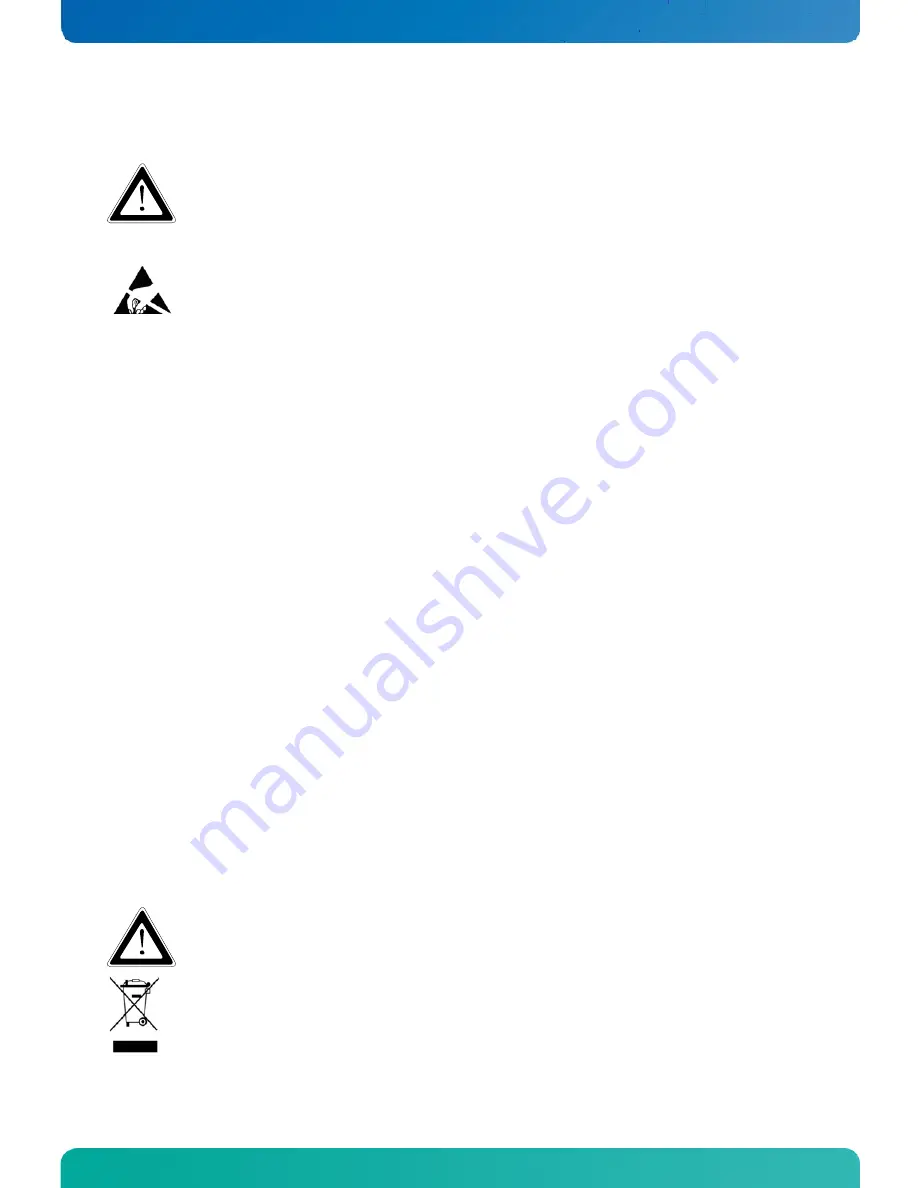
4. Safety Instructions
CB 752 – User's Guide (Version 1.01)
4.
Safety Instructions
Please consider the included “General Safety Instructions for IT Equipment”.
4.1.
Electrostatic Discharge (ESD)
A sudden discharge of electrostatic electricity can destroy static-sensitive devices or micro-circuitry. Proper packaging
and grounding techniques are necessary precautions to prevent damage. Always take the following precautions:
1.
Transport boards in static-safe containers such as boxes or bags.
2.
Keep electrostatic sensitive parts in their containers until they arrive at the ESD-safe workplace.
3.
Always be properly grounded when touching a sensitive board, component, or assembly.
4.
Store electrostatic-sensitive boards in protective packaging or on antistatic mats.
4.1.1.
Grounding Methods
The following measures help to avoid electrostatic damages to the device:
1.
Cover workstations with approved antistatic material. Always wear a wrist strap connected to workplace as well as
properly grounded tools and equipment.
2.
Use anti-static mats, heel straps, or air ionizes to give added protection.
3.
Always handle electrostatically sensitive components by their edge or by their casing.
4.
Avoid contact with pins, leads, or circuitry.
5.
Turn off power and input signals before inserting and removing connectors or connecting test equipment.
6.
Keep work area free of non-conductive materials such as ordinary plastic assembly aids and styrofoam.
7.
Use field service tools such as cutters, screwdrivers, and vacuum cleaners which are conductive.
8.
Always place drives and boards PCB-assembly-side down on the foam.
4.2.
Instructions for the Lithium Battery
The installed SBC is equipped with a Lithium battery. When replacing the lithium battery, please follow the corresponding
instructions in the chapter 10.1 “Replacing the Lithium Battery”.
Caution
Danger of explosion when replacing with wrong type of battery. Replace only with the same or equivalent
type recommended by the manufacturer. The lithium battery type must be UL recognized.
Do not dispose of lithium batteries in general trash collection. Dispose of the battery according to the
local regulations dealing with the disposal of these special materials, (e.g. to the collecting points for
dispose of batteries).
www.kontron.com
7










































