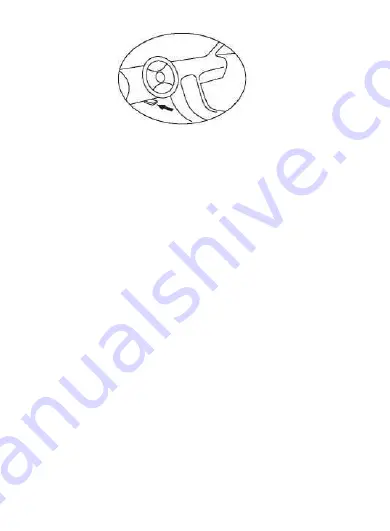
4
2.4 OBDII Readiness Monitors
An important part of a vehicle’ s OBD II system is the Readiness Monitors,
which are indicators used to find out if all of the emissions components have
been evaluated by the OBD II system. They are running periodic tests on
specific systems and components to ensure that they are performing within
allowable limits.
Currently, there are eleven OBD II Readiness Monitors (or I/M Monitors)
defined by the U.S. Environmental Protection Agency (EPA). Not all
monitors are supported by all vehicles and the exact number of monitors in
any vehicle depends on the motor vehicle manufacturer
,
s emissions
control strategy.
Continuous Monitors
一
Some of the vehicle components or systems are
continuously tested by the vehicle’s OBD II system, while others are tested
only under specific vehicle operating conditions. The continuously
monitored components listed below are always ready:
1)
Misfire
2)
Fuel System
3)
Comprehensive Components (CCM)
Once the vehicle is running, the OBD II system is continuously checking the
above compunents, monitoring key engine sensors, watching for engine
misfire, and monitoring fuel demands.
Non-Continuous Monitors — Unlike the continuous monitors, many
emissions and engine system components require the vehicle to be operated
under specific conditions before the monitor is ready. These monitors are
termed non-contiauous monitors and are listed below:
1)
EGR System
2)
02 Sensors









































