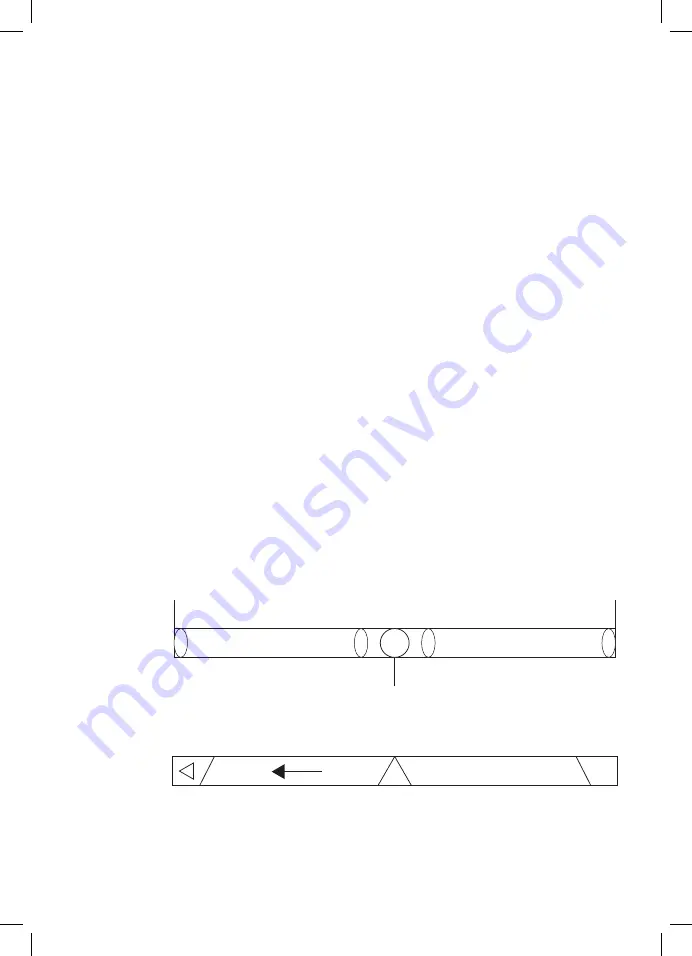
Enter Option -> Controllers -> Dead Zone Adjust the range of dead zone, in order
to make the axis is within the range:
AxisPort
Action zone
Dead zone
Action zone
4. Motors keeps vibrating after entering game:
Enter Force Feedback and turn off or turn down Engine
Engine
5. Weak vibration after entering game;
Enter Force Feedback Turn up “STICK VOLUME”, “ROAD EFFECTS”
6. Difficult calibrating on testing platform
Please press “Default”, and “Set”.
6. TROUBLE SHOOTING:
Double click SETUP and follow on-screen instructions to complete
the driver installation.
2. Connect the wheel to your PC -> Start -> Control Panel -> Game controller,
the PC will detect “KX Drakkar Styri” automatically -> Properties.
5.3 Test
1. Enter Test interface to test buttons and axis functions
2. Enter Calibration interface to calibrate the axis
3. Enter Vibration interface to test axis and pedals
5.4 Driver Uninstall
1. Start -> Control Panel -> programs/Function
2. Find the driver you want to remove in the Interface” current installed
programs”. Click “Remove” and follow the instructions to get successful
uninstall.
A
1. If the racing wheel does not work after software/hardware is installed
successfully, please check if the wheel is connecting with the PC robustly.
Please restore the PC if it doesn’t work either.
2. No vibration while gaming (e.g, Need for Speed), Please re-enter after exiting
the game (Do not plug and unplug the USB port while playing). Please restore
the PC if it still does not work.
3. Some analog axis works automatically (e.g, Need for Speed), the wheel is not
calibrated or calibration is not confirmed
Summary of Contents for 3328170270601
Page 1: ...DRAKKAR STYRI RACING WHEEL USER MANUAL...
Page 2: ......
Page 45: ...4 5 Set Default 6 7 1 2 3 4 Y Y I...
Page 49: ...3 2 3 LT Y RT Y ABXY LT 7 RT 8 Y 1 I...
Page 51: ......








































