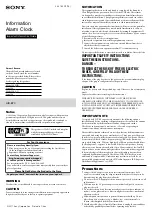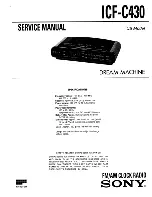4
2. Insert a Micro SD Card
(maximum 32 GB).
3. Insert the power supply into the
DC connector and a wall outlet.
Switch the power to ON. The
power and detect indicator
light up.
4. For operation of the motion detection function (or use the remote control), push the detect button to
activate the motion detection function. The indicator will flash a few times and then go out. When
motion is detected the standby indicator flashes once. To end the function push the detect button
again. The standby indicator will light up again. Two beeps will indicate that the function is activated.
One beep indicates the function is deactivated.
5. The different functions can also be operated by remote control.
A: Start manual recording (motion detection is disabled
and the motion detector will record constantly until
the stop button is pressed)
B: Stop manual recording
C: Enable motion detection
D: Disable motion detection
Note: the remote control has infrared transmission, which
means you have to point the remote control towards the
clock for operation.
6. The clock starts to record 3 seconds before motion is detected and 15 seconds after the last
detection with a minimum of 18 seconds of recording. When motion is continually detected the
motion detector will recording constantly. The recording time of any single file should not exceed
15 minutes.
7. The clock can be connected directly to a
monitor or TV for live view or playback.
Use the AV cable to connect (AV OUT)
and the AC/DC adapter. When connected
to a monitor or TV, the following indicators
can be shown on the screen.
A: The motion detector is recording
B: Motion detection
C: Present time and date
D: Recording time
8. For playback or file transfer, connect the clock with the USB cable to a computer or notebook. Switch
on the clock. Open the folder to view the files. Open folder VIDEO to playback the recordings or
copy/delete files (for file playback of files a player that supports AVI files is needed).