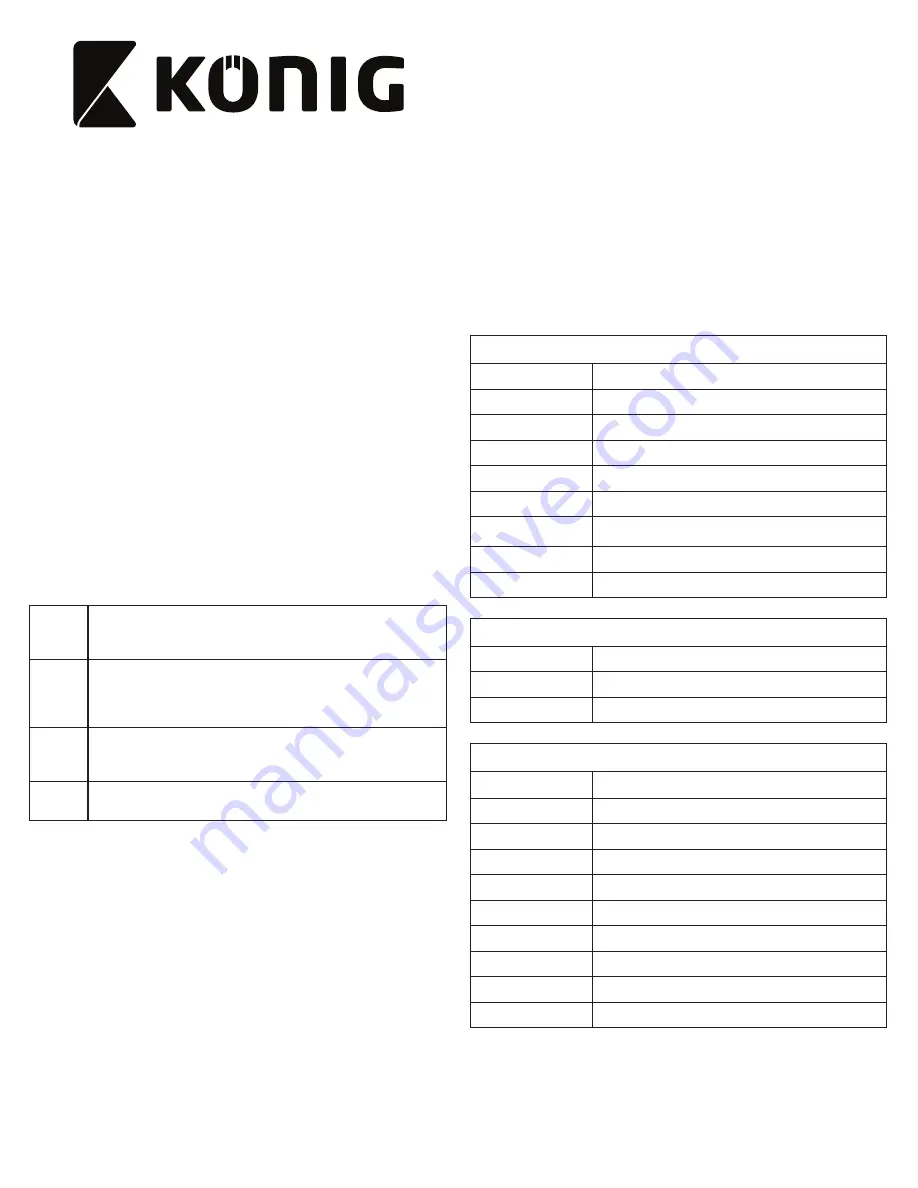
4
SAS-CARCAM30
Car DVR
Description (fig. A)
The car DVR is a device that is mounted to the windscreen of your
vehicle in order to take photos, record videos and play back photos
and videos.
1. Lens
2. Mini USB port for external GPS sensor (not included)
3. Mounting hole
4. Micro USB port
5. Reset button
6. On/Off button
7. LED indicator
8. Speaker
9. Memory card slot (microSD / TransFlash)
10. Microphone
11. Mini HDMI port
12. Display
13. Menu button / Return button
14. Record button / Next button
15. OK button / Lock button
Buttons
On/off
•
Press the button to switch on the device.
•
Press and hold the button for 2 seconds to switch off the device.
•
Press and hold the button for 8 seconds to restart the device.
Menu
Back
•
Press the button to switch between different menus: Video
mode / Video setup / Playback setup / System settings.
•
Menu mode: Press the button to go back one step in the current
menu.
Record
Next
•
Video mode: Press the button to start recording the video
•
Standby mode: Press the button to take photos.
•
Menu mode: Press the button to go forward in the menu.
OK
Lock
•
Menu mode: Press the button to confirm the selection.
•
Video mode: Press the button to lock the video.
Use
1. Insert a memory card into the memory card slot.
2. Set the date and time.
Note: If the date and time setup screen does not appear
automatically, press the menu button 3 times to enter the
system settings.
3. Format the SD card before first use.
4. Mount the device.
5. Power the device using a USB connector and car charger.
6. The device starts recording videos automatically and the red
circle in the top left corner starts flashing.
7. If the device does not start recording videos automatically,
make sure that the device is set to video mode. Press the record
button.
Video mode interface (fig. B)
1. System mode
2. SD card detection
3. Motion detection
4. WDR
5. Backup lock
6. Time-lapse photograpy
7. Hit and record
8. System status
9. Battery capacity
10. Image resolution
11. Microphone (recording)
12. System time
13. G-sensor lock file
Video setup options
Resolution
1080p / 720p
Loop Recording
2 min / 3 min / 5 min
Time lapse photo
Off / 1 sec /2 sec / 5 sec / 10 sec / 30 sec / 60 sec
WDR
On / Off
Motion detector
On / Off
G-Sensor sensitivity
Off / Maximum / High / Medium / Low / Very low
Microphone
On / Off
Hit and record
Off / Maximum / High / Normal / Low / Very low / Lowest
EV value
-0.7 / -0.3 / 0 / 0.3 / 0.7
Playback setup options
Folder selection
Normal / Event / Camera mode
Delete file
Normal / Event / Camera mode
Delete folder
Normal / Event / Camera mode
System settings
Date and time
Set the current date and time.
Button sound
Off / On
Power-saving mode
Off / 1 min / 3 min / 5 min
Screen rotation
Off / On
Language
Select your preferred language.
Delayed shutdown
Off / 30 sec / 60 sec
Frequency
50 Hz / 60 Hz
Format
Yes / No
Default settings
Yes / No
System information
Firmware version; Total space; Free space on SD card
Reset button
To reset the device, use a small needle or a paper clip to press and
hold the reset button for 3 seconds.
Summary of Contents for SAS-CARCAM30
Page 3: ...3 ...





































