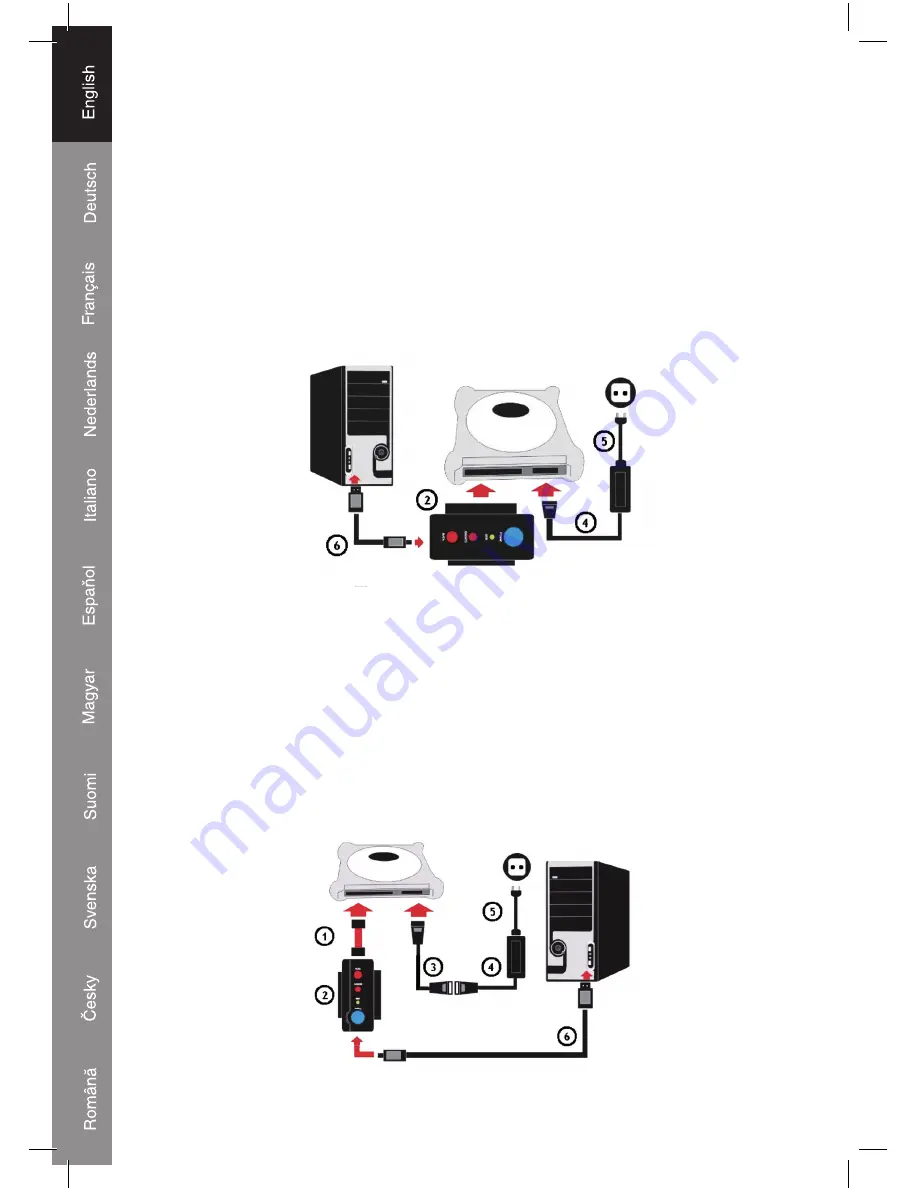
4
C) Connect to 3.5” IDE HDD
Step 1:
Connect the adapter (2) to the 3.5” IDE HDD
Step 2:
Connect the power cable (5) to the power adapter (4)
Step 3:
Plug the power adapter connection (4) into the 3.5” HDD
Step 4:
Plug the power cable (5) into the wall socket
Step 5:
At last connect the USB2.0 cable (6) to the adapter (2) and the computer
Windows will now detect the device as a “mass storage device”
D) Connect to 3.5” SATA HDD
Step 1:
Connect the S-ATA data cable (1) to the 3.5” HDD and to the adapter unit (2)
Step 2:
Connect the IDE to S-ATA power adapter cable (3) and the power cable (5) to the power adapter (4)
Step 3:
Plug the S-ATA power adapter cable (3) into the 3.5” HDD
Step 4:
Plug the power cable (5) into the wall socket
Step 5:
Finally connect the USB2.0 cable (6) to the adapter (2) and the computer
Windows will now detect the device as a “mass storage device”.
Summary of Contents for CMP-USBIDESAT2
Page 68: ...68 ...





































