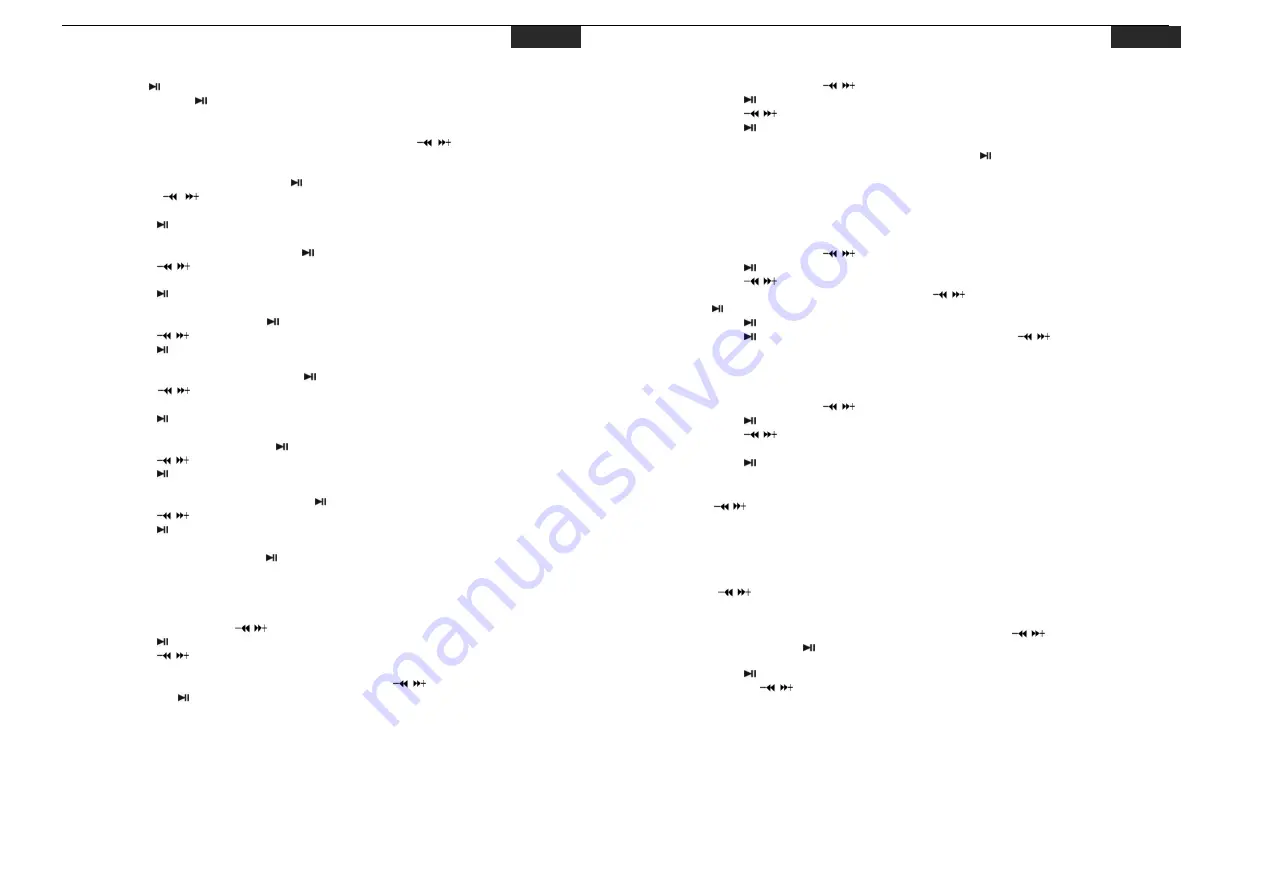
6. Music mode
Press and hold button to turn unit on and enter “MUSIC” mode (the default mode is “MUSIC”
mode), then short press button to play music.
Music Playback Submenu
Short press M button to enter into submenu and short press
/
buttons to select your
desired Mode (e.g. Repeat, Equalizer, 3D, Play Rate, Intro, File Browse, A-B).
Repeat:
1.
Select Repeat mode and short press button to enter.
2.
Short press
/
buttons to select your desired option (e.g. No Repeat, One, All,
RandomAll, DirRepOne, DirRep, DirRanAll).
3.
Short press button to confirm.
Equalizer:
1.
Select Equalizer mode and short press button to enter.
2.
Short press
/
buttons to select your desired option (e.g. Normal, Pop, Rock, Classic,
Jazz, Bass, Custom EQ).
3.
Short press button to confirm.
3D:
1.
Select 3D mode and short press button to enter.
2.
Short press
/
buttons to select your desired option (e.g. Off, On).
3.
Short press button to confirm.
Play Rate:
1.
Select Play Rate mode and short press button to enter.
2.
Short press
/
buttons to select your desired speed (e.g. 1.00X, 1.14X, 1.33X, 0.67X,
0.80X).
3.
Short press button to confirm.
Intro:
1.
Select Intro mode and short press button to enter.
2.
Short press
/
buttons to select your desired option (from “00’ to “15”).
3.
Short press button to confirm.
File Browse
1.
Select File Browse mode and short press button to enter.
2.
Short press
/
buttons to select your desired file.
3.
Short press button to play the file.
A-B
1. Select A-B mode and short press button to enter.
2. Short press
R/V
button to select A point, short press
R/V
button again to start A-B repeat
mode, short press
R/V
button for the third time to cancel A-B repeat mode.
7. File mode
1.
In main menu, short press
/
buttons to select FILE mode.
2.
Short press
button to enter into.
3.
Short press
/
buttons to choose your desired file(including MTV files, music files,
photo files, and voice files, etc)
4.
Short press R/V button to delete the file, and short press
/
buttons to select No or Yes,
then short press button to confirm.
5.
Long press M button to return to main menu.
-3-
8. Voice mode
1.
In main menu, short press
/
buttons to select VOICE mode.
2.
Short press button to enter into.
3.
Short press
/
button to choose your desired recording file.
4.
Short press button to play the recording file.
5.
Long press R/V button to enter record mode.
6.
Short press M button to save the record file, short press button to play the record file.
7.
Whilst in playback mode short press M button to enter into submenu (e.g. Repeat, Play
Rate, Intro, Record, File Browse, A-B). this part please refer to page <music playback
submenu>
8.
Long press M button to return to main menu.
9. Photo mode
1.
In main menu, short press
/
buttons to select PHOTO mode.
2.
Short press button to enter into.
3.
Short press
/
buttons to choose your desired photo file.
4.
Press R/V button to delete the photo file, press
/
buttons to select “No” or “Yes”, then
press
button to confirm.
5.
Short press
button to scan your desired picture.
6.
Short press
button again to browse all photos or short press
/
buttons to scan
previous or next picture.
7.
Long press
M
button to return to main menu.
10. Setup
1.
In main menu, short press
/
buttons to select “SETUP“ mode.
2.
Short press
button to enter into.
3.
Short press
/
buttons to choose your desired mode(e.g. USB Mode, Time, Power,
Language, Display, Record, Sys Tools, Storage)
4.
Short press
button to confirm.
USB Mode
Short press
/
buttons to select USB Mode (MSC mode or MTP mode)
NOTE: After plugging in the USB cable, press
M
button to switch between MSC mode and
MTP (Media Transfer Protocol) mode for DRM function.
Time settings
Short press
/
buttons to choose your desired mode (e.g. Adjust, Alarm, Time Zone), then
you can adjust time, set alarm and time zone.
Adjust:
First press R/V button select year, month, date, etc, then press
/
buttons to adjust your
desired option, at last press button to confirm.
Power:
1.
Short press button to enter your desired option (e.g. Auto off:002, Always on).
2.
Press R/V and
/
buttons to setup the auto off time.
-4-
EN
EN






















