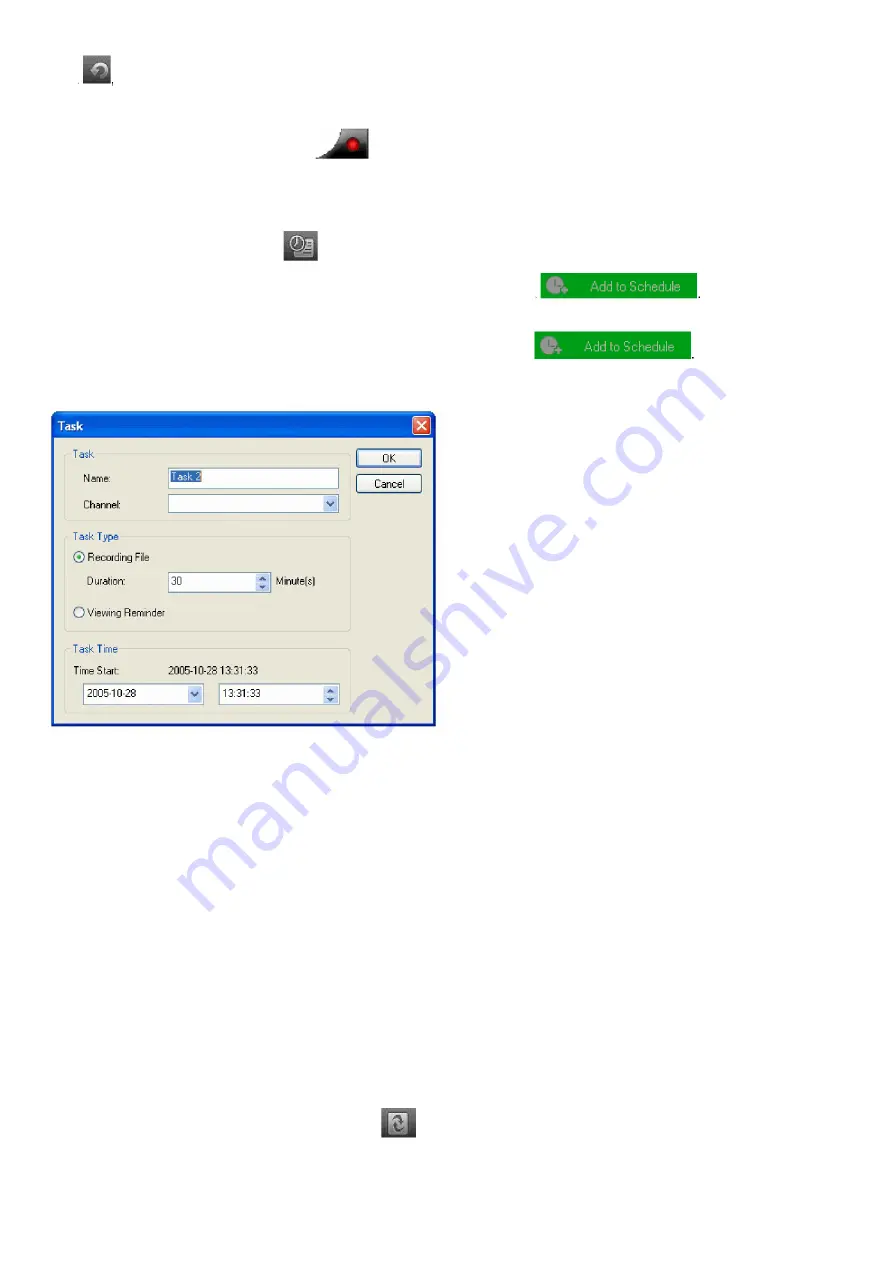
8
Click
to clear the search result and resume displaying the complete program guide.
3.7 Live Record TV Show
While you are watching a TV show, click
to pop up the record floating panel, you will begin to record live HDTV
show as MPEG2 file. You can also stop recording, playback the recording or delete the record file in this record panel.
3.8 Create Schedule Task
In EPG_Schedule window, click
●
to create a task.
In EPG_Channels window, select a program with EPG guide and click
●
In EPG_ Programs window, right click a program and select “Add to Schedule”.
●
In EPG_ Favorite window, select a program with EPG guide and click
●
Through one of above steps create a task and display task box below: here you can set task name, task type and task
time.
Auto wake-up to perform scheduled task at PC hibernation status:
Your PC can auto wake-up to launch a scheduled task in hibernation status for power saving, the operation is below:
1. Set schedule task;
2. Hibernate your PC;
Note: To hibernate your PC, you must activate “Enable Hibernation” in your PC’s power options properties.
3. Your PC will auto wake-up to perform the task at the scheduled time.
3.9 Schedule Record TV Show
Following 3.8 chapter “Create Schedule Task”, set task type as “Recording File” and set task start time, it will auto record
the preset TV show at the task start time, even though you are away from your PC or your PC is hibernating.
3.10 Remind to Watch
You will be reminded to watch TV shows at the scheduled time, so you will never miss any of your favorite programs. Just
set task type as Viewing Reminder when creating the scheduled task. The other operations are similar to schedule record
TV.
3.11 Multi-channel Preview
Preview while scanning channels:
●
Tick “Preview found channels” box while scanning channels, each found channel
will sequentially display on the video window.
Multi-channel preview in EPG window:
●
Click
in EPG_Channels window to refresh channels, each program will
display on the video window in sequence; after refresh finishes, all programs’ snapshots will be listed in EPG_Channels
window. Double-click a program, for direct playback.













