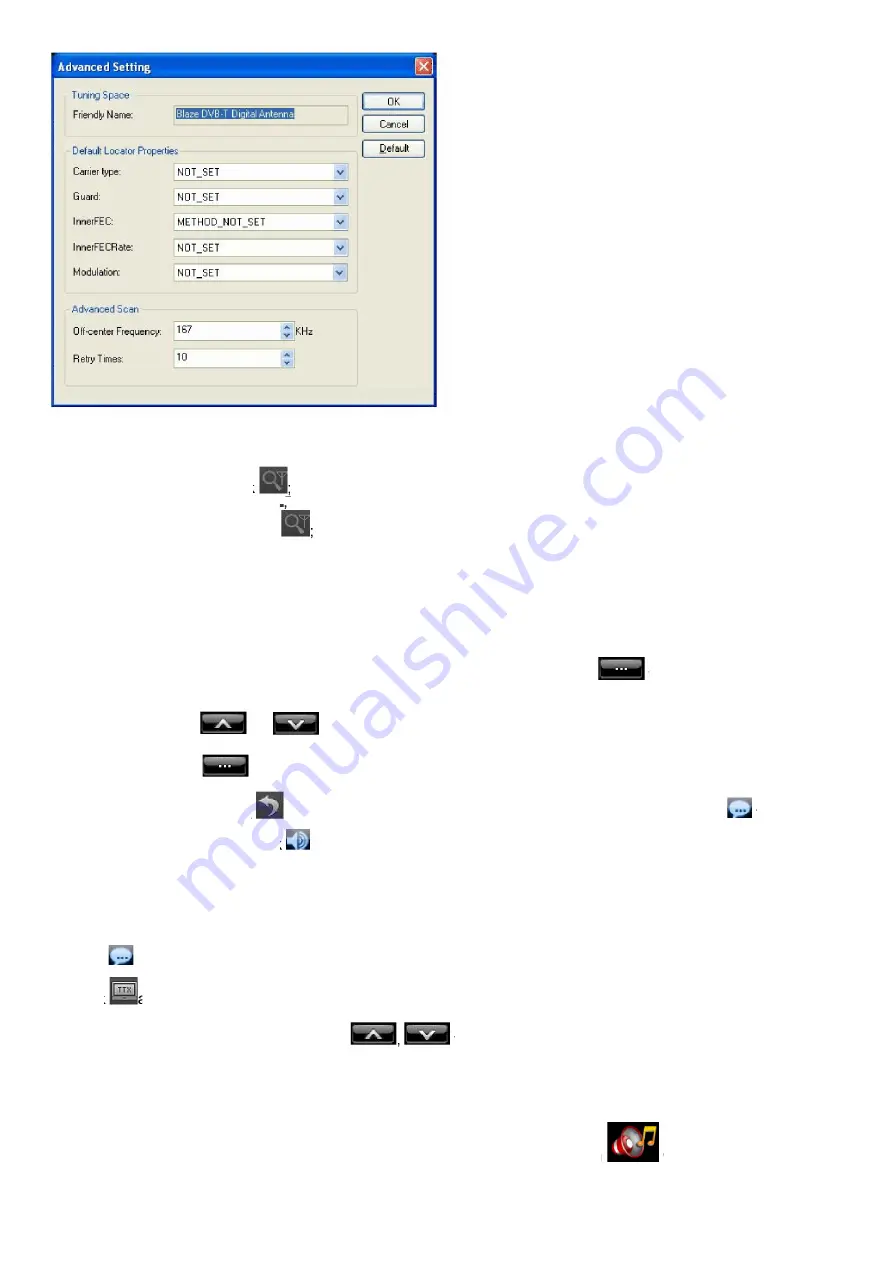
6
3.1.2 Manually Scan Channels
In TV Advanced Panel click
●
In EPG_Channels window click
●
Go to Options -> DTV window, click “Scan” button under “DTV Source”.
●
Abort Scanning:
Just press “Abort” button to stop scanning (it is recommended you finish scanning one time at least).
3.2 Watch Live TV Show
Select Channel:
In EPG_Channels window, double click a desired channel; or click
to open the channel list to
select.
Switch
Channel:
Click
or
to switch channel.
Browse
Channel:
Click
to open the channel list; all channels will be displayed.
Return to Last Channel:
Click
to resume playing the last viewed channel.
Select Subtitle:
Click
to select your
desired subtitle. Select Audio: Click
to select your desired audio.
3.3 Display Teletext
Note:
The Teletext function is activated only if your HDTV service provider has provided such service.
Display Teletext:
Click
●
and tick “Teletext” in popup menu.
Click
●
and tick “Show Teletext” in popup menu.
Go To:
Go to specified Teletext page, or press
to go to previous or next page.
Hold:
Keep displaying current Teletext page during other operations.
Transparent:
Display Teletext over the current video by transparent mode.
3.4 Receive FM Radio
In the EPG_Channels window, the channel displayed with Radio type or marked with
will be radio channel,
Double-click a radio channel to begin to listening to radio, and the visualization effect will be activated by default, the video
window will display multi-colored shapes and patterns that change in harmony with the audio track being played.













