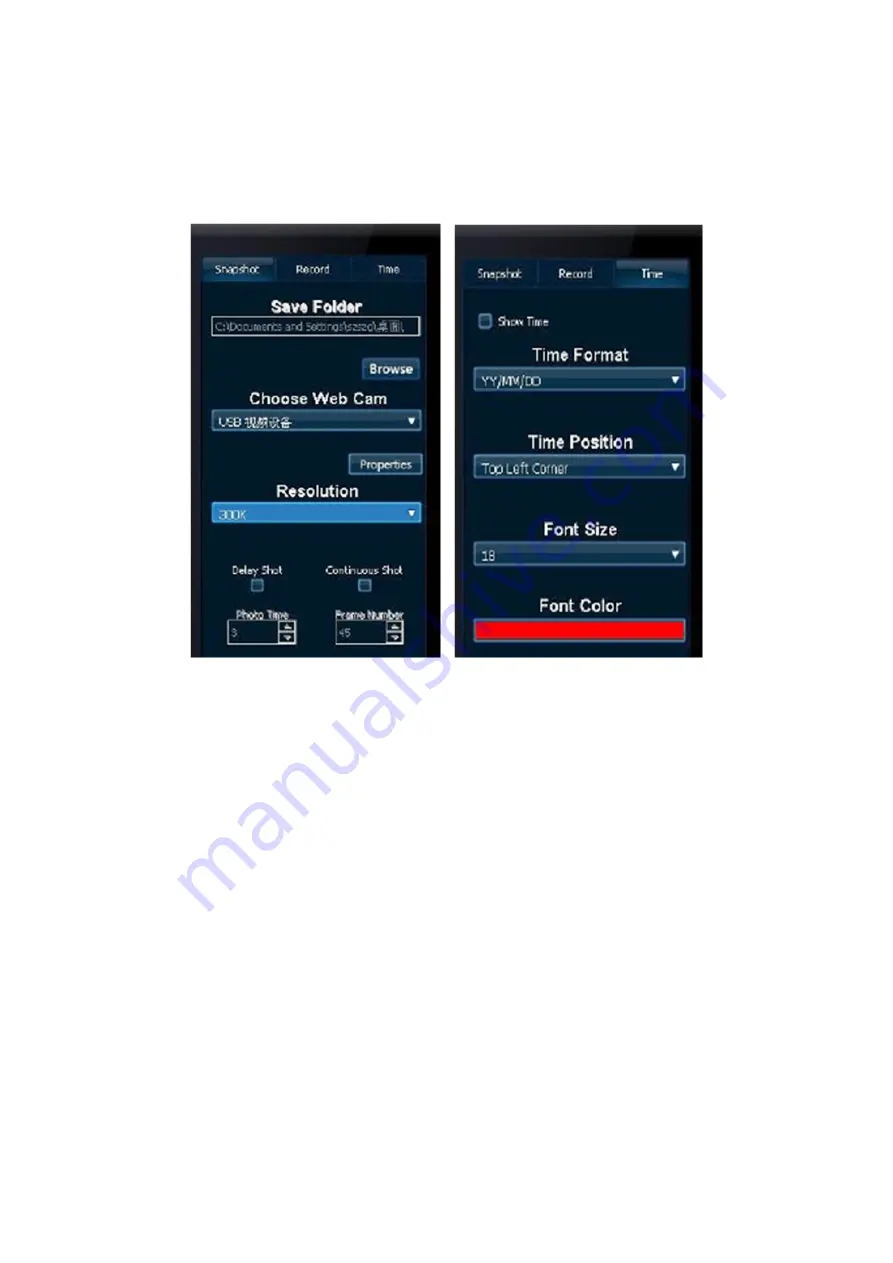
5
Snapshot / Recording:
Before taking a picture or recording a video, you must first set the “Save Folder”.
Click the Configuration button in the main window and you will find an additional window to the right of the
main window. There are Snapshot/Record/Time option tabs at the top.
Click the Snapshot or Record tab, then click “Browse” to choose the location where you would like to save
the files. See picture below:
Picture 1
Picture 2
Now that the settings are finished, you can start taking snapshots or recording videos. The files will be saved
in the location that you chose.
Delay shot:
Click the Configuration button in the main window, then click the Snapshot button in the second window.
Choose Delay Shot and set the desired time until the photo. You can also choose the resolution you want.
After that you only need to click the Snapshot button in the main window to start the timer and take a snapshot.
Continuous shot:
After opening the Snapshot window, choose the desired resolution. Choose the frames you want. Then go to
the main window to click the Snapshot button and start taking continuous snapshots.
Record:
After entering the Configuration window, please click the Record tab at the top.
Choose the device you want, then go to the main window and click the Record button.




















