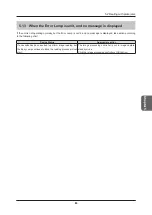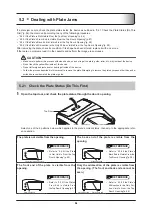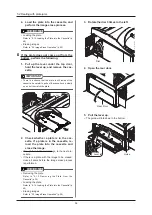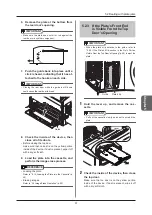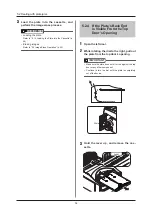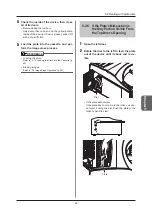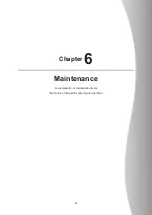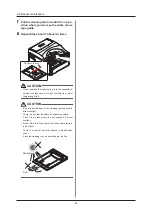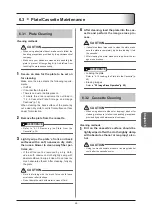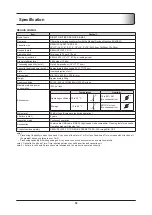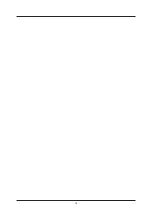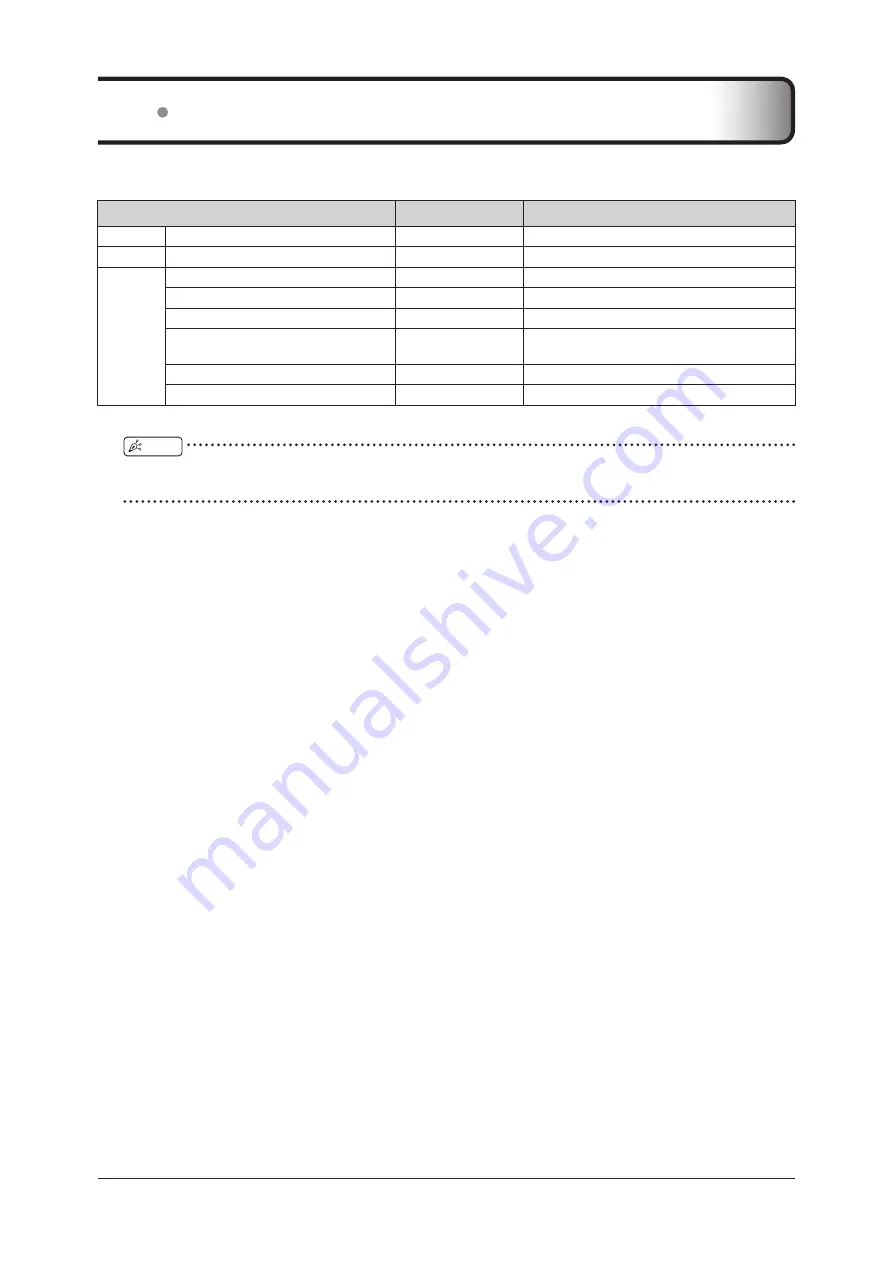
64
64
6 .1 A list of Maintenance Items
Maintenance items and periods are as follows .
Maintenance items
Maintenance period
Reference
Plate
Plate cleaning
Once per week
“6 .3 .1 Plate Cleaning”(p . 69)
Cassette
Cassette cleaning
Once per week
“6 .3 .2 Cassette Cleaning”(p . 69)
Reader
Cassette insertion slot cleaning
Once per week
“6 .2 .1 Cassette Insertion Slot Cleaning”(p . 65)
External cleaning of device
Once per month
“6.2.2 External Cleaning of Device”(p. 65)
Intake vent, Exhaust outlet cleaning
Once per month
“6.2.3 Intake Vent, Exhaust Outlet Cleaning”(p. 65)
Light collection unit cleaning (keeping
them dust free)
When a white line
error occurs
“6 .2 .4 Light Collection Unit Cleaning (Keeping
Filter cleaning
When an error occurs “6 .2 .5 Filter Cleaning”(p . 66)
Feeding roller cleaning
Once per month
“6 .2 .6 Feeding Roller Cleaning”(p . 66)
If any dust or dirt is apparent, perform cleaning regardless of the maintenance period .
HINT
•
To use this device for a long time, periodical maintenance and cleaning of each unit are recommended . Contact Konica Mi-
nolta technical representatives . for details .
Summary of Contents for REGIUS SIGMA2
Page 1: ...EN 05 0197 Operation Manual DIRECT DIGITIZER REGIUS SIGMA2...
Page 2: ......
Page 5: ...5 Introduction...
Page 10: ...10...
Page 21: ...21 Chapter 2 Product Outline An explanation of the device s features and functions...
Page 27: ...27 Chapter 3 Reader Operation An explanation on how to operate this device...
Page 35: ...35 Chapter 4 Cassette Plate Operation An explanation on cassette and plate handling...
Page 45: ...45 Chapter 5 Troubleshooting An explanation on how to deal with errors when they occur...
Page 62: ...62...
Page 70: ...70...
Page 71: ...71 Appendix A list of device specifications etc...
Page 74: ...74...
Page 75: ......
Page 76: ...A5ERBA01EN05 2015 08 31 JD...