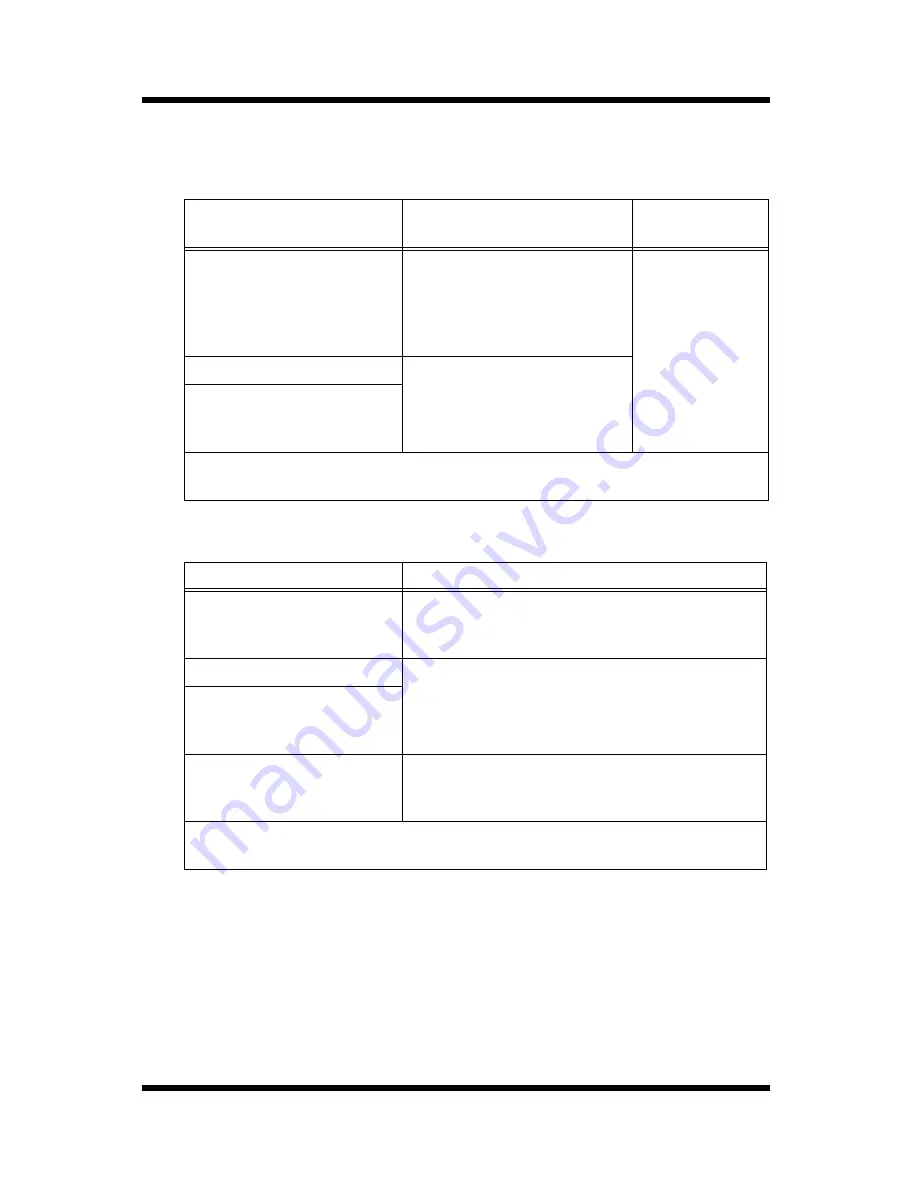
1 System Requirements
2
Client
Java Mode
HTML Mode
Operating System
Web Browser
Java
Environment
Windows 98/Me*/2000*/
NT 4.0 (SP3)/XP*
Microsoft Internet Explorer
4.x or higher
Netscape Communicator 4.x
or higher
Netscape 6.x or higher
Java Plug-in 1.4
or higher
Solaris 2.6/7/8
Netscape Communicator 4.x
or higher
Netscape 6.x or higher
Linux
(x86, kernel 2.2.12 and
glibc 2.1.2-11 or higher)
* Do not downgrade from the Web browser that comes installed with your
operating system.
Operating System
Web Browser
Windows 98/Me*/2000*/
NT 4.0 (SP3)/XP*
Microsoft Internet Explorer 4.x or higher
Netscape Communicator 4.x or higher
Netscape 6.x or higher
Solaris 2.6/7/8
Netscape Communicator 4.x or higher
Netscape 6.x or higher
Linux
(x86, kernel 2.2.12 and
glibc 2.1.2-11 or higher)
MacOS 8/9/X*
Microsoft Internet Explorer 4.5 or higher
Netscape Communicator 4.x or higher
Netscape 6.x or higher
* Do not downgrade from the Web browser that comes installed with your
operating system.
Summary of Contents for PageScope
Page 1: ...PageScope Net Care Quick Guide konicaminolta net ...
Page 11: ...x Contents ...




























