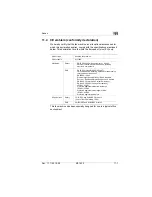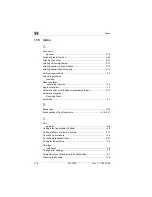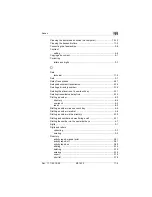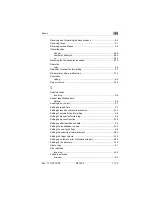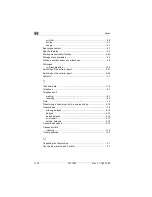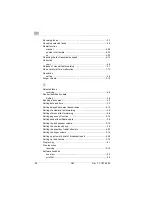Rev. 1.1.1/07.06.99
OM
-27
Page count
........................................................................................4-12
Paper
inserting
.......................................................................................2-11
Paper jam
..........................................................................................10-6
Parts
....................................................................................................2-2
Polling
..................................................................................................5-9
Power cut
.............................................................................................5-8
Power save mode
on
...................................................................................................9-5
Printed reports
error codes
.................................................................................10-13
Printer
................................................................................................2-13
change settings
............................................................................7-11
cleaning
......................................................................................10-11
control software
..............................................................................7-5
print from file
................................................................................7-10
print to file
......................................................................................7-9
removing the software
....................................................................7-5
using the software
..........................................................................7-5
Printer problem
memory reception
..........................................................................5-8
Printing a list of allocated one-touch keys
.........................................3-12
Printing from a DOS application in Windows
.......................................7-6
Printing from a pure DOS application
..................................................7-9
Printing list of directory entry
.............................................................3-18
Printing of print file
...............................................................................7-8
Problems
connected telephone
....................................................................10-3
general
.........................................................................................10-1
print quality
...................................................................................10-4
reception
......................................................................................10-2
sending
........................................................................................10-2
telephone
.....................................................................................10-3
Production of several copies
...............................................................6-2
Putting a call on hold
...........................................................................8-5
R
Re-aligning the printer (via computer)
.............................................10-10
Re-aligning the printer (via Minoltafax 1400)
.....................................10-9
Receiving and forwarding fax transmissions
.......................................5-5
Summary of Contents for Minoltafax 1400
Page 1: ...The essentials of imaging www minoltaeurope com User Manual Minoltafax 1400 ...
Page 7: ...MF 1400 Rev 1 1 1 22 10 99 ...
Page 15: ...1 Introduction 1 8 MF 1400 Rev 1 1 1 22 10 99 ...
Page 51: ...3 Individual fax machine settings 3 22 MF 1400 Rev 1 1 1 22 10 99 ...
Page 91: ...5 Receiving faxes 5 12 MF 1400 Rev 1 1 1 22 10 99 ...
Page 95: ...6 Copying a document 6 4 MF 1400 Rev 1 1 1 22 10 99 ...
Page 119: ...9 Setting specific features 9 6 MF 1400 Rev 1 1 1 22 10 99 ...
Page 133: ...10 Trouble shooting 10 14 MF 1400 Rev 1 1 1 22 10 99 ...
Page 148: ...Annex 11 Rev 1 1 1 22 10 99 MF 1400 11 15 V Volume loudspeaker 2 14 ringer 2 14 ...